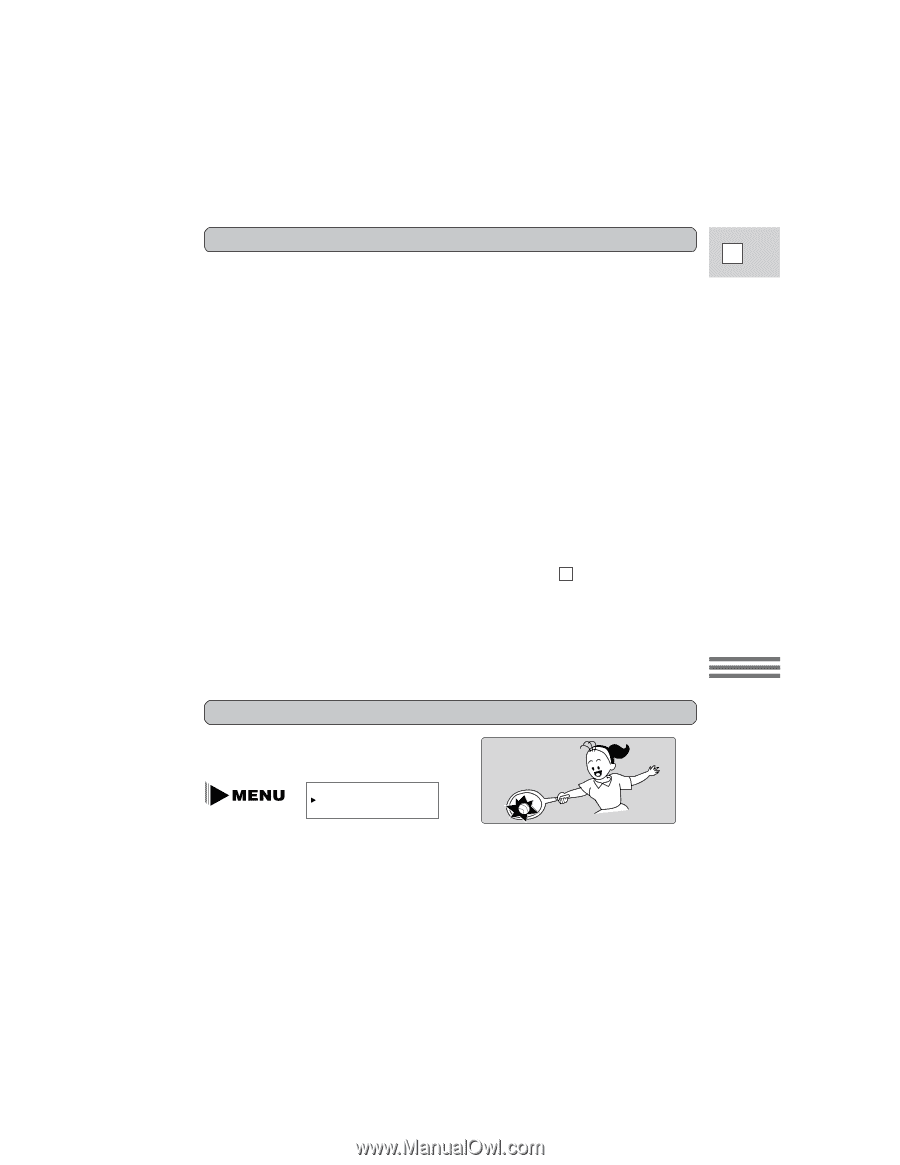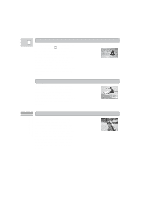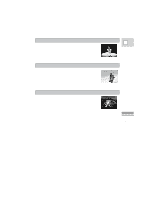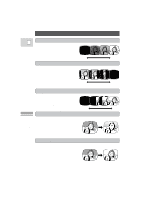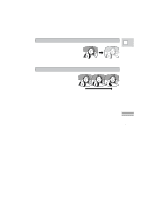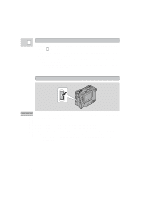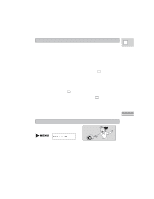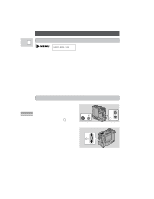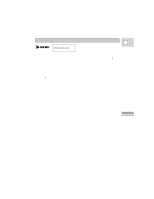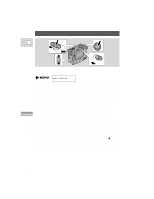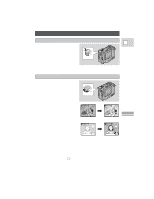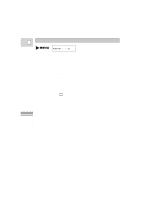Canon 3543B001AA ZR Instruction Manual - Page 42
Reactivating the Fade, Scroll and Wipe Effects, 9 Widescreen TV recording
 |
UPC - 013803108521
View all Canon 3543B001AA manuals
Add to My Manuals
Save this manual to your list of manuals |
Page 42 highlights
Reactivating the Fade, Scroll and Wipe Effects E You need to activate the fade trigger, scroll and wipe effects each time you wish to use them. • When you start or stop recording, the scene will begin or end with the effect. (Sound and image fade together). • The display will start to flash again. If you wish to activate it for use once more, turn the effect on at the program menu. You can turn it off before you use it at the program menu. Notes: • You cannot use digital effects when the camera is set to the [ (Easy Recording) program. • You cannot use the Fade Trigger, Scroll and Wipe effects when the MOVIE/ PHOTO switch is set to PHOTO. • When you activate the Fade, Scroll or Wipe effect at the beginning of recording a scene, the camera first clears the screen and then applies the effect. • The camera remembers your chosen effect until you change it, but when you switch the POWER switch to [ (Easy Recording) the digital effect is deactivated and its name flashes purple in the display for a few seconds and then disappears. When you switch the POWER switch back to P the name of your chosen digital effects flashes once more in the display. • If the digital effects are turned off completely (at the camera menu) D.EFFECT OFF flashes purple in the display for a few seconds each time you close the camera menu. • You can preview any of these functions (without actually recording) by removing the tape before you begin. 16:9 (Widescreen TV recording) Produces images in the 16:9 format for playback on widescreen TVs. Using the Full Range of Features (see p. 28) 16:9 ON 1. Select 16:9 from the camera menu and turn the effect ON/OFF. 2. Press the MENU button once more to close the menu. Notes: • "16:9" is shown in the display when you switch the 16:9 effect on. • You cannot use the 16:9 digital effect with the Easy Recording program. • If you play back a recording made for 16:9 on a normal TV screen, the image will appear to be vertically "squashed" (compressed). 43