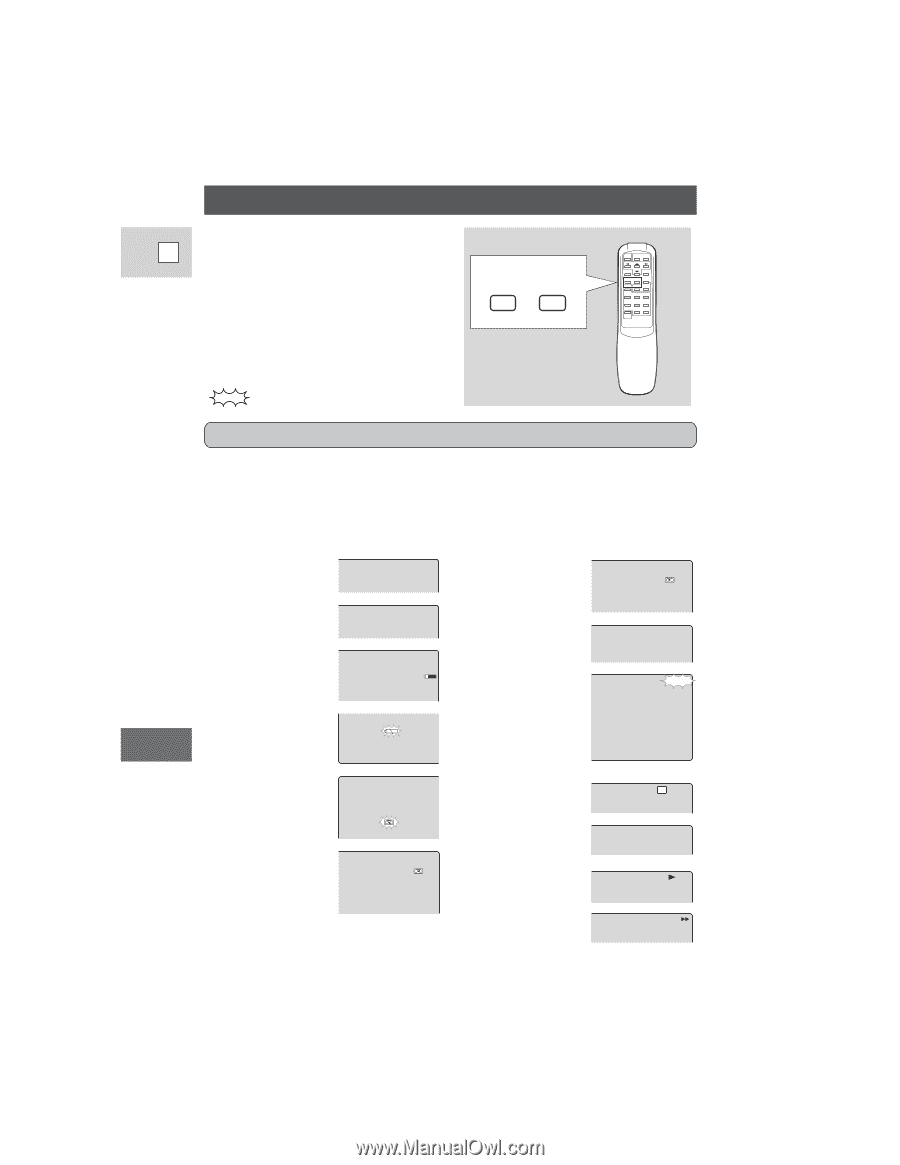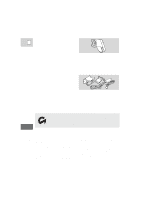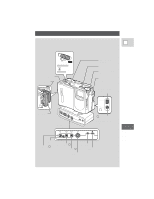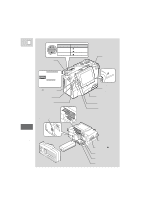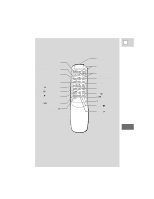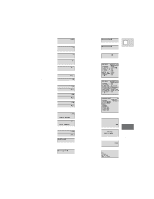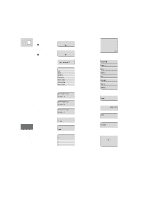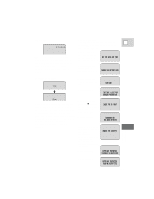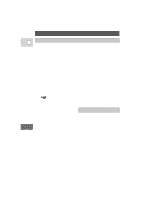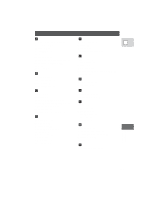Canon 3543B001AA ZR Instruction Manual - Page 77
Screen Displays
 |
UPC - 013803108521
View all Canon 3543B001AA manuals
Add to My Manuals
Save this manual to your list of manuals |
Page 77 highlights
Screen Displays To display the date and time on a E connected TV, press the wireless controller's DATA CODE button. Press the wireless controller's TV SCREEN button to see the other displays on the TV screen. (The displays appear white on-screen.) They will not be added to any recordings you make with the camera. indicates a flashing display. TV DATA SCREEN CODE Turning off the LCD screen displays You can turn off the displays to give you a clear screen for playback. Set the camera to VCR mode, open the VCR menu (page 28) and choose the DISPLAYS option. Set the displays to OFF and then close the menu. • The LCD screen will now be completely blank, but the camera will continue to show warning/caution displays when necessary. Record pause mode (p. 13) Recording (p. 13) Shows how much battery power remains (p. 61). The battery pack is exhausted (p. 9, 61). No cassette is loaded, or it is set for erasure prevention (p. 12). Remaining tape ( Green: more than 5 mins. Yellow: less than 5 mins. Red: final few secs). PAUSE ...finally, it tells you when you have completely run out of REC tape. The camera is ejecting the tape (p. 11). The safety mechanism is activated. Unload the cassette and turn the camera off. Turn it on again and reload the cassette. Recording mode (p. 15) Playback is stopped (p. 19). 5min Normal playback (p. 19) Fast forward (p. 20) END EJECT EJECT SP STOP FF Additional Information 78