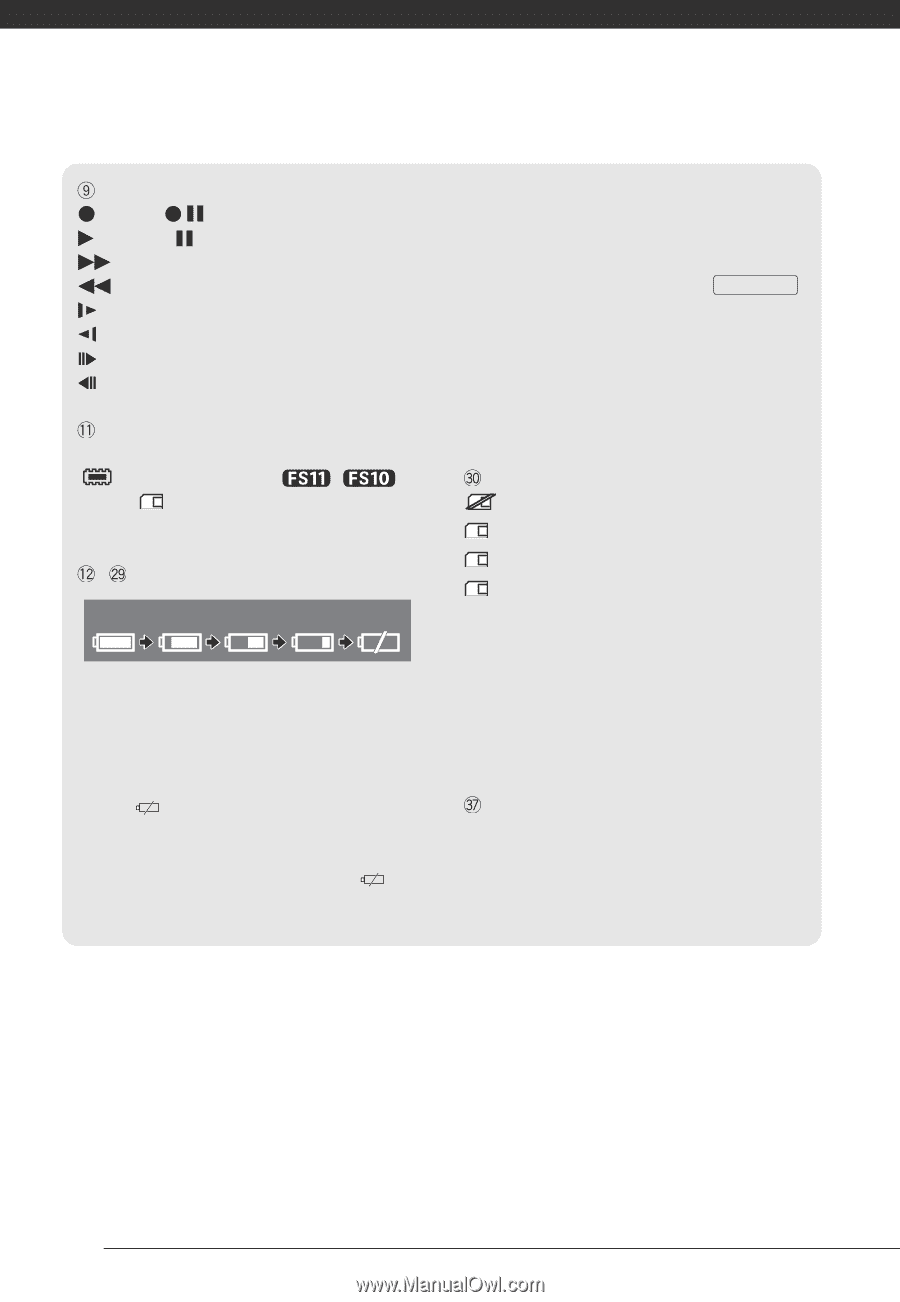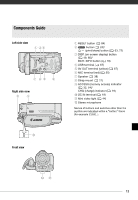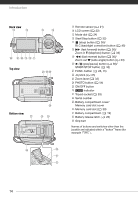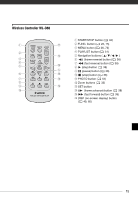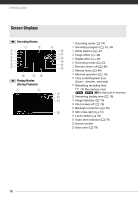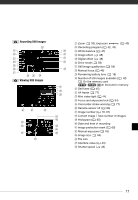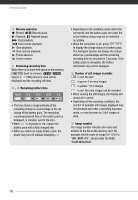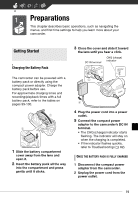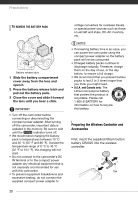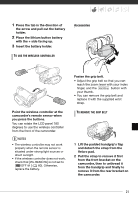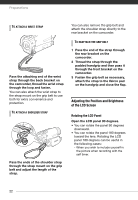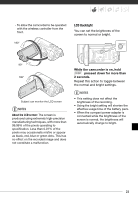Canon FS10 FS10/FS11/FS100 Instruction Manual - Page 18
Memory operation, Remaining recording time, Remaining battery time, Number of still images available
 |
UPC - 013803092523
View all Canon FS10 manuals
Add to My Manuals
Save this manual to your list of manuals |
Page 18 highlights
Introduction Memory operation Record, Record pause, Playback, Playback pause, Fast playback, Fast reverse playback, Slow playback, Slow reverse playback, Frame advance, Frame reverse Remaining recording time When there is no more free space on the memory, [ END] (built-in memory, / only) or [ END] (memory card) will be displayed and the recording will stop. , Remaining battery time 100% 75% 50% 25% 0% • The icon shows a rough estimate of the remaining charge as a percentage of the full charge of the battery pack. The remaining recording/playback time of the battery pack is displayed, in minutes, next to the icon. • When is displayed in red, replace the battery pack with a fully charged one. • When you attach an empty battery pack, the power may turn off without displaying . • Depending on the conditions under which the camcorder and the battery pack are used, the actual battery charge may not be indicated accurately. • When the camcorder is off, press BATT.INFO to display the charge status of a battery pack. The Intelligent System will display the charge status (as a percentage) and the remaining recording time (in minutes) for 5 seconds. If the battery pack is exhausted, the battery information may not be displayed. Number of still images available in red: No card in green: 6 or more images in yellow: 1 to 5 images in red: No more images can be recorded • When viewing the still images, the display will always be in green. • Depending on the recording conditions, the number of available still images displayed may not decrease even after a recording has been made, or may decrease by 2 still images at once. Image number The image number indicates the name and location of the file on the memory card. For example, the file name of image 101-0107 is "IMG_0107.JPG", stored under the folder "DCIM\101CANON". 18