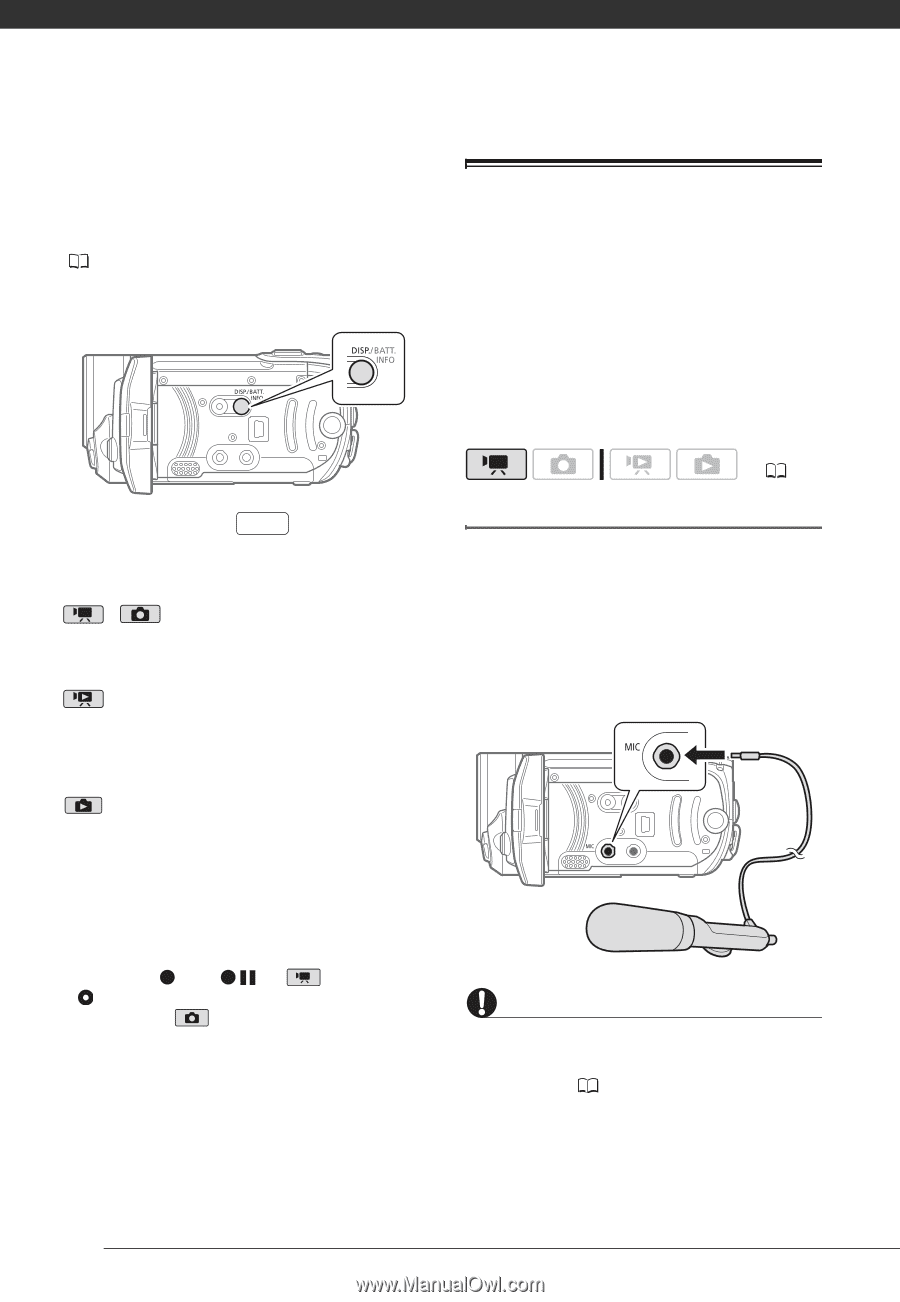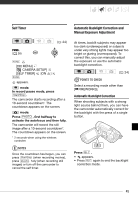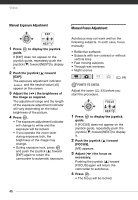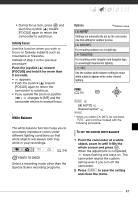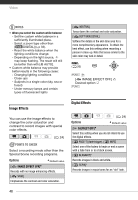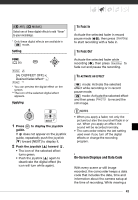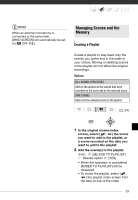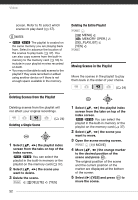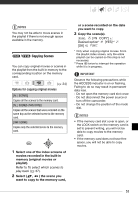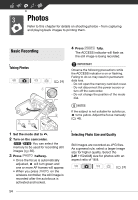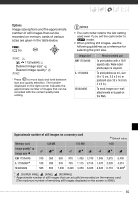Canon FS10 FS10/FS11/FS100 Instruction Manual - Page 50
Using an External Microphone, Connecting a Microphone
 |
UPC - 013803092523
View all Canon FS10 manuals
Add to My Manuals
Save this manual to your list of manuals |
Page 50 highlights
Video still image, all the data is displayed in the form of information icons. During movie playback you can select what to display with the [DATA CODE] setting ( 79). You can also turn most onscreen displays on or off. Repeatedly press DISP. to turn the on-screen displays on/off in the following sequence: , mode: • All displays on • Most displays off* mode: • All displays on • Data code only • All displays off mode: • All displays on • Regular displays only (removes the histogram and information icons) • All displays off * The following icons will appear even when all other on-screen displays are turned off: The icons and (in mode), the icon and AF frames when the autofocus is locked (in mode), screen markers (both recording modes). Using an External Microphone You can attach a commercially available microphone for recording movies. When recording in very quiet surroundings, the built-in microphone may pick up the sound of the camcorder's internal machinery. In such case, we recommend using an external microphone. ( 24) Connecting a Microphone Connect the external microphone to the MIC terminal. Use commercially available condenser microphones with their own power supply. You can connect almost any stereo microphone with a ∅ 3.5 mm plug but audio recording levels may vary. IMPORTANT Make sure to check the audio recording level before recording with the external microphone ( 79). 50