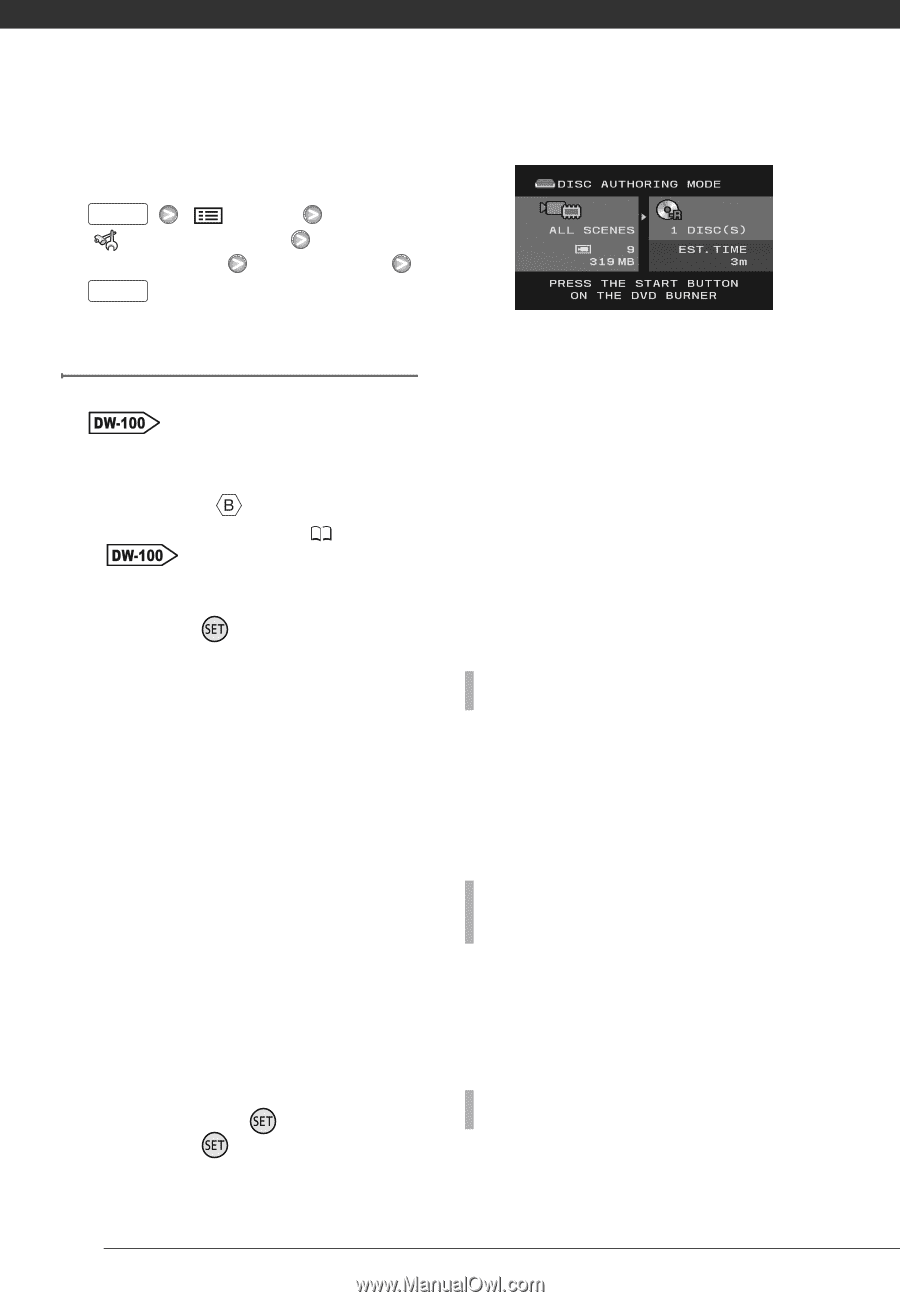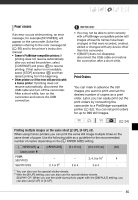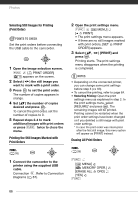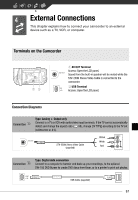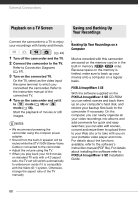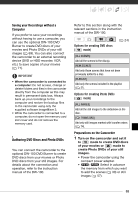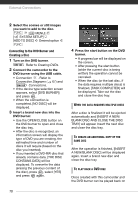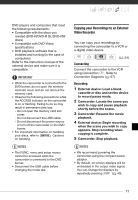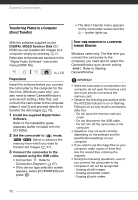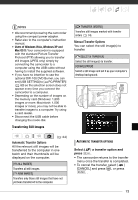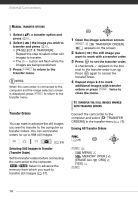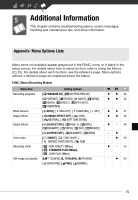Canon FS10 FS10/FS11/FS100 Instruction Manual - Page 70
Connecting to the DVD Burner and, Creating a Disc, Insert a brand new disc into
 |
UPC - 013803092523
View all Canon FS10 manuals
Add to My Manuals
Save this manual to your list of manuals |
Page 70 highlights
External Connections 2 Select the scenes or still images you want to add to the disc. FUNC. [ MENU] [ SYSTEM SETUP] [ADD TO DISC] Desired option FUNC. Connecting to the DVD Burner and Creating a Disc 1 Turn on the DVD burner. Refer to Creating DVDs. 2 Connect the camcorder to the DVD burner using the USB cable. • Connection . Refer to Connection Diagrams ( 67) and Connections. • If the device type selection screen appears, select [DVD BURNER] and press . • When the connection is completed, [NO DISC] will be displayed. 3 Insert a brand new disc into the DVD burner. • Use the OPEN/CLOSE button on the DVD burner to open and close the disc tray. • After the disc is recognized, an information screen will display the type of DVD you are creating, the estimated time and number of discs it will require (based on the disc you inserted). • If you inserted a DVD-RW disc that already contains data, [THE DISC CONTAINS DATA] will be displayed. To overwrite the data (erasing the previous content of the disc), press , select [YES] and press again. 4 Press the start button on the DVD burner. • A progress bar will be displayed on the screen. • After pressing the start button (while the current disc is being written) the operation cannot be canceled. • When the disc (or the last disc, if the data requires multiple discs) is finalized, [TASK COMPLETED] will be displayed. Take out the disc and close the disc tray. WHEN THE DATA REQUIRES MULTIPLE DISCS After a disc is finalized it will be ejected automatically and [INSERT A NEW/ BLANK DISC AND CLOSE THE DISC TRAY] will appear. Insert the next disc and close the disc tray. TO CREATE AN ADDITIONAL COPY OF THE SAME DISC After the operation is finished, [INSERT A NEW/BLANK DISC] will be displayed again. Insert a brand new disc and close the disc tray. TO PLAY BACK A DVD DISC Discs created with this camcorder and the DVD burner can be played back on 70