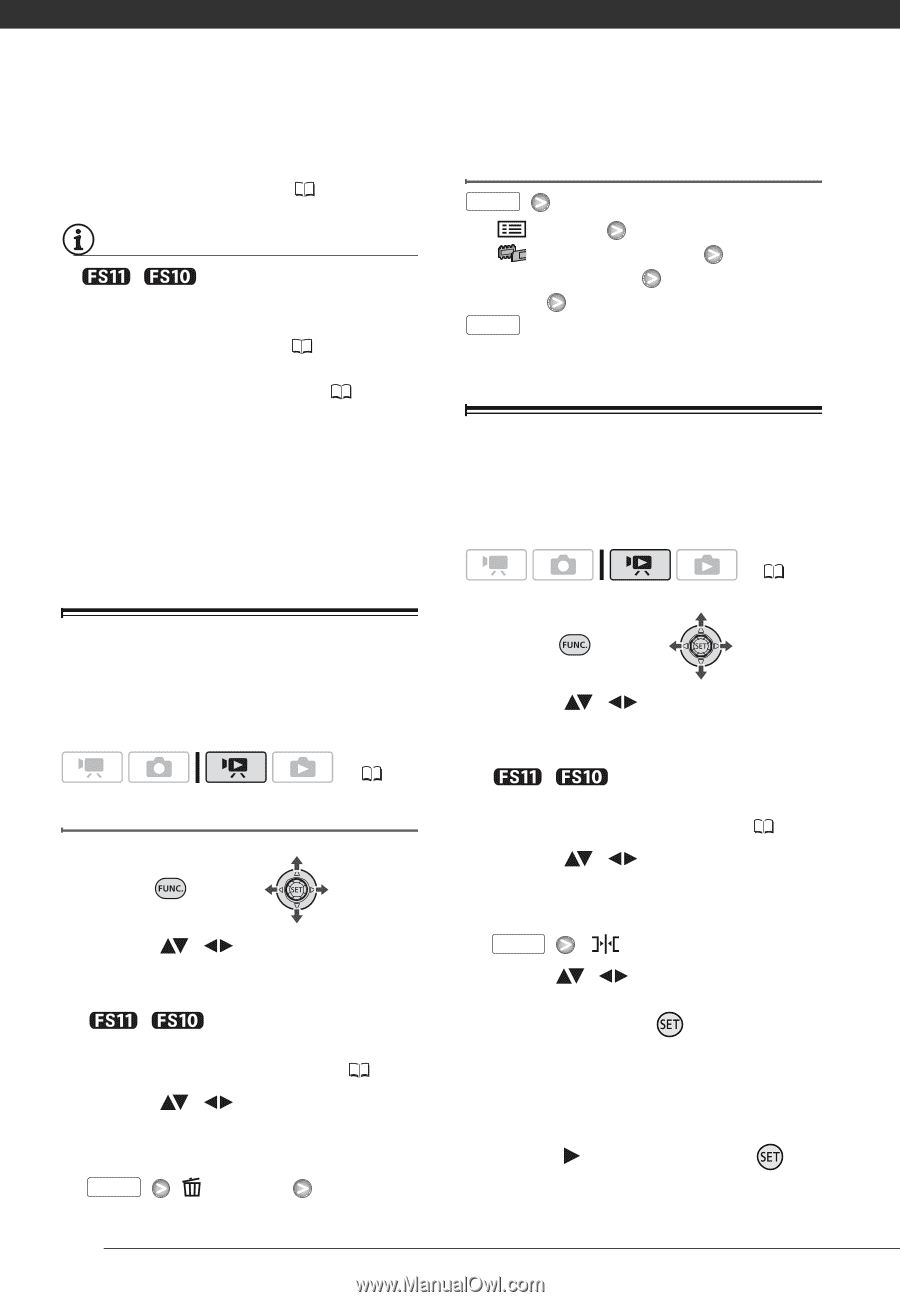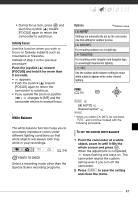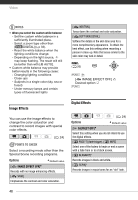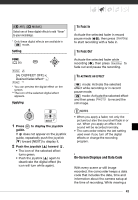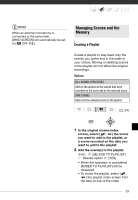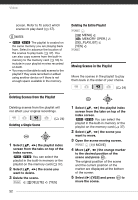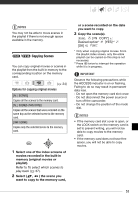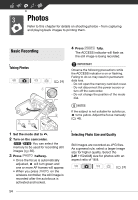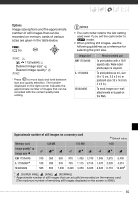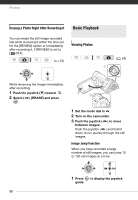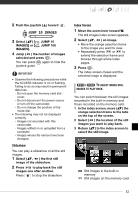Canon FS10 FS10/FS11/FS100 Instruction Manual - Page 52
Deleting Scenes from the Playlist, Deleting a Single Scene, Deleting the Entire Playlist
 |
UPC - 013803092523
View all Canon FS10 manuals
Add to My Manuals
Save this manual to your list of manuals |
Page 52 highlights
Video screen. Refer to To select which scenes to play back ( 37). NOTES • / The playlist is created on the same memory you are playing back from. Select in advance the location of the scenes to play back ( 37). You can also copy scenes from the built-in memory to the memory card ( 53) to include in your playlist movies recorded on both. • You may not be able to add scenes to the playlist if they were recorded or edited using another device or if there is not enough space available in the memory. Deleting Scenes from the Playlist Deleting the Entire Playlist FUNC. [ MENU] [ MEMORY OPER.] [DEL.PLAYLIST] [YES] FUNC. Moving Scenes in the Playlist Move the scenes in the playlist to play them back in the order of your choice. ( 24) Deleting scenes from the playlist will not affect your original recordings. Deleting a Single Scene ( 24) 1 Select ( , ) the playlist index screen from the tabs on top of the index screen. / You can select the playlist in the built-in memory or the playlist on the memory card ( 37). 2 Select ( , ) the scene you want to delete. 3 Delete the scene. FUNC. [ DELETE] [YES] 52 1 Select ( , ) the playlist index screen from the tabs on top of the index screen. / You can select the playlist in the built-in memory or the playlist on the memory card ( 37). 2 Select ( , ) the scene you want to move. 3 Open the scene moving screen. FUNC. [ MOVE] 4 Move ( , ) the orange marker to the desired position of the scene and press . The original position of the scene and the current position of the marker are displayed at the bottom of the screen. 5 Select ( ) [YES] and press to move the scene.