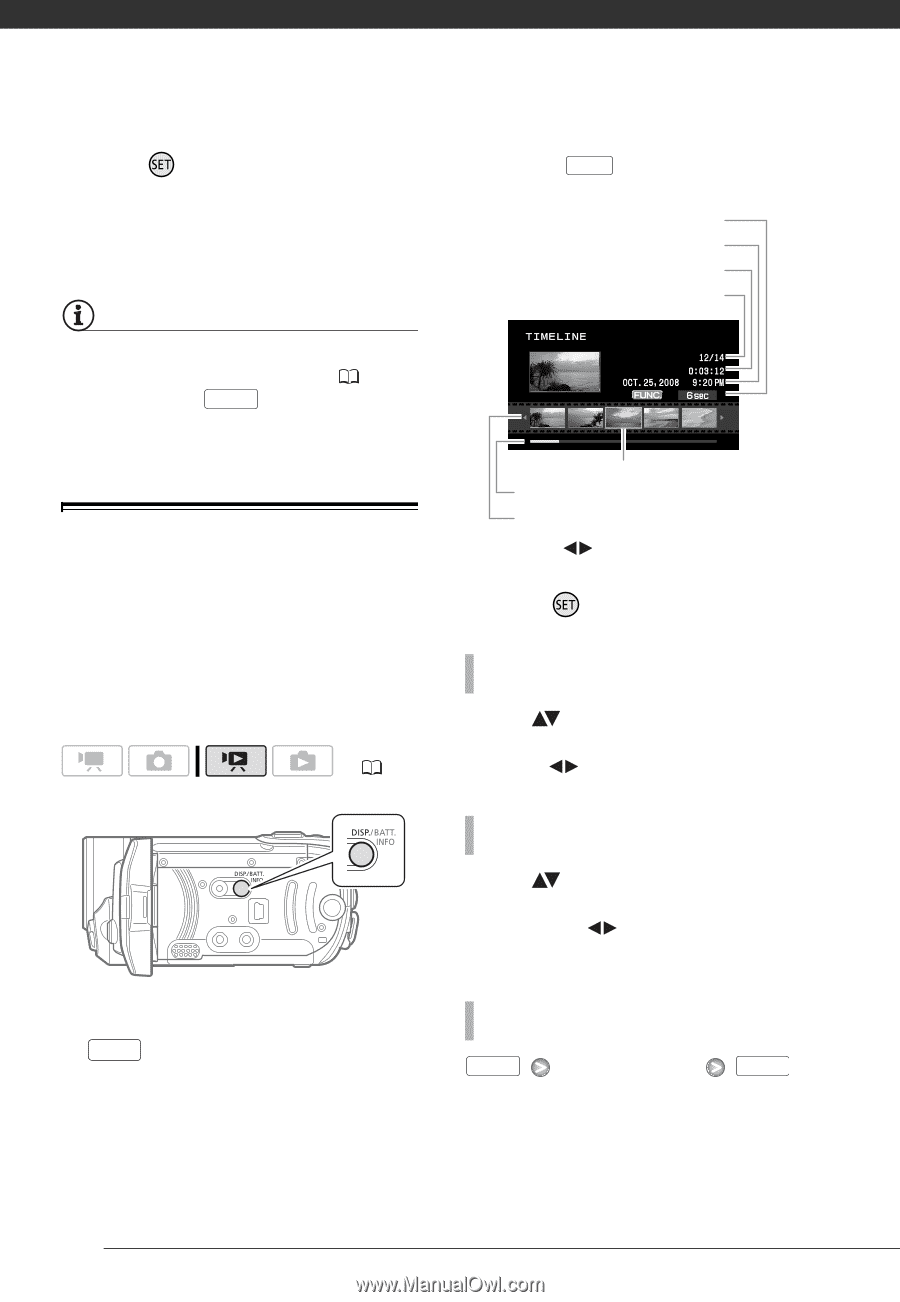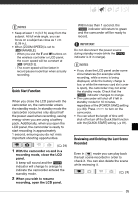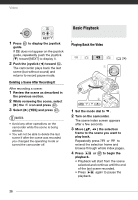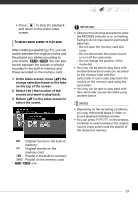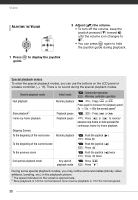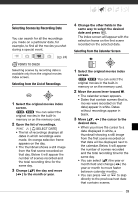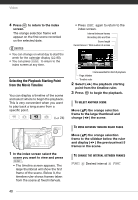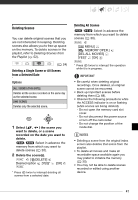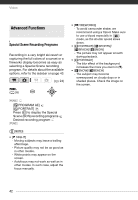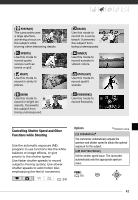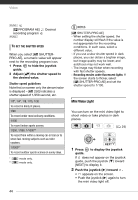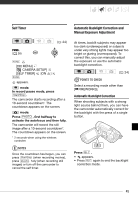Canon FS10 FS10/FS11/FS100 Instruction Manual - Page 40
Selecting the Playback Starting Point from the Movie Timeline, the orange selection
 |
UPC - 013803092523
View all Canon FS10 manuals
Add to My Manuals
Save this manual to your list of manuals |
Page 40 highlights
Video 4 Press to return to the index screen. The orange selection frame will appear on the first scene recorded on the selected date. NOTES • You can change on what day to start the week for the calendar display ( 80). • You can press FUNC. to return to the index screen at any time. Selecting the Playback Starting Point from the Movie Timeline You can display a timeline of the scene and select where to begin the playback. This is very convenient when you want to play back a long scene from a specific point. ( 24) 1 In the index screen select the scene you want to view and press DISP. . • The timeline screen appears. The large thumbnail will show the first frame of the scene. Below it, the timeline ruler shows frames taken from the scene at fixed intervals. • Press DISP. again to return to the index screen. Interval between frames Recording date and time Scene length Current scene / Total number of scenes Frame selected for start of playback Page slidebar Timeline ruler 2 Select ( ) the playback starting point from the timeline ruler. 3 Press to begin the playback. TO SELECT ANOTHER SCENE Move ( ) the orange selection frame to the large thumbnail and change ( ) the scene. TO MOVE BETWEEN TIMELINE RULER PAGES Move ( ) the orange selection frame to the slidebar below the ruler and display ( ) the previous/next 5 frames in the scene. TO CHANGE THE INTERVAL BETWEEN FRAMES FUNC. Desired interval FUNC. 40