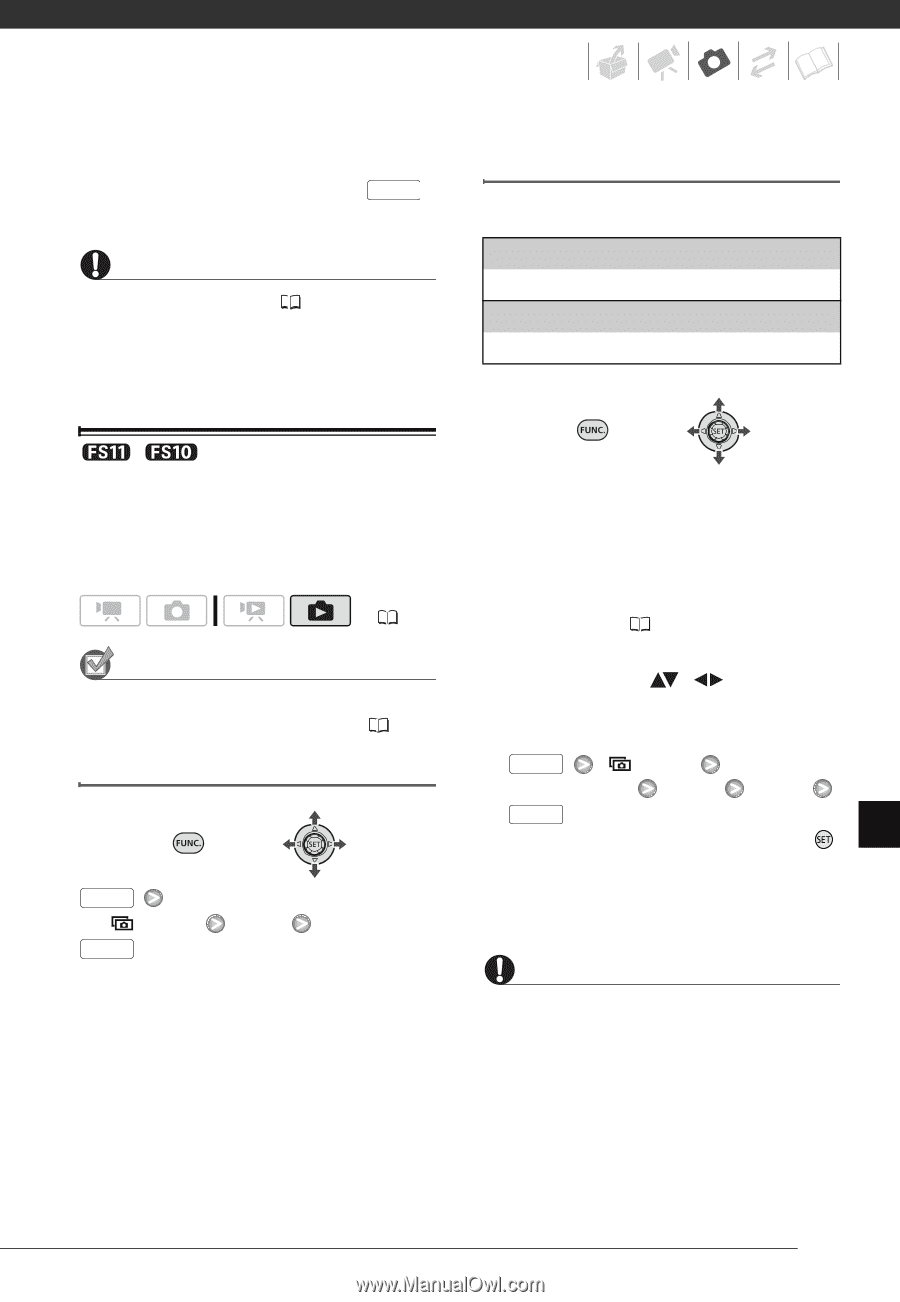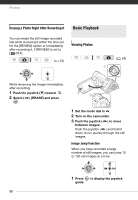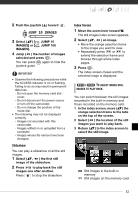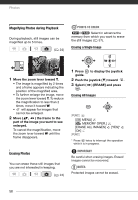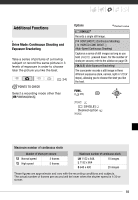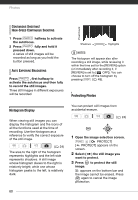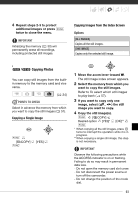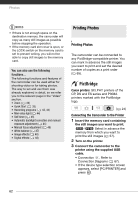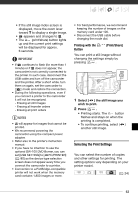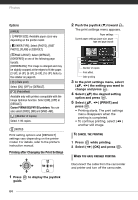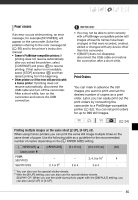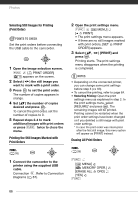Canon FS10 FS10/FS11/FS100 Instruction Manual - Page 61
FS11/FS10 Copying Photos, Copying a Single Image, Copying Images from the Index Screen
 |
UPC - 013803092523
View all Canon FS10 manuals
Add to My Manuals
Save this manual to your list of manuals |
Page 61 highlights
4 Repeat steps 2-3 to protect additional images or press FUNC. twice to close the menu. IMPORTANT Initializing the memory ( 30) will permanently erase all recordings, including protected still images. Copying Images from the Index Screen Options [ALL IMAGES] Copies all the still images. [ONE IMAGE] Copies only the selected still image. / Copying Photos You can copy still images from the builtin memory to the memory card and vice versa. ( 24) POINTS TO CHECK Select in advance the memory from which you want to copy the still images ( 57). Copying a Single Image FUNC. [ COPY] FUNC. [YES] 1 Move the zoom lever toward W. The still image index screen appears. 2 Select the memory from which you want to copy the still images. Refer to To select which still images to play back ( 57). 3 If you want to copy only one image, select ( , ) the still image you want to copy. 4 Copy the still image(s). FUNC. [ COPY] Desired option [YES]* [OK]** FUNC. * When copying all the still images, press twice to interrupt the operation while it is in progress. ** When copying a single still image, this step is not necessary. IMPORTANT Observe the following precautions while the ACCESS indicator is on or flashing. Failing to do so may result in permanent data loss. - Do not open the memory card slot cover. - Do not disconnect the power source or turn off the camcorder. - Do not change the position of the mode dial. 61