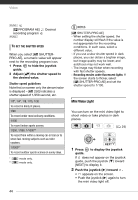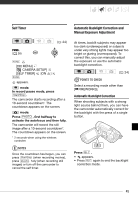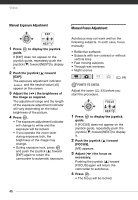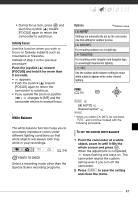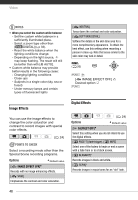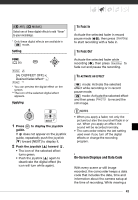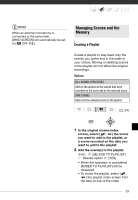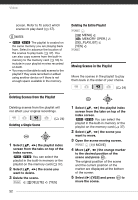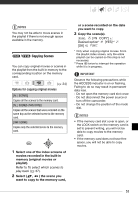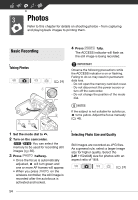Canon FS10 FS10/FS11/FS100 Instruction Manual - Page 49
On-Screen Displays and Data Code, Press, to display the joystick, guide., Push the joystick, toward
 |
UPC - 013803092523
View all Canon FS10 manuals
Add to My Manuals
Save this manual to your list of manuals |
Page 49 highlights
[ ART], [ MOSAIC] Select one of these digital effects to add "flavor" to your recordings. * Only these digital effects are available in mode. Setting FUNC. ( 26) FUNC. [ D.EFFECT OFF] Desired fader/effect* FUNC. ** * You can preview the digital effect on the screen. ** The icon of the selected digital effect appears. Applying 1 Press to display the joystick guide. If does not appear on the joystick guide, repeatedly push the joystick ( ) toward [NEXT] to display it. 2 Push the joystick ( ) toward . • The icon of the selected effect turns green. • Push the joystick ( ) again to deactivate the digital effect (its icon will turn white again). TO FADE IN Activate the selected fader in record pause mode ( ), then press Start/Stop to start recording with a fade in. TO FADE OUT Activate the selected fader while recording ( ), then press Start/Stop to fade out and pause the recording. TO ACTIVATE AN EFFECT mode: Activate the selected effect while recording or in record pause mode. mode: Activate the selected effect and then press PHOTO to record the still image. NOTES • When you apply a fader, not only the picture but also the sound will fade in or out. When you apply an effect, the sound will be recorded normally. • The camcorder retains the last setting used even if you turn off the digital effects or change the recording program. On-Screen Displays and Data Code With every scene or still image recorded, the camcorder keeps a data code that includes the date, time and information about the camera setup at the time of recording. While viewing a 49