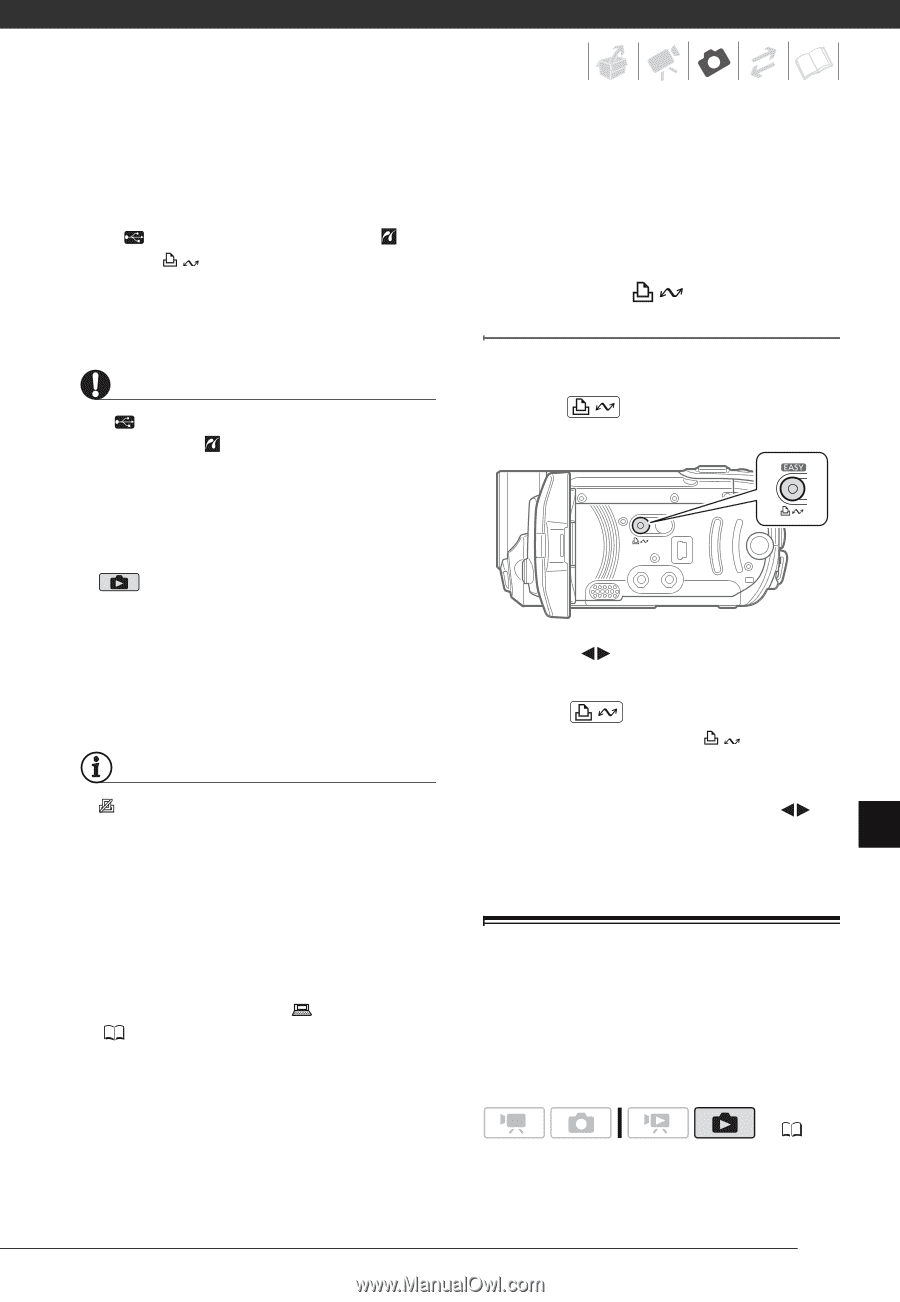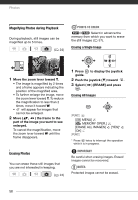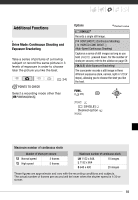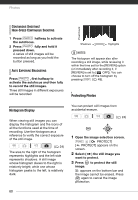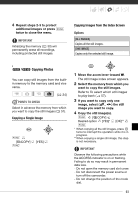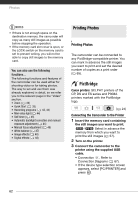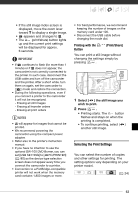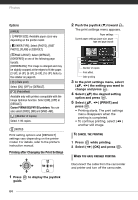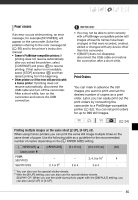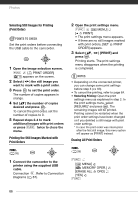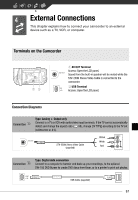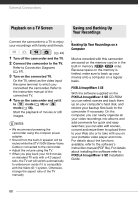Canon FS10 FS10/FS11/FS100 Instruction Manual - Page 63
Selecting the Print Settings, Printing with the, Print/Share, Button
 |
UPC - 013803092523
View all Canon FS10 manuals
Add to My Manuals
Save this manual to your list of manuals |
Page 63 highlights
• If the still image index screen is displayed, move the zoom lever toward T to display a single image. • appears and changes to . • The (print/share) button lights up and the current print settings will be displayed for approx. 6 seconds. IMPORTANT • If continues to flash (for more than 1 minute) or if does not appear, the camcorder is not correctly connected to the printer. In such case, disconnect the USB cable and turn off the camcorder and the printer. After a short while, turn them on again, set the camcorder to mode and restore the connection. • During the following operations, even if you connect a printer to the camcorder it will not be recognized. - Erasing all still images - Erasing all transfer orders - Erasing all print orders NOTES • will appear for images that cannot be printed. • We recommend powering the camcorder using the compact power adapter. • Refer also to the printer's instruction manual. • If you have no intention to use the optional DW-100 DVD Burner, you can set [USB SETTING] to [ PC/PRINTER] ( 80) so the device type selection screen does not appear every time you connect the camcorder to a printer. • Connection to a PictBridge-compatible printer will not work when the memory card contains 1,800 images or more. • For best performance, we recommend keeping the number of images on the memory card under 100. • Disconnect the USB cable before changing the mode dial. Printing with the Button (Print/Share) You can print a still image without changing the settings simply by pressing . 1 Select ( ) the still image you wish to print. 2 Press . • Printing starts. The button flashes and stays on when the printing is completed. • To continue printing, select ( ) another still image. Selecting the Print Settings You can select the number of copies and other settings for printing. The setting options vary depending on your printer model. ( 24) 63