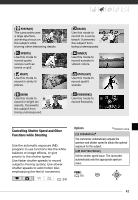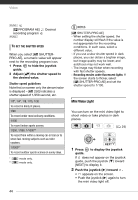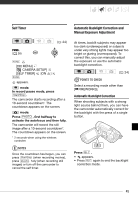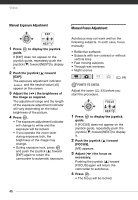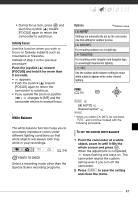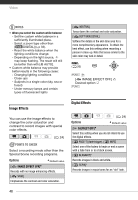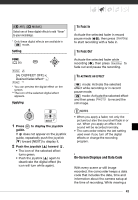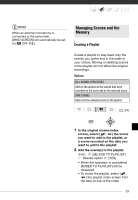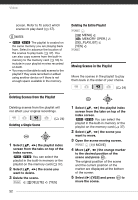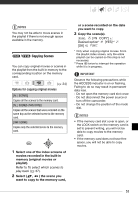Canon FS10 FS10/FS11/FS100 Instruction Manual - Page 48
Image Effects, Digital Effects, NOTES, POINTS TO CHECK
 |
UPC - 013803092523
View all Canon FS10 manuals
Add to My Manuals
Save this manual to your list of manuals |
Page 48 highlights
Video NOTES • When you select the custom white balance: - Set the custom white balance in a sufficiently illuminated place. - Select a zoom type other than [ DIGITAL] ( 33). - Reset the white balance when the lighting conditions change. - Depending on the light source, may keep flashing. The result will still be better than with [ AUTO]. • Custom white balance may provide better results in the following cases: - Changing lighting conditions - Close-ups - Subjects in a single color (sky, sea or forest) - Under mercury lamps and certain types of fluorescent lights [ NEUTRAL] Tones down the contrast and color saturation. [ SOFT SKIN DETAIL] Softens the details in the skin tone area for a more complimentary appearance. To obtain the best effect, use this setting when recording a person in close-up. Note that areas similar to the skin color may lack in detail. FUNC. ( 26) FUNC. [ IMAGE EFFECT OFF] Desired option FUNC. Image Effects You can use the image effects to change the color saturation and contrast to record images with special color effects. ( 24) POINTS TO CHECK Select a recording mode other than the Special Scene recording programs. Options Default value [ IMAGE EFFECT OFF] Records with no image enhancing effects. [ VIVID] Emphasizes the contrast and color saturation. Digital Effects ( 24) Options Default value [ D.EFFECT OFF] Select this setting when you do not intend to use the digital effects. [ FADE-T] (fade trigger), [ WIPE] Select one of the faders to begin or end a scene with a fade from or to a black screen. [ BLK&WHT]* Records images in black and white. [ SEPIA]* Records images in sepia tones for an "old" look. 48