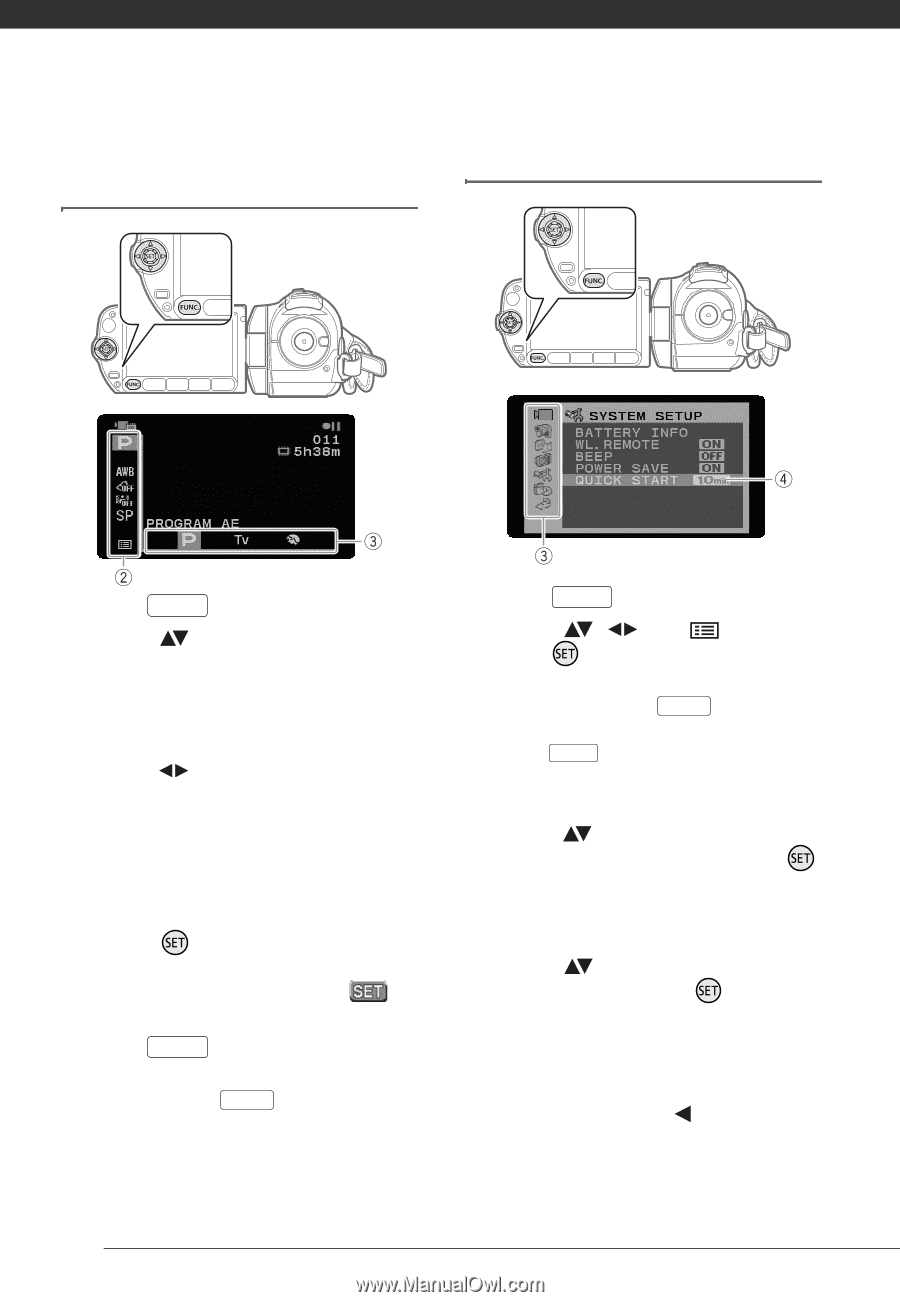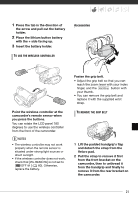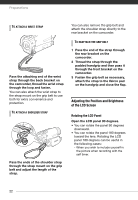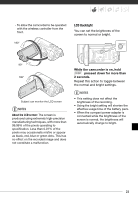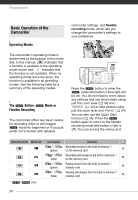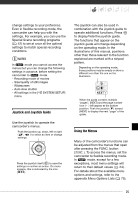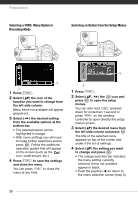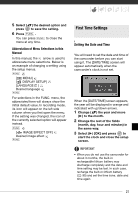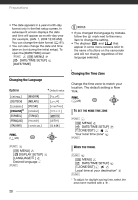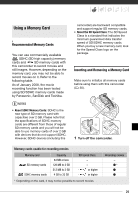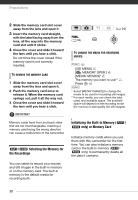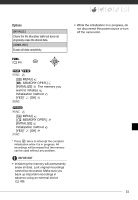Canon FS10 FS10/FS11/FS100 Instruction Manual - Page 26
Selecting a FUNC. Menu Option in, Recording Mode, Selecting an Option from the Setup Menus
 |
UPC - 013803092523
View all Canon FS10 manuals
Add to My Manuals
Save this manual to your list of manuals |
Page 26 highlights
Preparations Selecting a FUNC. Menu Option in Recording Mode Selecting an Option from the Setup Menus 1 Press FUNC. . 2 Select ( ) the icon of the function you want to change from the left side column. Menu items not available will appear grayed out. 3 Select ( ) the desired setting from the available options at the bottom bar. • The selected option will be highlighted in orange. • With some settings you will need to make further selections and/or press . Follow the additional operation guides that will appear on the screen (such as the icon, small arrows, etc.). 4 Press FUNC. to save the settings and close the menu. You can press FUNC. to close the menu at any time. 1 Press FUNC. . 2 Select ( , ) the icon and press to open the setup menus. You can also hold FUNC. pressed down for more than 1 second or press MENU on the wireless controller to open directly the setup menus screen. 3 Select ( ) the desired menu from the left side column and press . The title of the selected menu appears on top of the screen and under it the list of settings. 4 Select ( ) the setting you want to change and press . • The orange selection bar indicates the menu setting currently selected. Items not available appear in black. • Push the joystick ( ) to return to the menu selection screen (step 3). 26