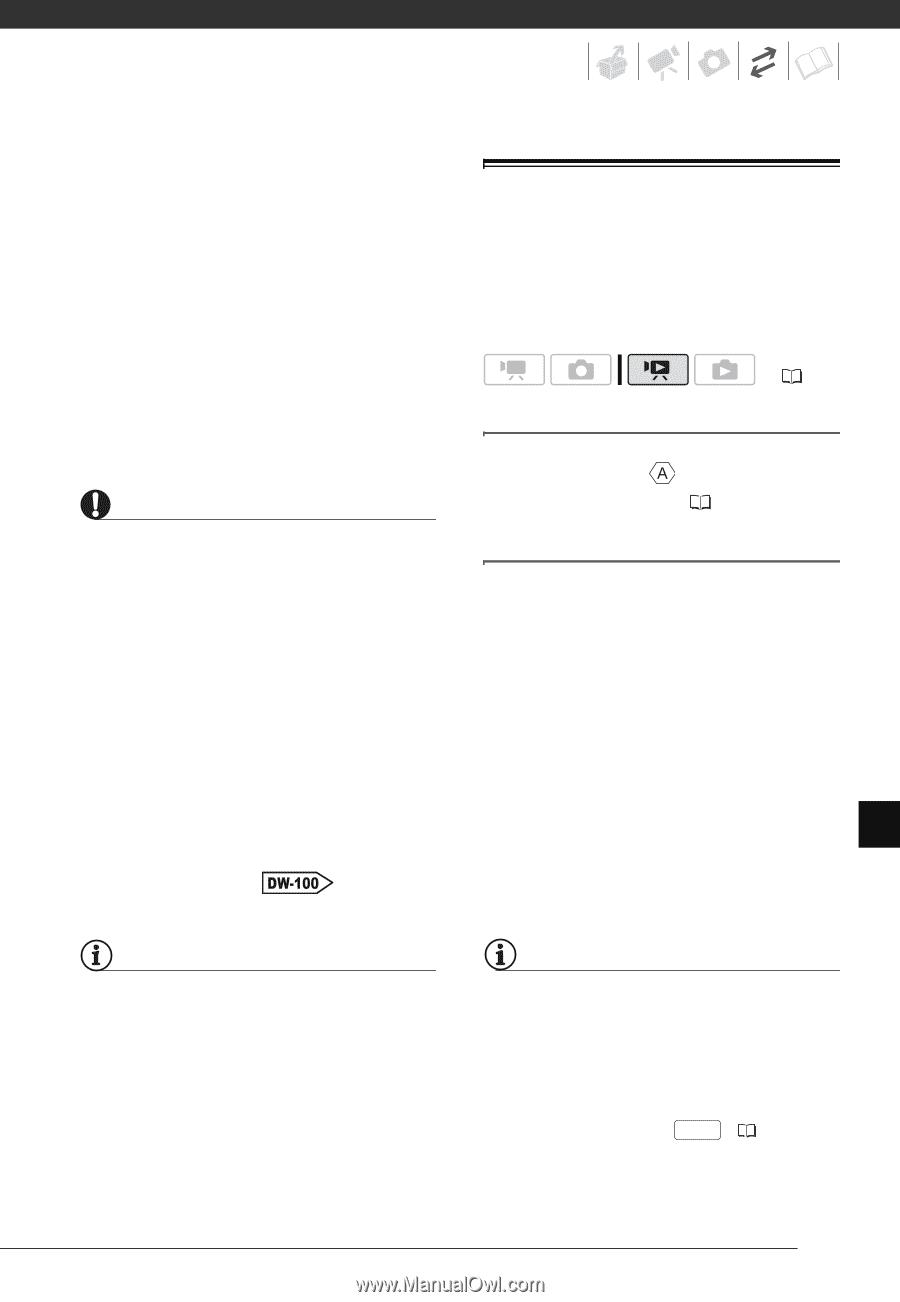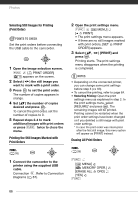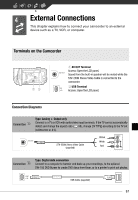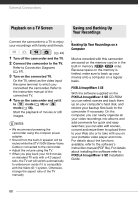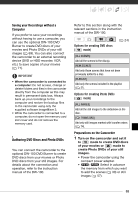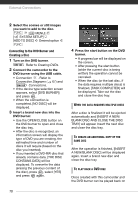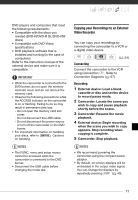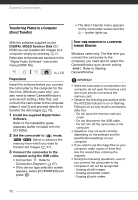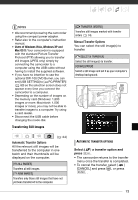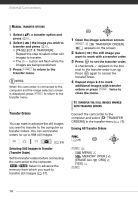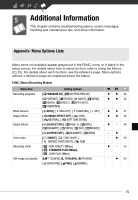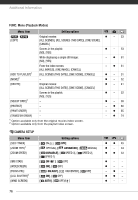Canon FS10 FS10/FS11/FS100 Instruction Manual - Page 71
Copying your Recordings to an External Video Recorder, Connecting, Recording
 |
UPC - 013803092523
View all Canon FS10 manuals
Add to My Manuals
Save this manual to your list of manuals |
Page 71 highlights
DVD players and computers that meet the following requirements: • Compatible with the discs you created (DVD-R/DVD-R DL/DVD-RW discs) • Compatible with DVD-Video specifications • DVD playback software that is installed and running (in the case of computers) Refer to the instruction manual of the external device and make sure it is compatible. IMPORTANT • While the camcorder is connected to the DVD burner, do not open the memory card slot cover and do not remove the memory card. • Observe the following precautions while the ACCESS indicator on the camcorder is on or flashing. Failing to do so may result in permanent data loss. - Do not open the memory card slot cover. - Do not disconnect the USB cable. - Do not disconnect the power source or turn off the camcorder or the DVD burner. • For important information on handling your discs, refer to Cautions on handling. NOTES • The FUNC. menu and setup menus cannot be accessed while the camcorder is connected to the DVD burner. • Disconnect the USB cable before changing the mode dial. Copying your Recordings to an External Video Recorder You can copy your recordings by connecting the camcorder to a VCR or a digital video device. ( 24) Connecting Connect the camcorder to the VCR using Connection . Refer to Connection Diagrams ( 67). Recording 1 External device: Load a blank cassette or disc and set the device to record pause mode. 2 Camcorder: Locate the scene you wish to copy and pause playback shortly before the scene. 3 Camcorder: Resume the movie playback. 4 External device: Begin recording when the scene you wish to copy appears. Stop recording when copying is complete. 5 Camcorder: Stop playback. NOTES • We recommend powering the camcorder using the compact power adapter. • By default, on-screen displays will be embedded in the output video signal. You can change the displays by repeatedly pressing DISP. ( 49). 71