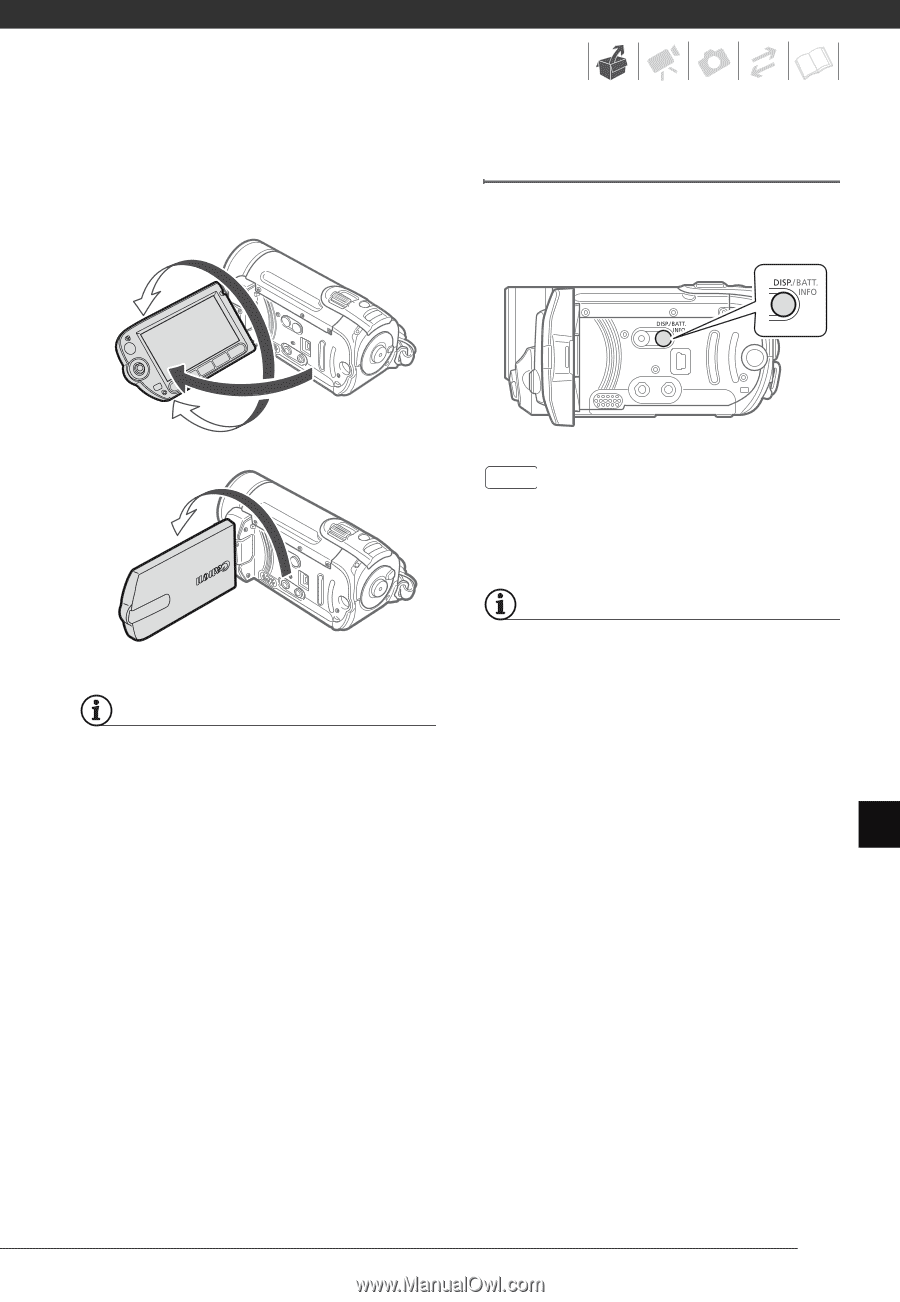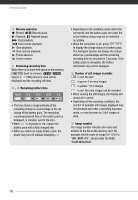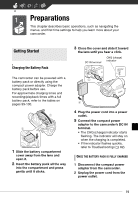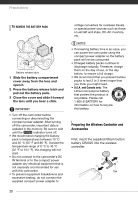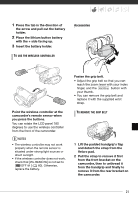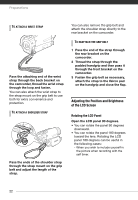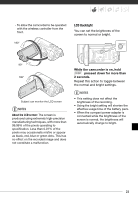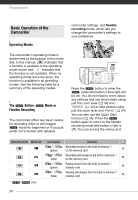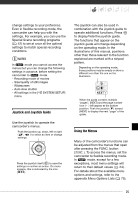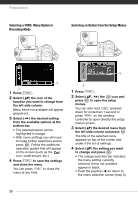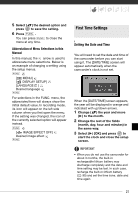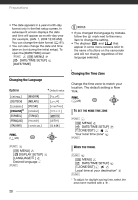Canon FS10 FS10/FS11/FS100 Instruction Manual - Page 23
LCD Backlight, While the camcorder is on, hold, pressed down for more than, seconds. - black screen
 |
UPC - 013803092523
View all Canon FS10 manuals
Add to My Manuals
Save this manual to your list of manuals |
Page 23 highlights
- To allow the camcorder to be operated with the wireless controller from the front. 180° LCD Backlight You can set the brightness of the screen to normal or bright. 90° 180° Subject can monitor the LCD screen NOTES About the LCD screen: The screen is produced using extremely high-precision manufacturing techniques, with more than 99.99% of the pixels operating to specification. Less than 0.01% of the pixels may occasionally misfire or appear as black, red, blue or green dots. This has no effect on the recorded image and does not constitute a malfunction. While the camcorder is on, hold DISP. pressed down for more than 2 seconds. Repeat this action to toggle between the normal and bright settings. NOTES • This setting does not affect the brightness of the recording. • Using the bright setting will shorten the effective usage time of the battery pack. • When the compact power adapter is connected while the brightness of the screen is normal, the brightness will automatically change to bright. 23