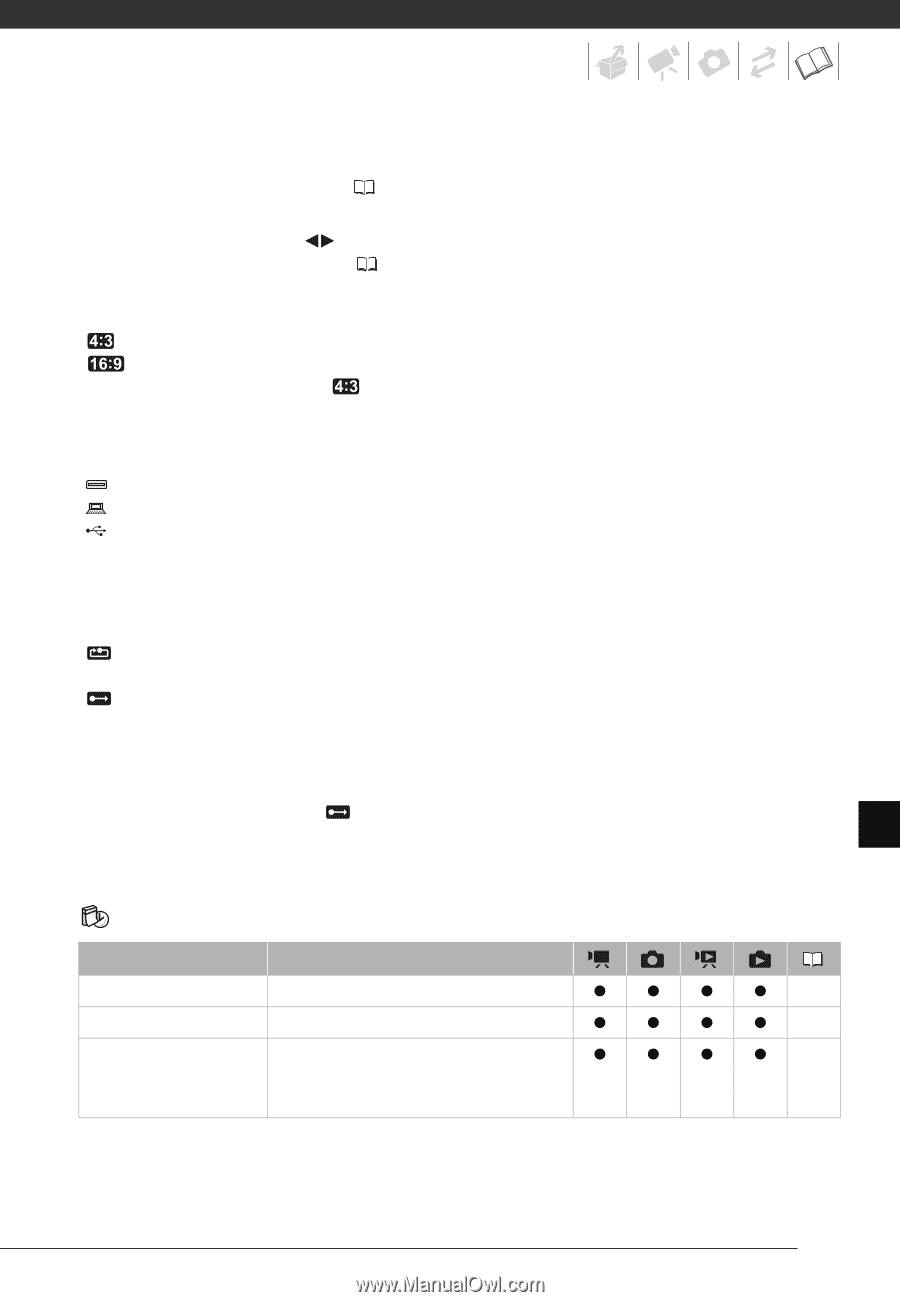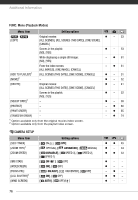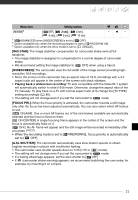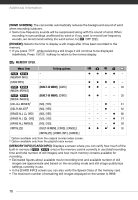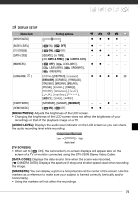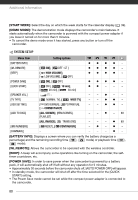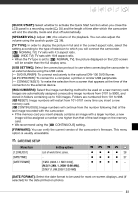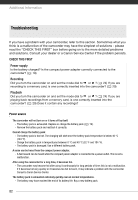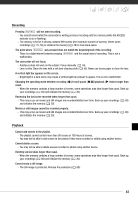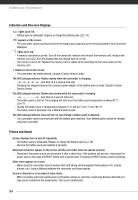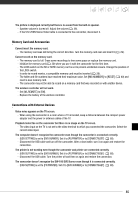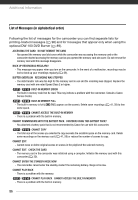Canon FS10 FS10/FS11/FS100 Instruction Manual - Page 81
Date/time Setup, Quick Start], Tv Type], Usb Setting], Img Numbers], Firmware], Date Format]
 |
UPC - 013803092523
View all Canon FS10 manuals
Add to My Manuals
Save this manual to your list of manuals |
Page 81 highlights
[QUICK START]: Select whether to activate the Quick Start function when you close the LCD panel in a recording mode ( 35) and the length of time after which the camcorder will end the standby mode and shut off automatically. [SPEAKER VOL.]: Adjust ( ) the volume of the playback. You can also adjust the volume using the joystick guide ( 38). [TV TYPE]: In order to display the picture in full and in the correct aspect ratio, select the setting according to the type of television to which you will connect the camcorder. [ NORMAL TV]: TV sets with 4:3 aspect ratio. [ WIDE TV]: TV sets with 16:9 aspect ratio. • When the TV type is set to [ NORMAL TV], the picture displayed on the LCD screen will be smaller than the full display area. [USB SETTING]: Select the connection protocol to use when connecting the camcorder to an external device using the USB cable. [ DVD BURNER]: To connect exclusively to the optional DW-100 DVD Burner. [ PC/PRINTER]: To connect to a computer, a printer or similar USB peripherals. [ CONNECT&SET]: To make the selection from a screen that appears at the time of the connection to the external device. [IMG NUMBERS]: Select the image numbering method to be used on a new memory card. Images are automatically assigned consecutive image numbers from 0101 to 9900, and stored in folders containing up to 100 images. Folders are numbered from 101 to 998. [ RESET]: Image numbers will restart from 101-0101 every time you insert a new memory card. [ CONTINUOUS]: Image numbers will continue from the number following that of the last image recorded with the camcorder. • If the memory card you insert already contains an image with a larger number, a new image will be assigned a number one higher than that of the last image on the memory card. • We recommend using the [ CONTINUOUS] setting. [FIRMWARE]: You can verify the current version of the camcorder's firmware. This menu option is usually unavailable. Date/Time Setup DATE/TIME SETUP Menu item [T.ZONE/DST] [DATE/TIME] [DATE FORMAT] Setting options List of world time zones. - [Y.M.D (2008.1.1 AM 12:00)], [M.D,Y (JAN. 1, 2008 12:00 AM)], [D.M.Y (1.JAN.2008 12:00 AM)] z z z z 28 z z z z 27 zzzz - [DATE FORMAT]: Select the date format to be used for most on-screen displays, and (if selected) for the date printed on photos. 81