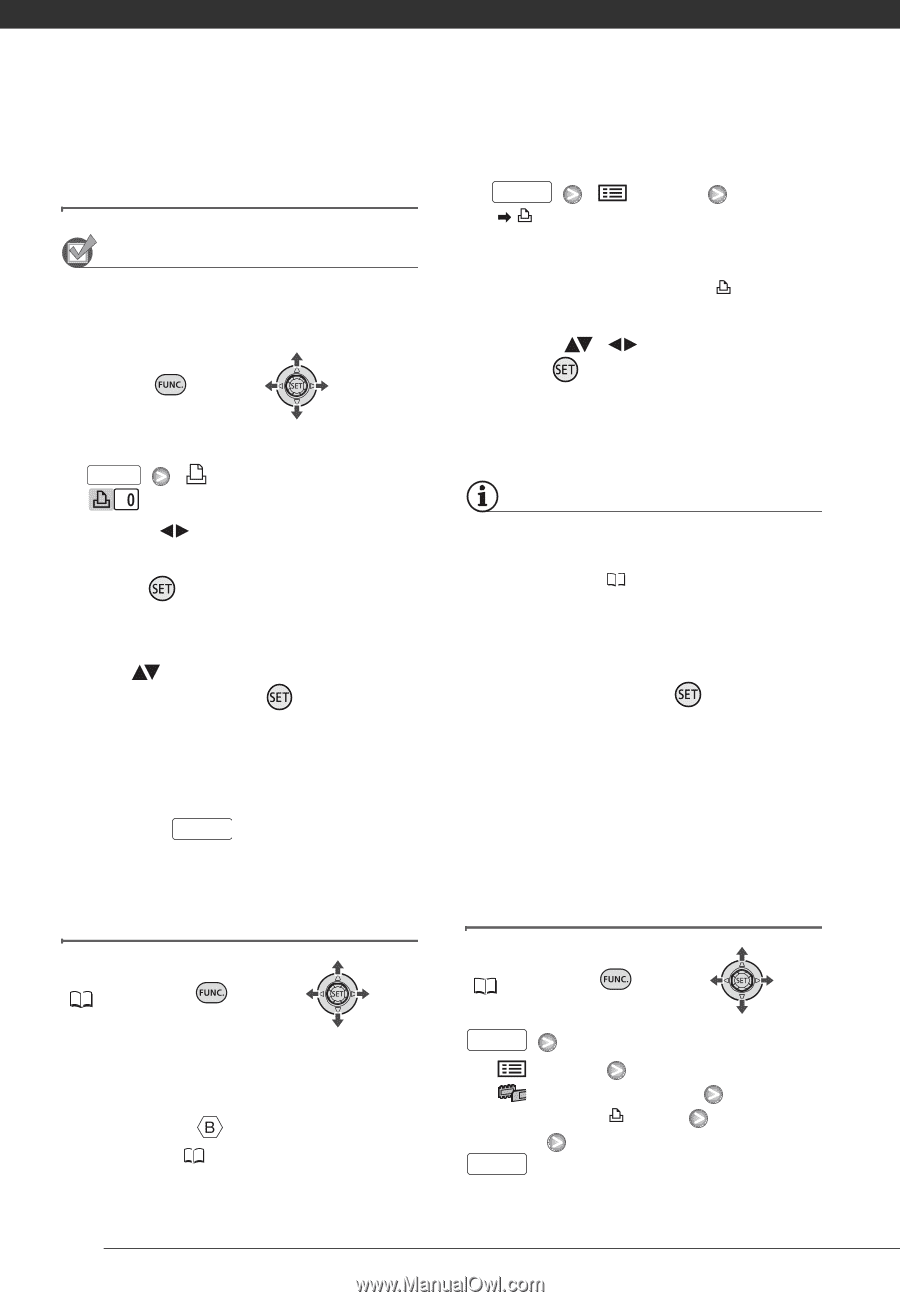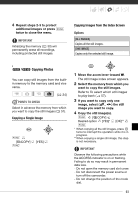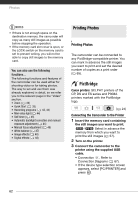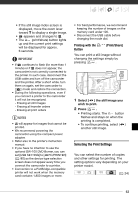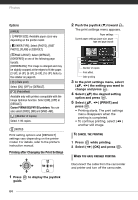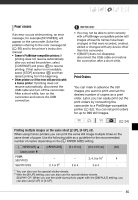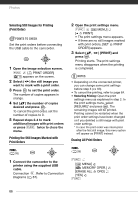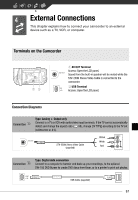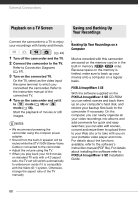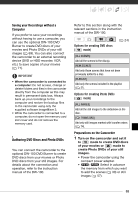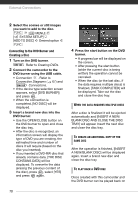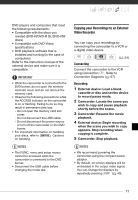Canon FS10 FS10/FS11/FS100 Instruction Manual - Page 66
Selecting Still Images for Printing, Print Order, Printing the Still Images Marked
 |
UPC - 013803092523
View all Canon FS10 manuals
Add to My Manuals
Save this manual to your list of manuals |
Page 66 highlights
Photos Selecting Still Images for Printing (Print Order) POINTS TO CHECK Set the print orders before connecting the USB cable to the camcorder. 1 Open the image selection screen. FUNC. [ PRINT ORDER] appears on the screen. 2 Select ( ) the still image you want to mark with a print order. 3 Press to set the print order. The number of copies appears in orange. 4 Set ( ) the number of copies desired and press . To cancel the print order, set the number of copies to 0. 5 Repeat steps 2-4 to mark additional images with print orders or press FUNC. twice to close the menu. Printing the Still Images Marked with Print Orders FUNC. ( 26) 1 Connect the camcorder to the printer using the supplied USB cable. Connection . Refer to Connection Diagrams ( 67). 2 Open the print settings menu. FUNC. [ MENU] [ PRINT] • The print settings menu appears. • If there are no still images marked with print orders, [SET PRINT ORDER] appears. 3 Select ( , press . ) [PRINT] and Printing starts. The print settings menu disappears when the printing is completed. NOTES • Depending on the connected printer, you can change some print settings before step 3 ( 63). • To cancel the printing, refer to page 64. • Restarting Printing: Open the print settings menu as explained in step 2. In the print settings menu, select [RESUME]* and press . The remaining images will be printed. Printing cannot be restarted when the print order settings have been changed or if you deleted a still image with print order settings. * In case the print order was interrupted after the first still image, this menu option will appear as [PRINT] instead. Erasing All Print Orders FUNC. ( 26) FUNC. [ MENU] [ MEMORY OPER.] [ERASE ALL ORD] [YES] FUNC. 66