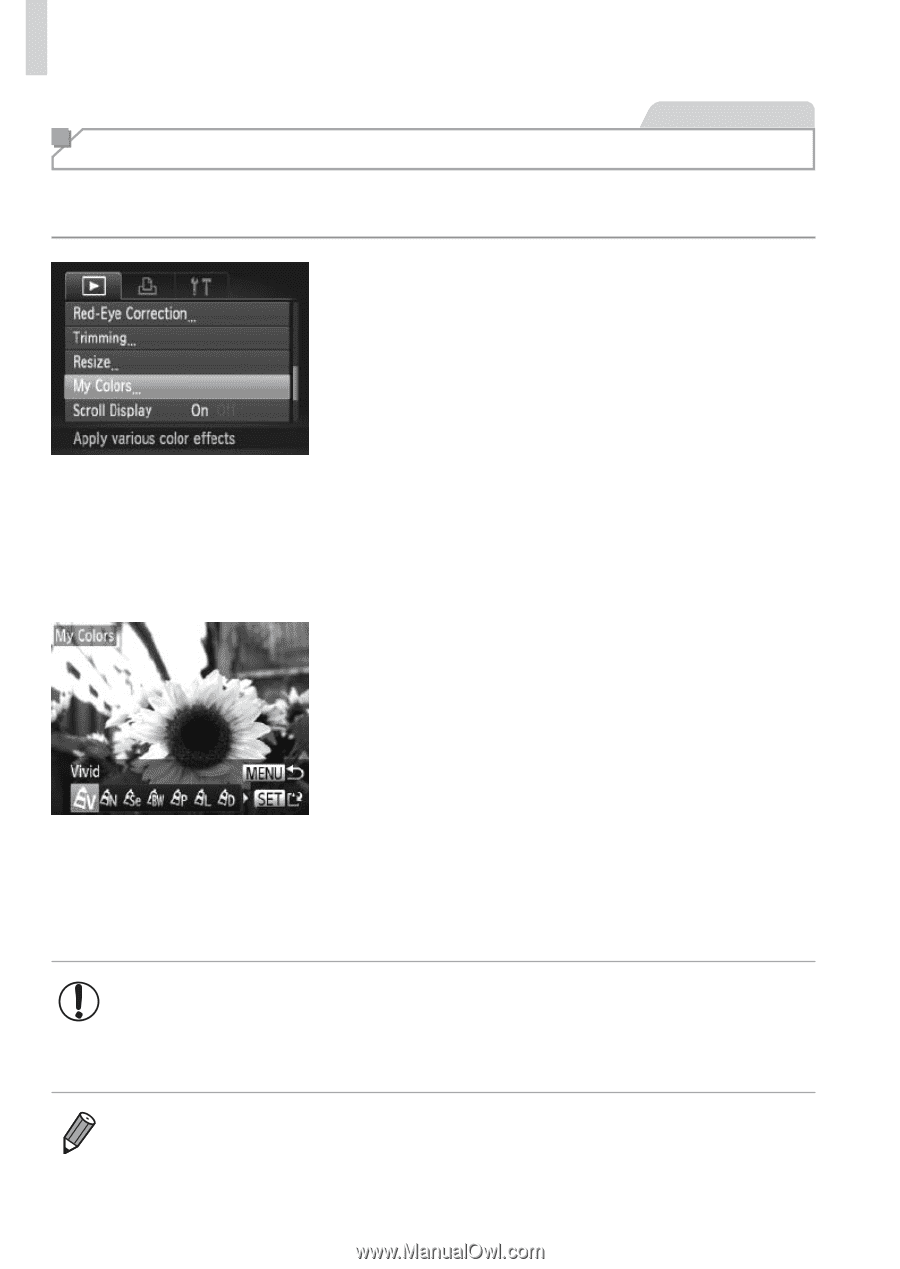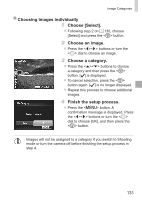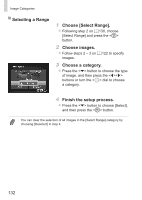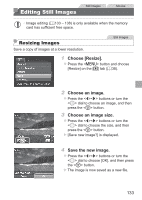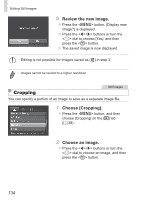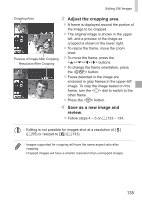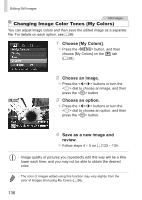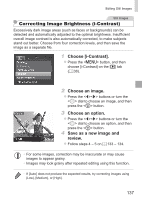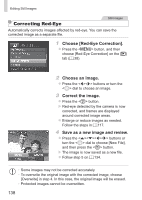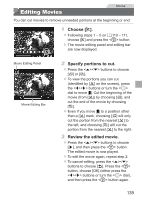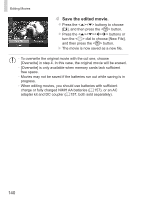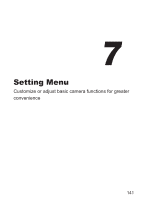Canon PowerShot SX160 IS User Guide - Page 136
Choose [My Colors]., Choose an image., Choose an option., Save as a new image and, review
 |
View all Canon PowerShot SX160 IS manuals
Add to My Manuals
Save this manual to your list of manuals |
Page 136 highlights
Editing Still Images Still Images Changing Image Color Tones (My Colors) You can adjust image colors and then save the edited image as a separate file. For details on each option, see =86. 1 Choose [My Colors]. zzPress the button, and then choose [My Colors] on the [1] tab (= 38). 2 Choose an image. zzPress the buttons or turn the dial to choose an image, and then press the button. 3 Choose an option. zzPress the buttons or turn the dial to choose an option, and then press the button. 4 Save as a new image and review. zzFollow steps 4 - 5 on =133 - 134. • Image quality of pictures you repeatedly edit this way will be a little lower each time, and you may not be able to obtain the desired color. • The color of images edited using this function may vary slightly from the color of images shot using My Colors (=86). 136