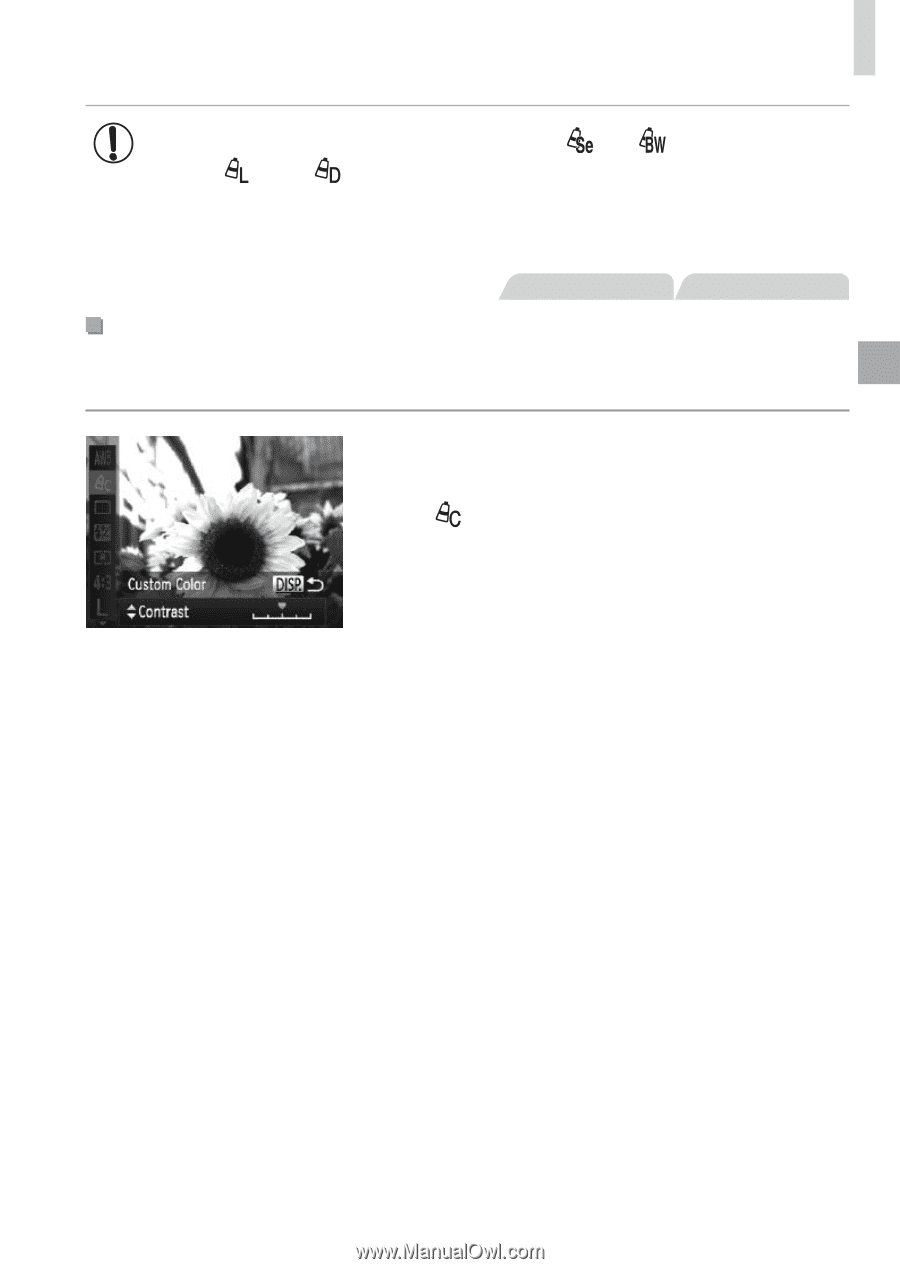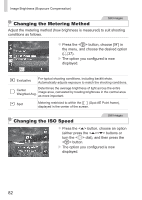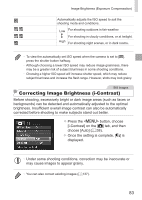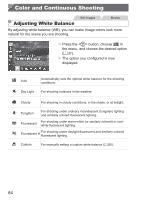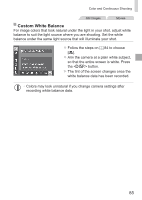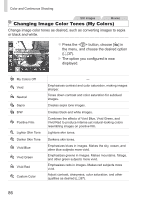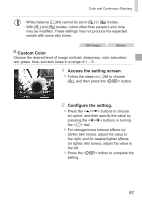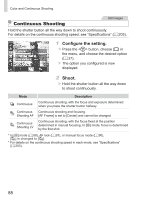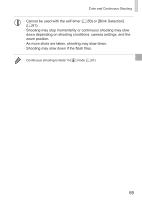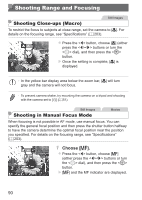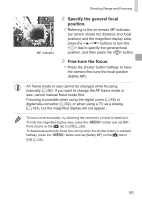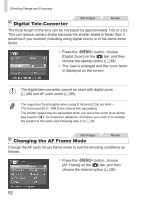Canon PowerShot SX160 IS User Guide - Page 87
Custom Color, Access the setting screen., Configure the setting., pressing the <
 |
View all Canon PowerShot SX160 IS manuals
Add to My Manuals
Save this manual to your list of manuals |
Page 87 highlights
Color and Continuous Shooting • White balance (=84) cannot be set in [ ] or [ ] modes. • With [ ] and [ ] modes, colors other than people's skin tone may be modified. These settings may not produce the expected results with some skin tones. Still Images Movies Custom Color Choose the desired level of image contrast, sharpness, color saturation, red, green, blue, and skin tones in a range of 1 - 5. 1 Access the setting screen. zzFollow the steps on =86 to choose [ ], and then press the button. 2 Configure the setting. zzPress the buttons to choose an option, and then specify the value by pressing the buttons or turning the dial. zzFor stronger/more intense effects (or darker skin tones), adjust the value to the right, and for weaker/lighter effects (or lighter skin tones), adjust the value to the left. zzPress the button to complete the setting. 87