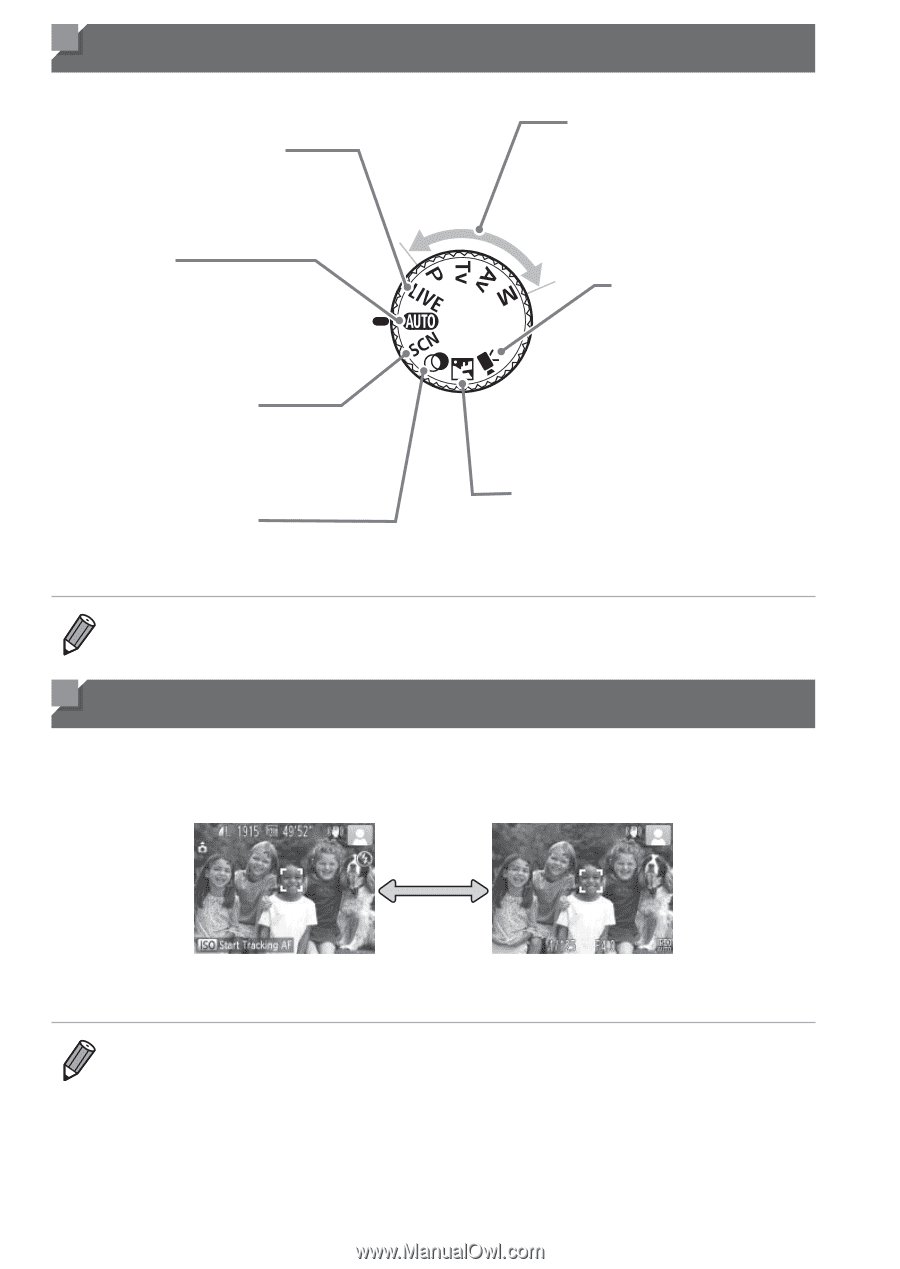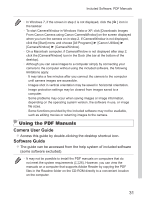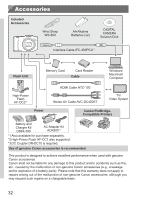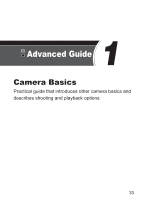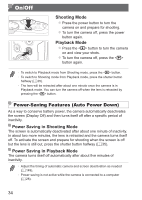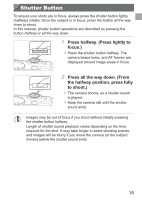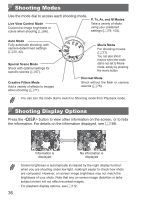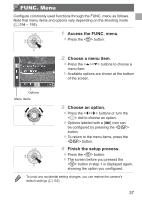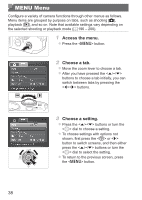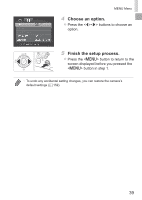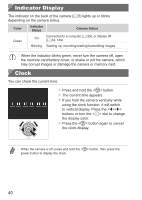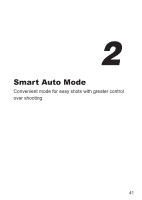Canon PowerShot SX160 IS User Guide - Page 36
Shooting Modes, Shooting Display Options, P, Tv, Av, and M Modes, Movie Mode, Auto Mode
 |
View all Canon PowerShot SX160 IS manuals
Add to My Manuals
Save this manual to your list of manuals |
Page 36 highlights
Shooting Modes Use the mode dial to access each shooting mode. Live View Control Mode Customize image brightness or colors when shooting (=66). P, Tv, Av, and M Modes Take a variety of shots using your preferred settings (=79, 103). Auto Mode Fully automatic shooting, with camera-determined settings (=20, 42). Special Scene Mode Shoot with optimal settings for specific scenes (=67). Creative Filters Mode Add a variety of effects to images when shooting (=71). Movie Mode For shooting movies (= 77). You can also shoot movies when the mode dial is not set to Movie mode, simply by pressing the movie button. Discreet Mode Shoot without the flash or camera sounds (=76). • You can turn the mode dial to switch to Shooting mode from Playback mode. Shooting Display Options Press the button to view other information on the screen, or to hide the information. For details on the information displayed, see =188. Information is displayed No information is displayed • Screen brightness is automatically increased by the night display function when you are shooting under low light, making it easier to check how shots are composed. However, on-screen image brightness may not match the brightness of your shots. Note that any on-screen image distortion or jerky subject motion will not affect recorded images. • For playback display options, see =112. 36