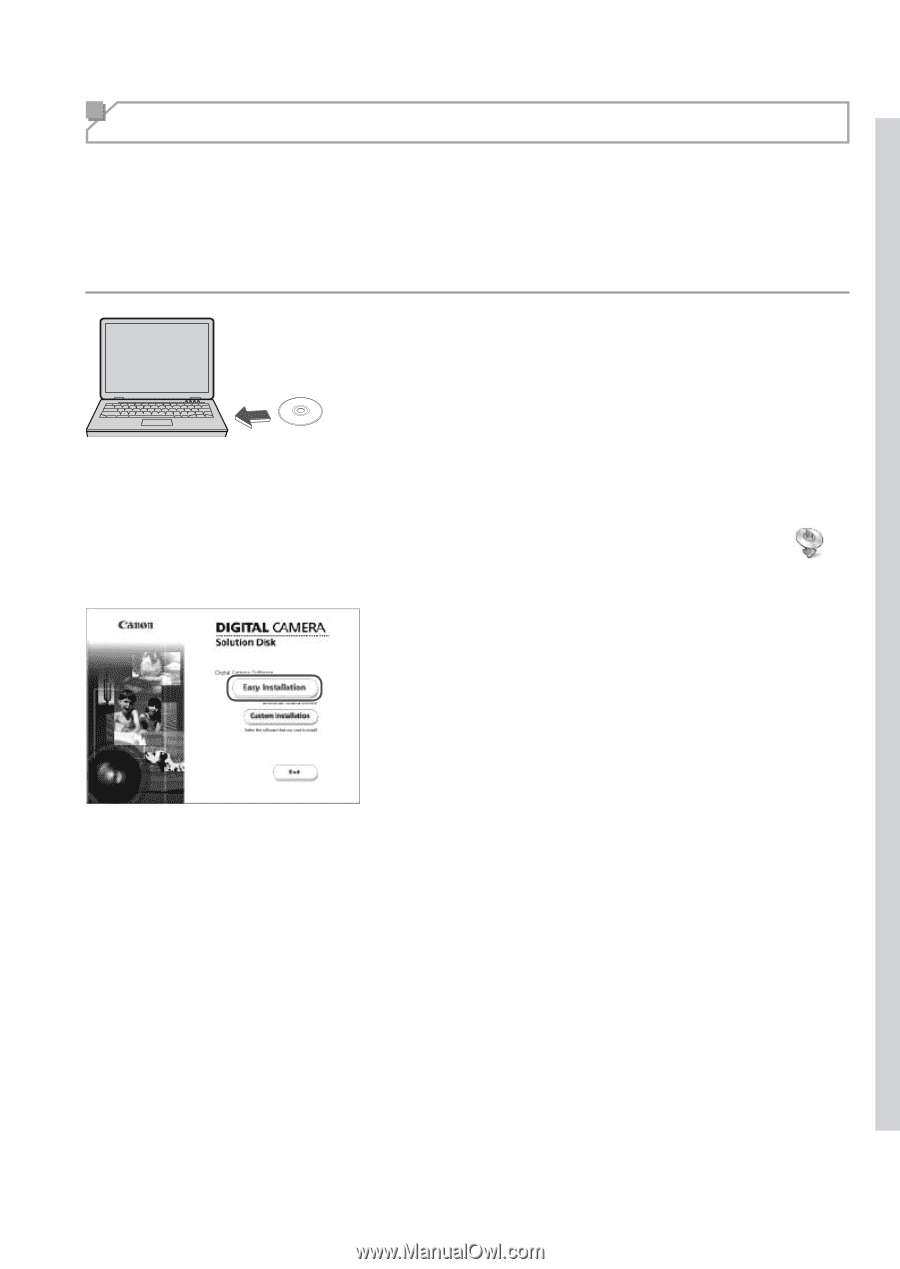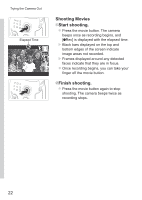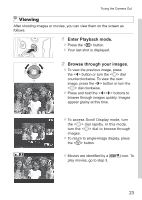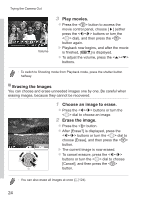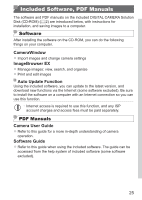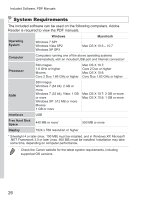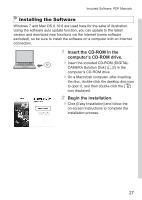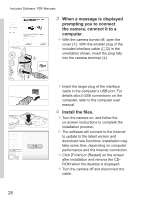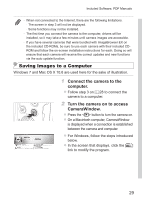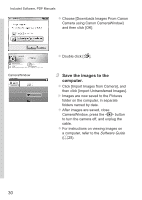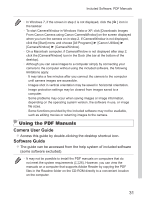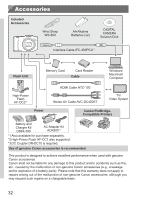Canon PowerShot SX160 IS User Guide - Page 27
Installing the Software, Insert the CD-ROM in the, computer's CD-ROM drive., Begin the installation. - manual pdf
 |
View all Canon PowerShot SX160 IS manuals
Add to My Manuals
Save this manual to your list of manuals |
Page 27 highlights
Included Software, PDF Manuals Installing the Software Windows 7 and Mac OS X 10.6 are used here for the sake of illustration. Using the software auto update function, you can update to the latest version and download new functions via the Internet (some software excluded), so be sure to install the software on a computer with an Internet connection. 1 Insert the CD-ROM in the computer's CD-ROM drive. zzInsert the included CD-ROM (DIGITAL CAMERA Solution Disk) (=2) in the computer's CD-ROM drive. zzOn a Macintosh computer, after inserting the disc, double-click the desktop disc icon to open it, and then double-click the [ ] icon displayed. 2 Begin the installation. zzClick [Easy Installation] and follow the on-screen instructions to complete the installation process. 27