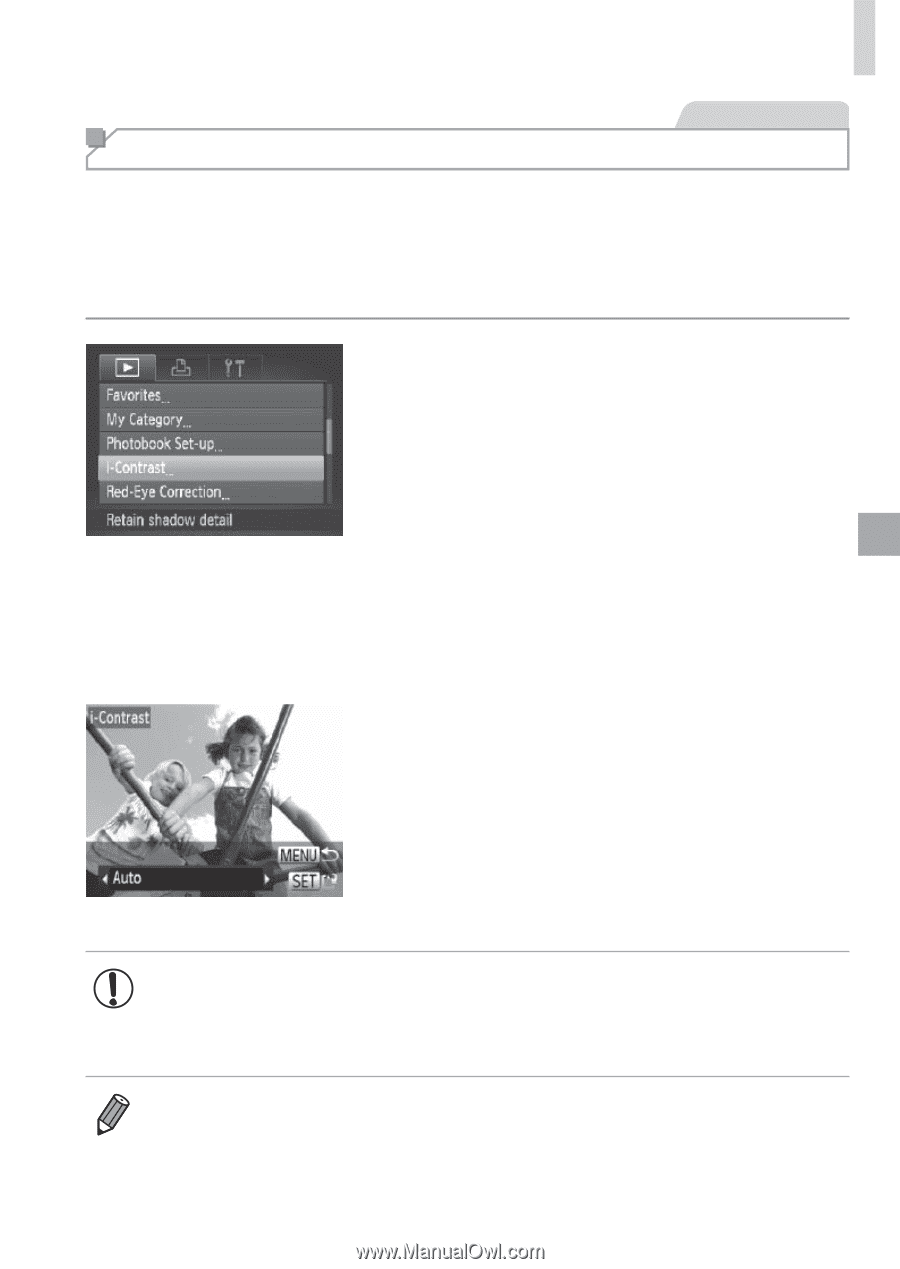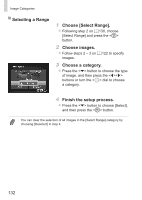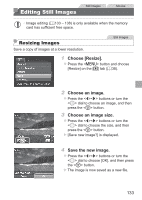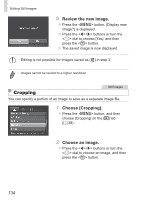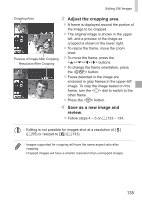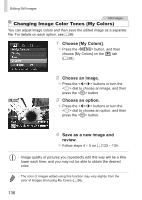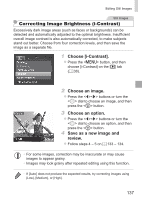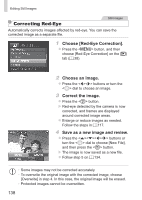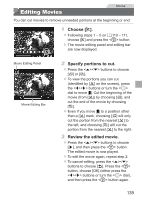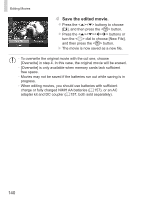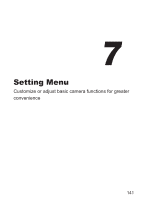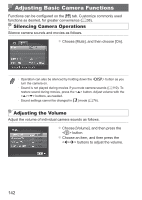Canon PowerShot SX160 IS User Guide - Page 137
Choose [i-Contrast]., Choose an image., Choose an option., Save as a new image and, review.
 |
View all Canon PowerShot SX160 IS manuals
Add to My Manuals
Save this manual to your list of manuals |
Page 137 highlights
Editing Still Images Still Images Correcting Image Brightness (i-Contrast) Excessively dark image areas (such as faces or backgrounds) can be detected and automatically adjusted to the optimal brightness. Insufficient overall image contrast is also automatically corrected, to make subjects stand out better. Choose from four correction levels, and then save the image as a separate file. 1 Choose [i-Contrast]. zzPress the button, and then choose [i-Contrast] on the [1] tab (= 38). 2 Choose an image. zzPress the buttons or turn the dial to choose an image, and then press the button. 3 Choose an option. zzPress the buttons or turn the dial to choose an option, and then press the button. 4 Save as a new image and review. zzFollow steps 4 - 5 on =133 - 134. • For some images, correction may be inaccurate or may cause images to appear grainy. • Images may look grainy after repeated editing using this function. • If [Auto] does not produce the expected results, try correcting images using [Low], [Medium], or [High]. 137