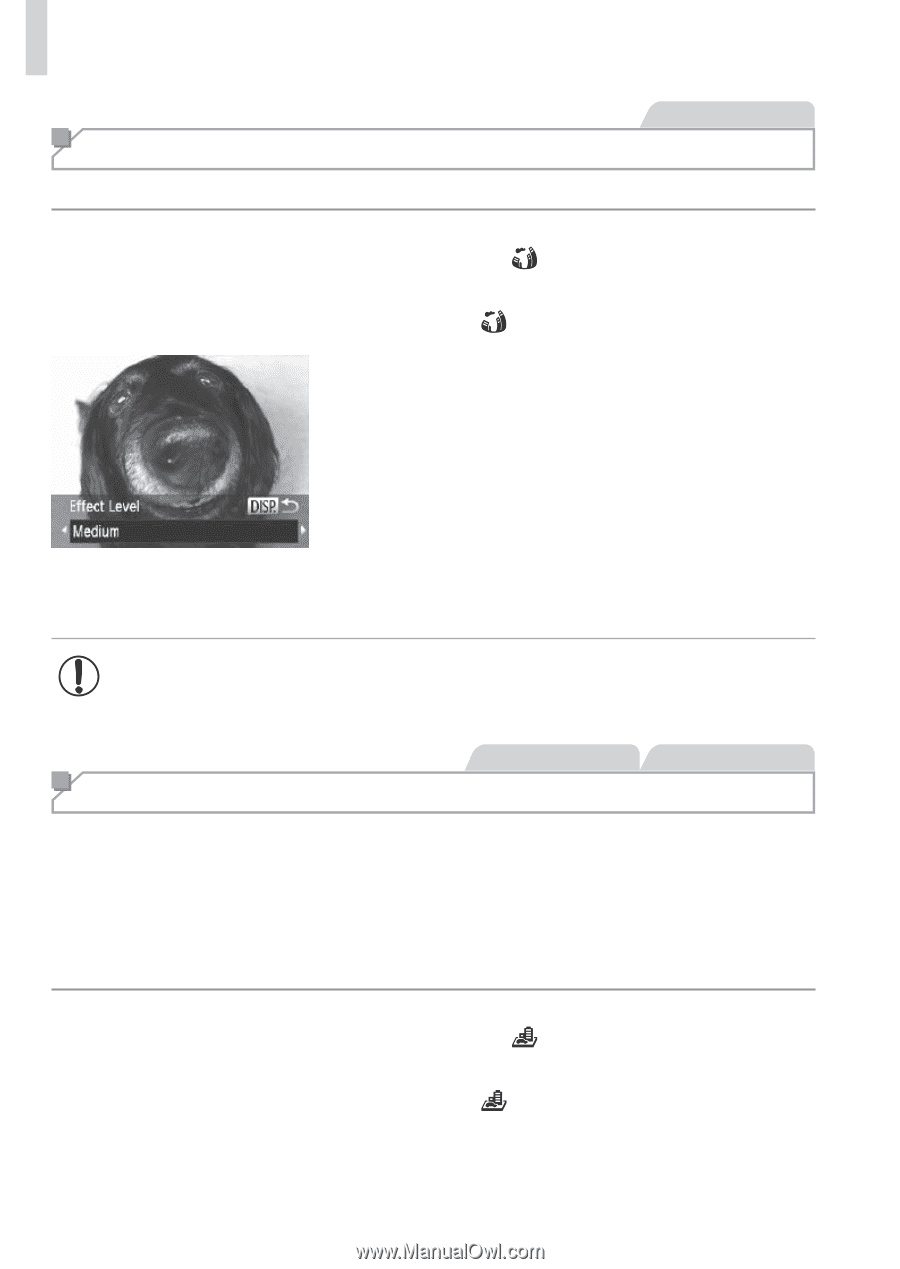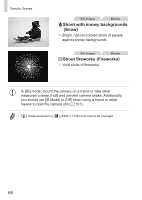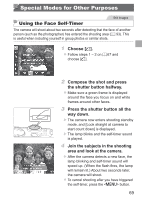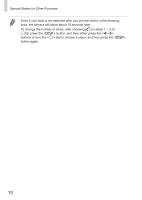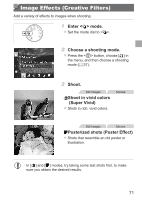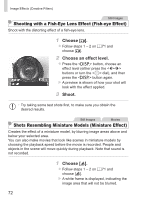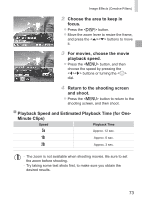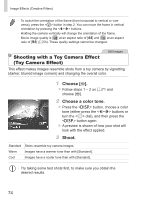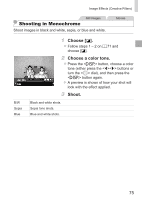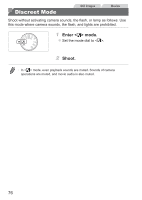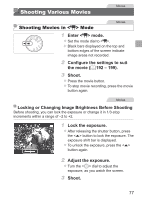Canon PowerShot SX160 IS User Guide - Page 72
Shooting with a Fish-Eye Lens Effect Fish-eye Effect
 |
View all Canon PowerShot SX160 IS manuals
Add to My Manuals
Save this manual to your list of manuals |
Page 72 highlights
Image Effects (Creative Filters) Still Images Shooting with a Fish-Eye Lens Effect (Fish-eye Effect) Shoot with the distorting effect of a fish-eye lens. 1 Choose [ ]. zzFollow steps 1 - 2 on =71 and choose [ ]. 2 Choose an effect level. zzPress the button, choose an effect level (either press the buttons or turn the dial), and then press the button again. XXA preview is shown of how your shot will look with the effect applied. 3 Shoot. • Try taking some test shots first, to make sure you obtain the desired results. Still Images Movies Shots Resembling Miniature Models (Miniature Effect) Creates the effect of a miniature model, by blurring image areas above and below your selected area. You can also make movies that look like scenes in miniature models by choosing the playback speed before the movie is recorded. People and objects in the scene will move quickly during playback. Note that sound is not recorded. 1 Choose [ ]. zzFollow steps 1 - 2 on =71 and choose [ ]. XXA white frame is displayed, indicating the image area that will not be blurred. 72