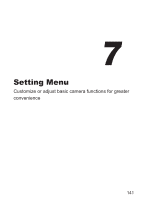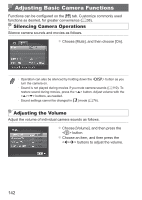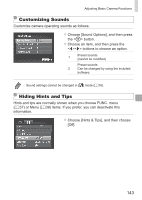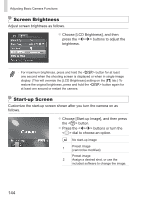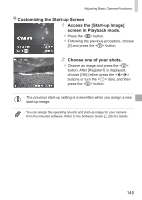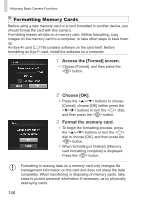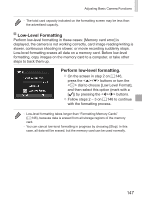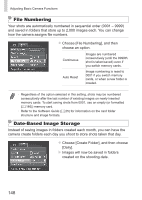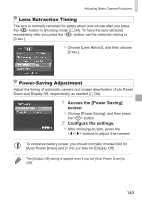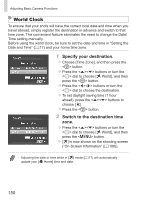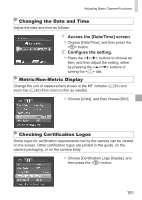Canon PowerShot SX160 IS User Guide - Page 146
Formatting Memory Cards, Access the [Format] screen., Choose [OK].
 |
View all Canon PowerShot SX160 IS manuals
Add to My Manuals
Save this manual to your list of manuals |
Page 146 highlights
Adjusting Basic Camera Functions Formatting Memory Cards Before using a new memory card or a card formatted in another device, you should format the card with this camera. Formatting erases all data on a memory card. Before formatting, copy images on the memory card to a computer, or take other steps to back them up. An Eye-Fi card (=179) contains software on the card itself. Before formatting an Eye-Fi card, install the software on a computer. 1 Access the [Format] screen. zzChoose [Format], and then press the button. 2 Choose [OK]. zzPress the buttons to choose [Cancel], choose [OK] (either press the buttons or turn the dial), and then press the button. 3 Format the memory card. zzTo begin the formatting process, press the buttons or turn the dial to choose [OK], and then press the button. zzWhen formatting is finished, [Memory card formatting complete] is displayed. Press the button. • Formatting or erasing data on a memory card only changes file management information on the card and does not erase the data completely. When transferring or disposing of memory cards, take steps to protect personal information if necessary, as by physically destroying cards. 146