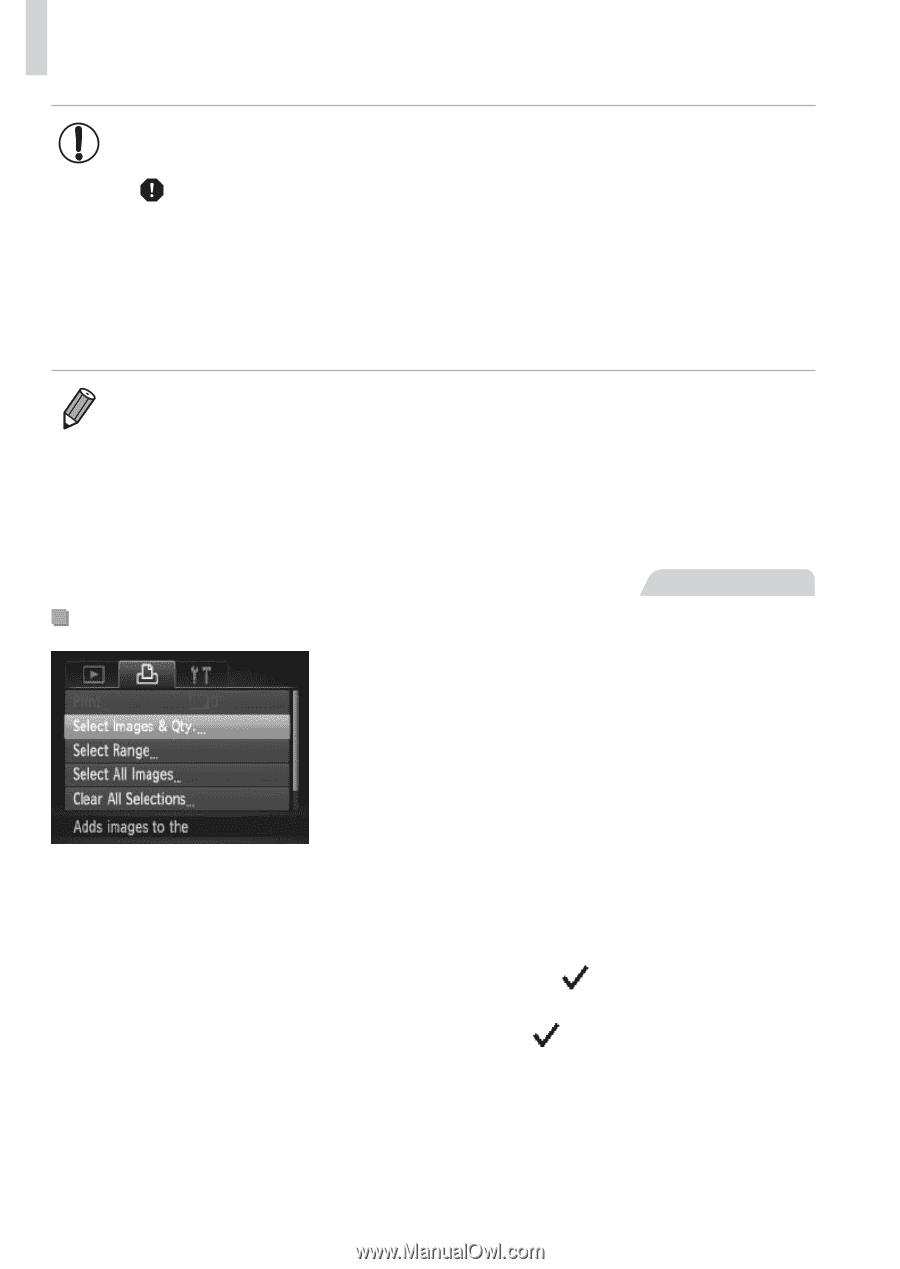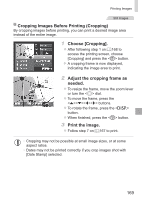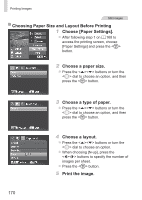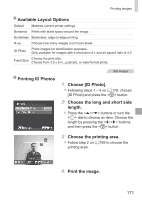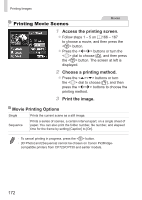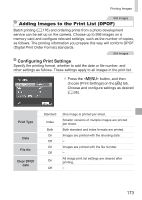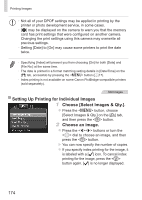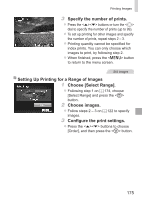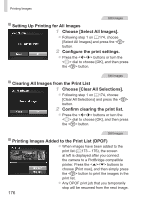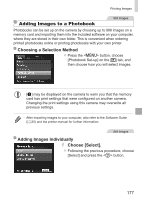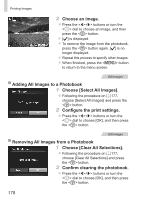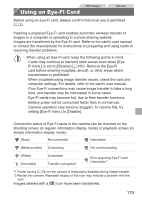Canon PowerShot SX160 IS User Guide - Page 174
Setting Up Printing for Individual Images, Choose an image., > dial to choose an image, and then
 |
View all Canon PowerShot SX160 IS manuals
Add to My Manuals
Save this manual to your list of manuals |
Page 174 highlights
Printing Images • Not all of your DPOF settings may be applied in printing by the printer or photo development service, in some cases. • [ ] may be displayed on the camera to warn you that the memory card has print settings that were configured on another camera. Changing the print settings using this camera may overwrite all previous settings. • Setting [Date] to [On] may cause some printers to print the date twice. • Specifying [Index] will prevent you from choosing [On] for both [Date] and [File No.] at the same time. • The date is printed in a format matching setting details in [Date/Time] on the [3] tab, accessible by pressing the button (=17). • Index printing is not available on some Canon PictBridge-compatible printers (sold separately). Still Images Setting Up Printing for Individual Images 1 Choose [Select Images & Qty.]. zzPress the button, choose [Select Images & Qty.] on the [2] tab, and then press the button. 2 Choose an image. zzPress the buttons or turn the dial to choose an image, and then press the button. XXYou can now specify the number of copies. zzIf you specify index printing for the image, it is labeled with a [ ] icon. To cancel index printing for the image, press the button again. [ ] is no longer displayed. 174