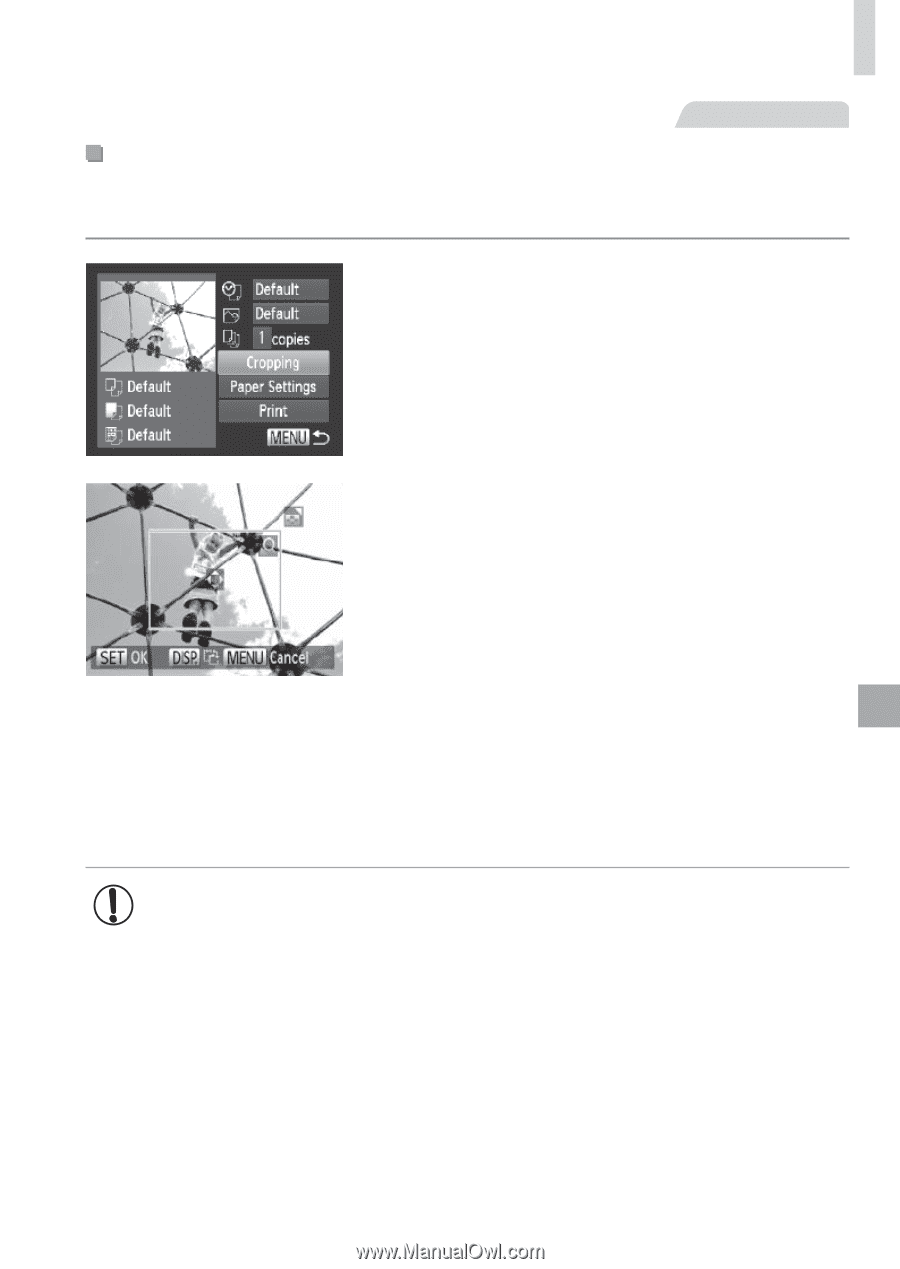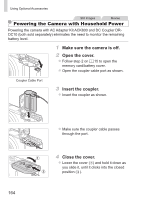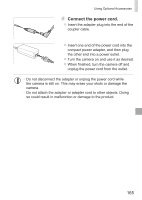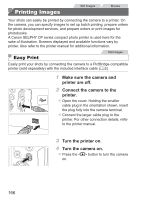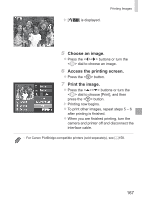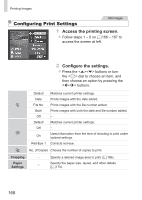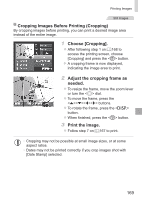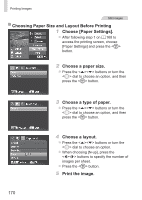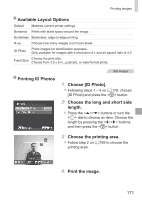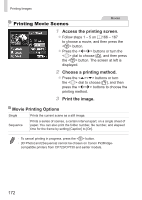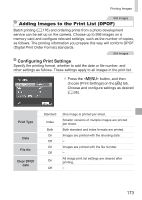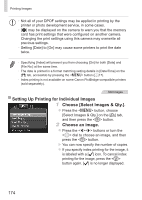Canon PowerShot SX160 IS User Guide - Page 169
Cropping Images Before Printing Cropping, Choose [Cropping]., Adjust the cropping frame as, needed.
 |
View all Canon PowerShot SX160 IS manuals
Add to My Manuals
Save this manual to your list of manuals |
Page 169 highlights
Printing Images Still Images Cropping Images Before Printing (Cropping) By cropping images before printing, you can print a desired image area instead of the entire image. 1 Choose [Cropping]. zzAfter following step 1 on =168 to access the printing screen, choose [Cropping] and press the button. XXA cropping frame is now displayed, indicating the image area to print. 2 Adjust the cropping frame as needed. zzTo resize the frame, move the zoom lever or turn the dial. zzTo move the frame, press the buttons. zzTo rotate the frame, press the button. zzWhen finished, press the button. 3 Print the image. zzFollow step 7 on =167 to print. • Cropping may not be possible at small image sizes, or at some aspect ratios. • Dates may not be printed correctly if you crop images shot with [Date Stamp] selected. 169