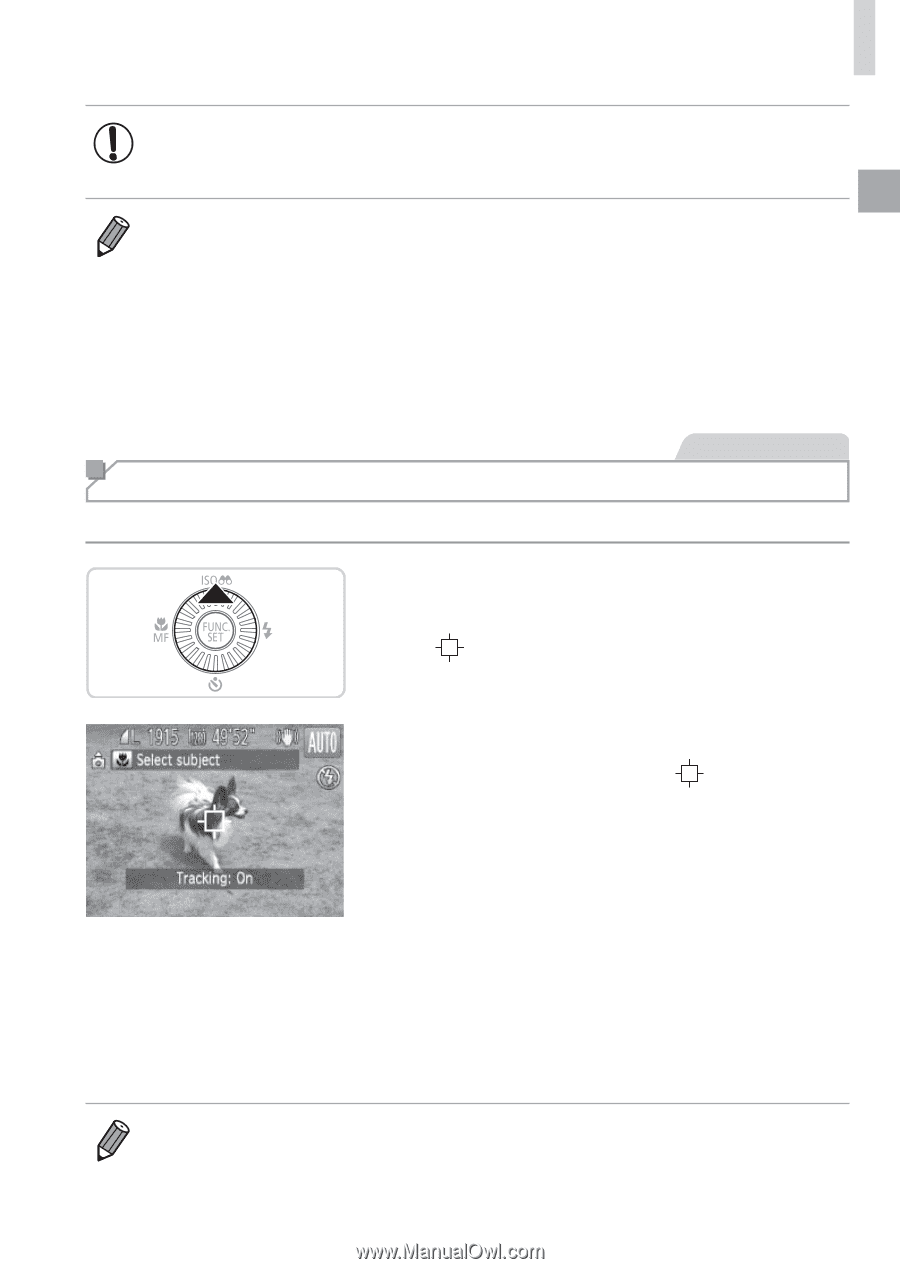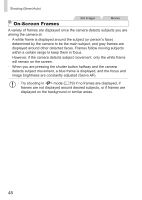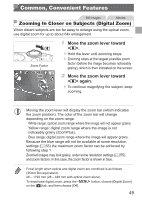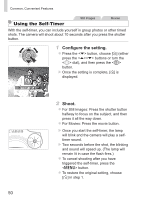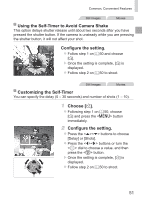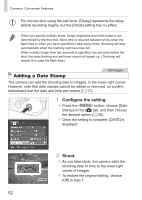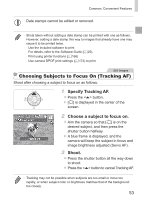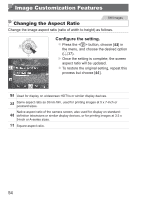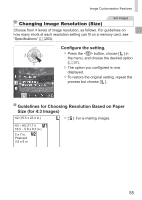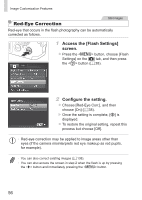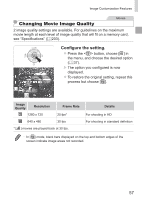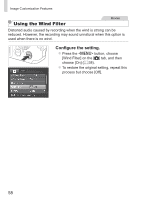Canon PowerShot SX160 IS User Guide - Page 53
Specify Tracking AF., Choose a subject to focus on., Shoot., Choosing Subjects to Focus On Tracking AF - date stamp
 |
View all Canon PowerShot SX160 IS manuals
Add to My Manuals
Save this manual to your list of manuals |
Page 53 highlights
Common, Convenient Features • Date stamps cannot be edited or removed. • Shots taken without adding a date stamp can be printed with one as follows. However, adding a date stamp this way to images that already have one may cause it to be printed twice. - Use the included software to print For details, refer to the Software Guide (=25). - Print using printer functions (=166) - Use camera DPOF print settings (=173) to print Still Images Choosing Subjects to Focus On (Tracking AF) Shoot after choosing a subject to focus on as follows. 1 Specify Tracking AF. zzPress the button. XX[ ] is displayed in the center of the screen. 2 Choose a subject to focus on. zzAim the camera so that [ ] is on the desired subject, and then press the shutter button halfway. XXA blue frame is displayed, and the camera will keep the subject in focus and image brightness adjusted (Servo AF). 3 Shoot. zzPress the shutter button all the way down to shoot. zzPress the button to cancel Tracking AF. • Tracking may not be possible when subjects are too small or move too rapidly, or when subject color or brightness matches that of the background too closely. 53