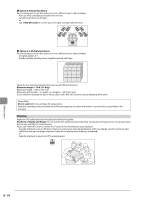Canon imageCLASS MF4450 imageCLASS MF4570dn/MF4450 Basic Operation Guide - Page 123
Before Replacing the Toner Cartridge, Hold the grip on the left front side of the toner
 |
View all Canon imageCLASS MF4450 manuals
Add to My Manuals
Save this manual to your list of manuals |
Page 123 highlights
Do not use the toner saver mode. Use the toner saver mode. 3 Hold the grip on the left front side of the toner cover. NOTE When the is set to You may conserve toner, however, the output may be less clear and thin lines or light colors may be printed unclearly. 6 Press [ mode. ] (Menu) to return to standby Before Replacing the Toner Cartridge Before replacing the toner cartridge, see "Replacing the Toner Cartridge" (ˠP.8-10) If the toner almost runs out, follow the procedure below before replacing the toner cartridge. You may print for some time, until the toner is completely run out. 1 Hold the operation panel. 4 Open the toner cover. 2 Lift the scanning platform. 5 Remove the toner cartridge. 6 Gently shake the toner cartridge five or six times to evenly distribute the toner. If you cannot lift the scanning platform Ensure that the feeder is completely closed. Do not try to forcefully lift the scanning platform, as this may damage the machine. * If you set thick documents such as a book, the feeder may not be completely closed. Remove the documents. Maintenance 8-9