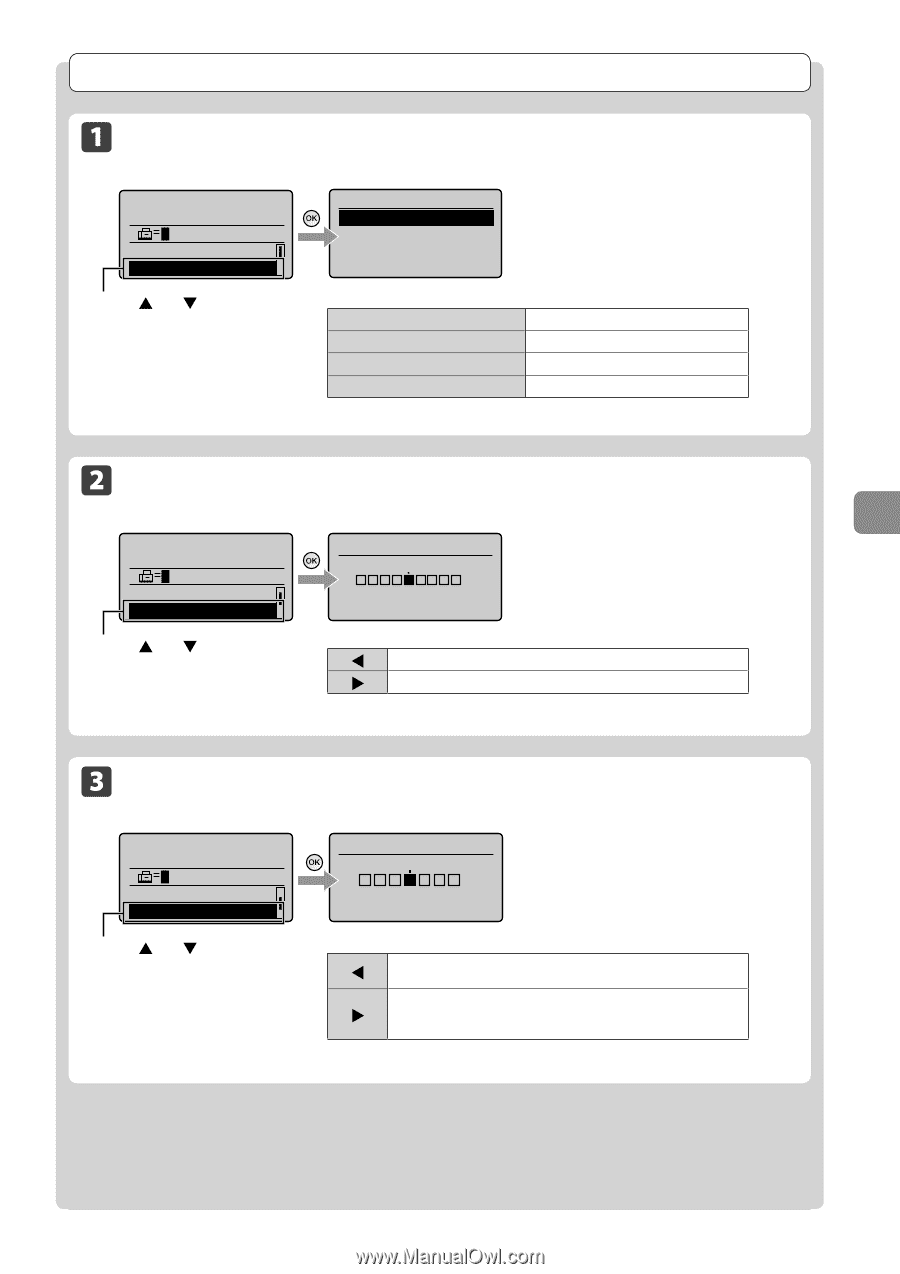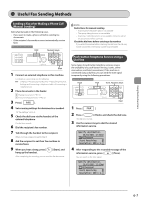Canon imageCLASS MF4450 imageCLASS MF4570dn/MF4450 Basic Operation Guide - Page 87
Fax Settings, Image Quality Settings, Density Settings, Sharpness Settings
 |
View all Canon imageCLASS MF4450 manuals
Add to My Manuals
Save this manual to your list of manuals |
Page 87 highlights
Using the Fax Functions Fax Settings Image Quality Settings Fax mode screen Setting screen Specify destination. 01/01/2011 12:52AM RX Mode: Auto Resolution: 200 x 10 Resolution 200 x 100 dpi (Normal 200 x 200 dpi (Fine) 200 x 200 dpi (Photo) 200 x 400 dpi (Super... Specify the scanning resolution. Higher resolutions will result in better image quality, but also longer transmission times. Press [ ] or [ ] to select . For text documents For fine text documents For fine text documents For documents that contain photographs Density Settings Fax mode screen Specify destination. 01/01/2011 12:52AM Resolution: 200 x 1... Density: +- 0 Press [ ] or [ ] to select . Setting screen Density - Specify the scanning density. + [ ] Makes the scanning density lighter. [ ] Makes the scanning density darker. Sharpness Settings Fax mode screen Setting screen Specify destination. 01/01/2011 12:52AM Density: +-0 Sharpness: +-0 Sharpness - You can emphasize the outline of the image in the document or decrease the contrast. + Press [ ] or [ ] to select . [] If you want to clearly scan halftone images adjust the sharpness to . This can reduce the moire effect (patchy patterns called "moire"). If you want to clearly scan text or lines, adjust the sharpness to . [ ] This is appropriate for scanning documents with fine markings, such as blueprint or thinly penciled documents. 6-3