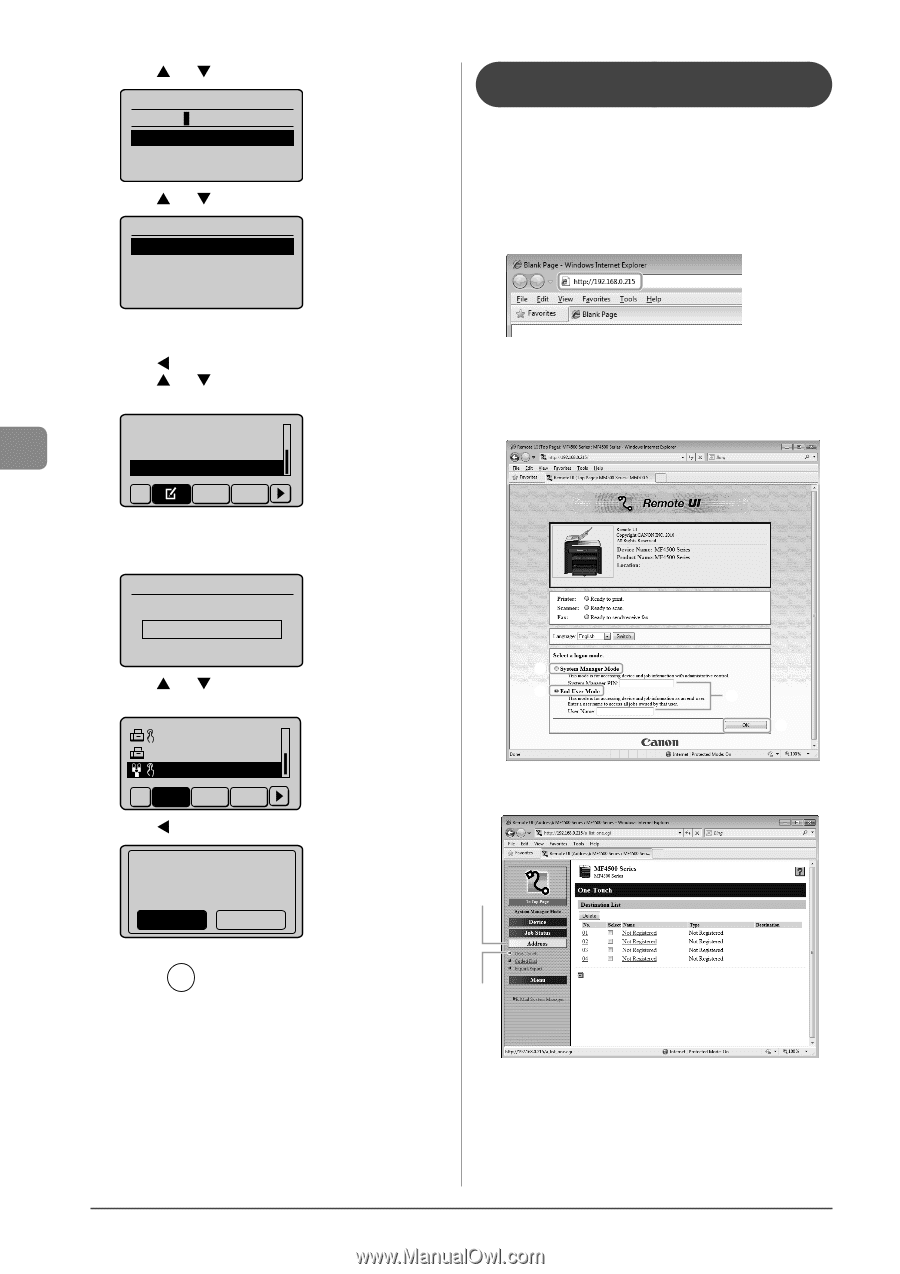Canon imageCLASS MF4450 imageCLASS MF4570dn/MF4450 Basic Operation Guide - Page 82
Registering and Editing a Destination Group via the Remote UI (MF4570dn Only)
 |
View all Canon imageCLASS MF4450 manuals
Add to My Manuals
Save this manual to your list of manuals |
Page 82 highlights
Registering Destinations in the Address Book (6) Press [ ] or [ ] to select , and then press [OK]. Name (Max 16 char.) GROUP A Entry Mode: A (7) Press [ ] or [ ] to select , and then press [OK]. Group Name: GROUP A Destinations: 002 One-Touch: 03 Registering and Editing a Destination Group via the Remote UI (MF4570dn Only) 1 Start the web browser. 2 Enter "http:///" in the address field, and then press the [ENTER] key on your keyboard. Input Example: "http://192.168.0.215/" ˔ Deleting a group (1) Press [ ]. (2) Press [ ] or [ ] to select , and then press [OK]. Edit Address Book Address Book Details Delete From Address All A-Z When the address book PIN is specified Use the numeric keys to enter the PIN, and then press [OK]. Address Book PIN 3 Log on to the Remote UI. (1) Select [System Manager Mode]. (2) Enter [System Manager PIN]. (3) Click [OK]. ******* (Apply: Press OK) (3) Press [ ] or [ ] to select a group that you want to delete, and then press [OK]. CANON02 9876543... CANON03 0011223... GROUP 03 Destina All A-Z 0-9 (4) Press [ ] to select , and then press [OK]. Delete from address book? Yes No (1) (1) (2) (3) 4 Click [Address] ˠ [One-Touch] or [Coded Dial]. (1) 3 Press [ ] (Back) to close the menu screen. (2) ˔ Registering group addresses newly Proceed to Step 5. 5-12