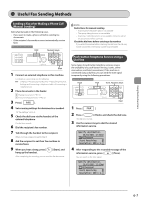Canon imageCLASS MF4450 imageCLASS MF4570dn/MF4450 Basic Operation Guide - Page 88
Specifying Destinations, Specifying Destinations by Entering a Fax Number
 |
View all Canon imageCLASS MF4450 manuals
Add to My Manuals
Save this manual to your list of manuals |
Page 88 highlights
Specifying Destinations Specifying Destinations Specifying Destinations by Entering a Fax Number Specify the fax number with the numeric keys, [ and [ ] (SYMBOLS). Correcting destinations • To cancel a destination Press and hold [ ] (Clear). • To delete the last character of a destination Press [ ] (Clear). ] (Tone), Using the Fax Functions Specifying Destinations with the One-Touch Keys Press the one-touch key (01 to 04) of the destination. To use this feature, you need to pre-register destinations in one-touch keys. "Registering and Editing One-Touch Keys" (ˠP.5-3) If you press an incorrect key (1) Press [ ] (Clear). (2) Press [ ] to select , and then press [OK]. * If you want to repeat the procedure from specifying the settings for the document scanning, press [ ] (Reset). Specifying Destinations Using Coded Dialing Fax mode screen Specify destination. 01/01/2011 12:52AM Sharpness: +-0 Specify Destination Enter coded dial no. * *001 Press [ ] or [ ] to select . Setting screen Specify Destination Fax (New) Address Book Coded Dial Press [ ] or [ ] to select . Enter the three-digit registration number (001 to 100) with the numeric keys. To use this feature, you need to pre-register destinations in coded dials. "Registering and Editing One-Touch Keys" (ˠP. 5-3) If you press an incorrect key (1) Press [ ] (Clear). (2) Press [ ] to select , and then press [OK]. * If you want to repeat the procedure from specifying the settings for the document scanning, press [ ] (Reset). 6-4