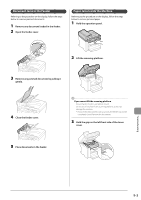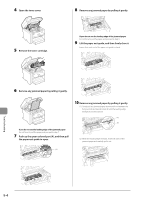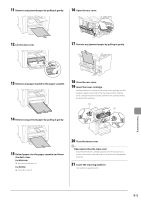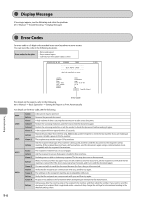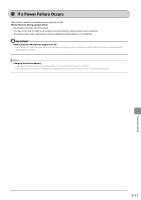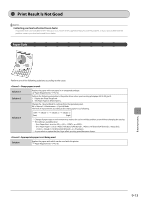Canon imageCLASS MF4450 imageCLASS MF4570dn/MF4450 Basic Operation Guide - Page 140
If <Incorrect Size/Setting> Appears
 |
View all Canon imageCLASS MF4450 manuals
Add to My Manuals
Save this manual to your list of manuals |
Page 140 highlights
If Appears The message appears when the paper size specified in , or in the menu is different from the size of the paper loaded in the paper cassette or multi-purpose tray. If the message appears, perform the following operations. NOTE When printing using the printer driver To ignore the message and proceed to print on paper that is currently set, press [ ] or [ images may be printed improperly, for example, part of images may not be printed. ] to select , and then press [OK]. However, Change the menu according to the size of the loaded paper Cancel the job, see "Setting a Paper Size and Type" (ˠP.2-14), and then change . IMPORTANT When printing using the printer driver Check that the paper size setting on the computer is also correct. Loading paper of the size specified in the menu (1) See "Loading Paper" (ˠP.2-9) and reload the paper specified in the menu. (2) Press [ ] or [ ] to select , and then press [OK]. Troubleshooting 9-8