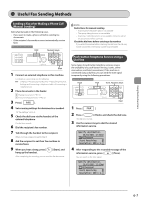Canon imageCLASS MF4450 imageCLASS MF4570dn/MF4450 Basic Operation Guide - Page 89
Specifying Destinations Using Group Dialing, Specifying Destinations Using the Address Book, Press
 |
View all Canon imageCLASS MF4450 manuals
Add to My Manuals
Save this manual to your list of manuals |
Page 89 highlights
Specifying Destinations Specifying Destinations Using Group Dialing ˔ When the numbers are registered in a one-touch key Press the one-touch key (01 to 04) assigned to the group. ˔ When the numbers are registered in a coded dial code Fax mode screen Specify destination. 01/01/2011 12:52AM Sharpness: +-0 Specify Destination Press [ ] or [ ] to select . Enter coded dial no. * *001 Setting screen Specify Destination Fax (New) Address Book Coded Dial Press [ ] or [ ] to select . Enter the three-digit registration number (001 to 100) with the numeric keys. To use this feature, you need to pre-register destinations in coded dials. "Registering and Editing Recipients for Group Dialing" (ˠP.5-9) If you press an incorrect key (1) Press [ ] (Clear). (2) Press [ ] to select , and then press [OK]. * If you want to repeat the procedure from specifying the settings for the document scanning, press [ ] (Reset). Specifying Destinations Using the Address Book After entering the characters from the operation panel and searching the abbreviation of destinations from the registered address book (one-touch keys, coded dial, or group dialing), the destinations to be specified appear on the display. You can specify the displayed address as a destination. To use this feature, you need to pre-register destinations in the address book. "Registering Destinations in the Address Book" (ˠP.5-1) 1 Press [ ] (Address Book). 2 Press [ ] or [ ] to select search for the recipient. • Select to displays all the recipients. • Select < > at the bottom left of the screen to add or edit recipients. "Registering Destinations in the Address Book" (ˠP.5-1) 3 Press [ ] or [ ] to select a recipient, and then press [OK]. CANON 0123456789 GroupA 2 Destin... User01 012345678 All A-Z CANON 0123456789 GroupA 2 Destin... User01 01234567... All A-Z 6-5 Using the Fax Functions