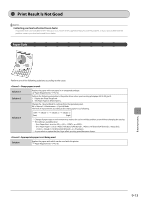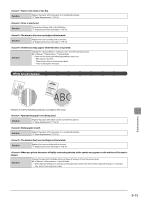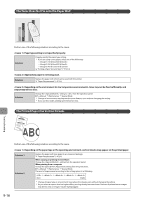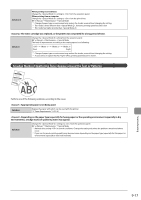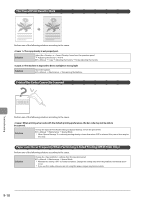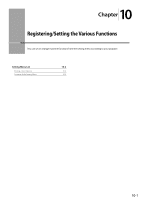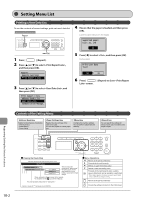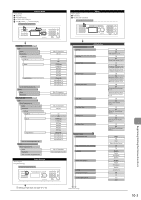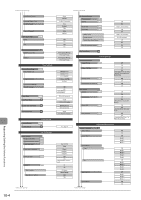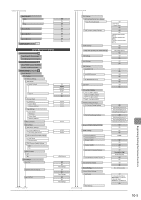Canon imageCLASS MF4450 imageCLASS MF4570dn/MF4450 Basic Operation Guide - Page 150
The Overall Print Result Is Dark, Printed Bar Codes Cannot Be Scanned
 |
View all Canon imageCLASS MF4450 manuals
Add to My Manuals
Save this manual to your list of manuals |
Page 150 highlights
The Overall Print Result Is Dark Perform one of the following solutions according to the cause. The copy density is not properly set. Solution Adjust the or lower from the operation panel. "Adjusting the Density" (ˠP.3-4) e-Manual ˠ Copy ˠ Adjusting the Density ˠ Finely Adjusting the Density The machine is exposed to direct sunlight or strong light Solution Move the machine. e-Manual ˠ Maintenance ˠ Transporting the Machine Printed Bar Codes Cannot Be Scanned Troubleshooting Perform one of the following solutions according to the cause. When printing a bar code with the default printing preferences, the bar code may not be able to be scanned. Solution Change the [Special Print Mode] setting to [Special Settings 1] from the print driver. e-Manual ˠ Maintenance ˠ Special Mode * When [Special Settings 1] is selected, printing density is lower than when [Off ] is selected. Also, text or lines may be less clear. Paper Jams Occur Frequently When Performing 2-Sided Printing (MF4570dn Only) Perform one of the following solutions according to the cause. Solution Change the settings from the operation panel. e-Manual ˠ Maintenance ˠ Special Mode * Maintain this setting in normal conditions. Change the setting only when the problems mentioned above occur. * If you use this mode when you are not using thin paper, images may become white. 9-18