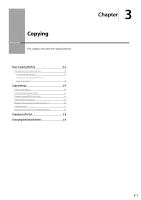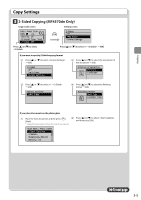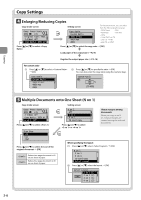Canon imageCLASS MF4450 imageCLASS MF4570dn/MF4450 Basic Operation Guide - Page 59
-Sided Copying (MF4570dn Only), To next
 |
View all Canon imageCLASS MF4450 manuals
Add to My Manuals
Save this manual to your list of manuals |
Page 59 highlights
Copying Copy Settings 2-Sided Copying (MF4570dn Only) Copy mode screen 01 Copy: Press Start 100% 1 LTR Density: +-0 Original Type: Text... 2-Sided: Off Setting screen 2-Sided Off 1 2-Sided Format Settings Press [ ] or [ ] to select Press [ ] or [ ] to select ˠ [OK] If you want to specify 2-Sided copying format (1) Press [ ] or [ ] to select ˠ [OK] 2-Sided Off 1 2-Sided Format Settings (3) Press [ ] or [ ] to select the orientation of the document ˠ [OK] Original Orientation Portrait Landscape (2) Press [ ] or [ ] to select ˠ [OK] Format Settings 1 2-Sided (4) Press [ ] or [ ] to select the finishing format ˠ [OK] Finishing Format Book Type Calendar Type If you place documents on the platen glass (1) Place the next document, and the press [ ] (Start). (2) Press [ ] or [ ] to select , and then press [OK]. * Repeat the procedure until all documents are scanned. Scan Next: Press Start SheetxCopy:001x01 Density: +-0 To next page 3-5