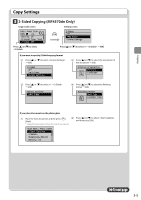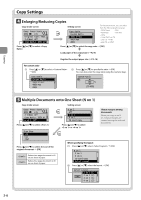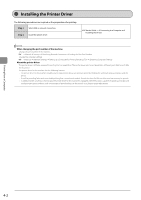Canon imageCLASS MF4450 imageCLASS MF4570dn/MF4450 Basic Operation Guide - Page 63
Changing the Default Values
 |
View all Canon imageCLASS MF4450 manuals
Add to My Manuals
Save this manual to your list of manuals |
Page 63 highlights
Copying Changing the Default Values The default values of the copy are the function which is applied when [ ] (Reset) is pressed or the power is turned ON. You can change the default values to suit your needs. You can register the following types of settings as the default values. • Quantity • Density • Original type • 2-Sided • Copy ratio • N on 1 • Collating • Sharpness Keys to be used for this operation Menu 4 Press [ ] or [ ] to select a setting item, and then press [OK]. Change Defaults No. of Copies: 01 Density: +-0 Original Type: Text... For details on the settings, see the following items. "Adjusting the Density" (ˠP.3-4) "Selecting Image Quality (Copy)" (ˠP.3-4) "2-Sided Copying (MF4570dn Only)" (ˠP.3-5) "Enlarging/Reducing Copies" (ˠP.3-6) "Multiple Documents onto One Sheet (N on 1)" (ˠP.3-6) "Collating Copies" (ˠP.3-7) "Emphasize the Outline of an Image (Sharpness)" (ˠP.3-7) 5 After you are finished press [ ] or [ ] to select , and then press [OK]. OK 1 Press [ ] (Menu). 2 Press [ ] or [ ] to select , and then press [OK]. Change Defaults No. of Copies: 01 Density: +-0 Original Type: Text... 6 Press [ screen. ] (Menu) to close the menu Menu Preferences Timer Settings Copy Settings Fax TX Settings 3 Press [ ] or [ ] to select , and then press [OK]. Copy Settings Change Defaults Correct Density 3-9