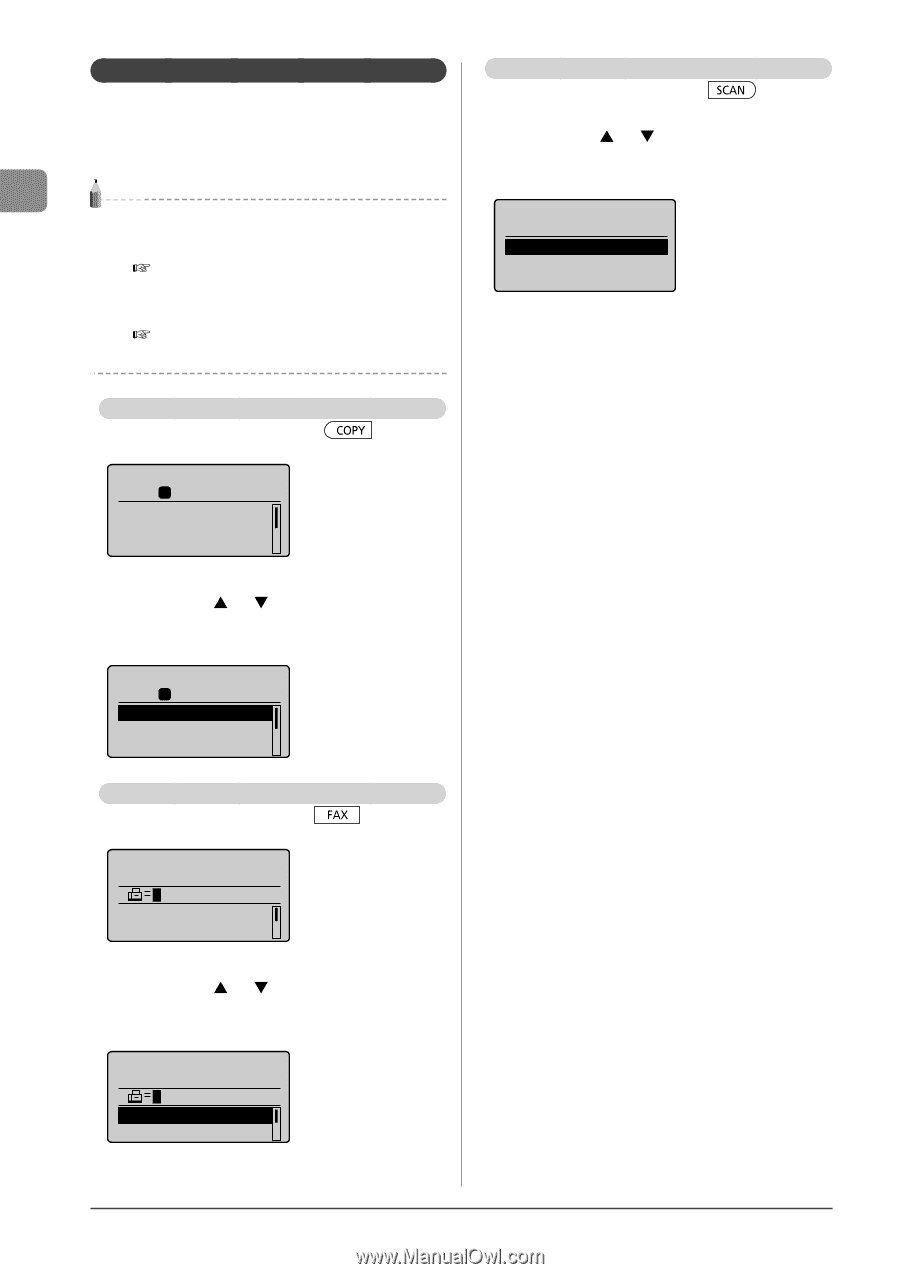Canon imageCLASS MF4450 imageCLASS MF4570dn/MF4450 Basic Operation Guide - Page 30
LCD (Standby Mode), Copy Mode, Fax Mode, Scan Mode
 |
View all Canon imageCLASS MF4450 manuals
Add to My Manuals
Save this manual to your list of manuals |
Page 30 highlights
Before Using the Machine LCD (Standby Mode) This section describes the following screens. • Copy Mode • Fax Mode • Scan Mode NOTE Display of the standby mode • You can change the standby display which appears when the power switch is turned ON. e-Manual ˠ Basic Operation ˠ Customizing Display Settings ˠ Setting the Default Screen • When the machine is idle for 2 minutes, the display returns to standby mode. e-Manual ˠ Basic Operation ˠ Customizing Timer Settings ˠ Specifying the Auto Reset Timer Copy Mode When using the copy function, press [ to the standby display. 01 Copy: Press Start 100% 1 LTR Density: +-0 Original Type: Text... 2-Sided: Off ] to switch When the copy mode screen is displayed, you can select items by pressing [ ] or [ ]. The currently selected item will be highlighted with a black background, and pressing [OK] will advance to the next screen. 01 Copy: Press Start 100% 1 LTR Density: +-0 Original Type: Text... 2-Sided: Off Fax Mode When using the fax function, press [ the standby display. Specify destination. 01/01/2011 12:52AM RX Mode: Auto Resolution: 200 x 1... ] to switch to When the fax mode screen is displayed, you can select items by pressing [ ] or [ ]. The currently selected item will be highlighted with a black background, and pressing [OK] will advance to the next screen. Specify destination. 01/01/2011 12:52AM RX Mode: Auto Resolution: 200 x 1... Scan Mode When using the scan function, press [ ] to switch to the standby display. When the scan mode screen is displayed, you can select items by pressing [ ] or [ ]. The currently selected item will be highlighted with a black background, and pressing [OK] will advance to the next screen. Select the scan type. Computer Remote Scanner 1-6