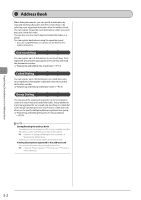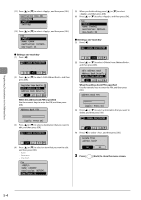Canon imageCLASS MF4450 imageCLASS MF4570dn/MF4450 Basic Operation Guide - Page 74
Press, Back to close the menu screen., Editing a one-touch key, When the address book PIN is specified
 |
View all Canon imageCLASS MF4450 manuals
Add to My Manuals
Save this manual to your list of manuals |
Page 74 highlights
Registering Destinations in the Address Book (11) Press [ ] or [ ] to select , and then press [OK]. Destination (Max 40) 0123456789 Settings (12) Press [ ] or [ ] to select , and then press [OK]. Fax Name: CANON Destination: 0123456... One-Touch: 01 (5) When you finish editing, press [ ] or [ ] to select , and then press [OK]. (6) Press [ ] or [ ] to select , and then press [OK]. Fax Name: CANON02 Destination: 9876543... One-Touch: 02 ˔ Deleting a one-touch key (1) Press [ ]. CANON 0123456789 ˔ Editing a one-touch key (1) Press [ ]. CANON 0123456789 All A-Z (2) Press [ ] or [ ] to select , and then press [OK]. Register New Destin... Edit Address Book Address Book Details All A-Z When the address book PIN is specified Use the numeric keys to enter the PIN, and then press [OK]. Address Book PIN ******* (Apply: Press OK) (3) Press [ ] or [ ] to select a destination that you want to edit, and then press [OK]. CANON 0123456789 All A-Z 0-9 (4) Press [ ] or [ ] to select an item that you want to edit, and then press [OK]. - Name - Destination - One-Touch Fax Name: CANON02 Destination: 9876543... One-Touch: 02 All A-Z (2) Press [ ] or [ ] to select , and then press [OK]. Edit Address Book Address Book Details Delete From Address All A-Z When the address book PIN is specified Use the numeric keys to enter the PIN, and then press [OK]. Address Book PIN ******* (Apply: Press OK) (3) Press [ ] or [ ] to select a destination that you want to delete, and then press [OK]. CANON 0123456789 All A-Z 0-9 (4) Press [ ] to select , and then press [OK]. Delete from address book? Yes No 3 Press [ ] (Back) to close the menu screen. 5-4