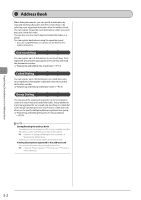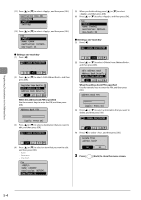Canon imageCLASS MF4450 imageCLASS MF4570dn/MF4450 Basic Operation Guide - Page 73
Registering and Editing One-Touch Keys, Registering and Editing via the Operation Panel
 |
View all Canon imageCLASS MF4450 manuals
Add to My Manuals
Save this manual to your list of manuals |
Page 73 highlights
Registering Destinations in the Address Book Registering and Editing One-Touch Keys This section describes the following procedure. • Storing one-touch keys • Editing one-touch keys • Deleting one-touch keys Registering and Editing via the Operation Panel Keys to be used for this operation Address Book FAX Tone, Numeric keys Back OK 1 Press [ ]. 2 Press [ ] (Address Book). ˔ When storing a one-touch key newly (1) If there are destinations registered, press [ ]. If you are registering a destination for the first time, proceed to step (2). (2) Press [ ] or [ ] to select , and then press [OK]. Register New Destina Edit Address Book Address Book Details All A-Z When the address book PIN is specified Use the numeric keys to enter the PIN, and then press [OK]. Address Book PIN ******* (Apply: Press OK) (3) Press [ ] or [ ] to select , and then press [OK]. Register Location Coded Dial One-Touch (4) Press [ ] or [ ] to select , and then press [OK]. Destination Type Fax Group (5) Press [ ] or [ ] to select the number to be registered, and then press [OK]. Enter Registration No. 01 Not Registered 02 Not Registered 03 Not Registered 04 Not Registered (6) Press [ ] or [ ] to select , and then press [OK]. Fax Name: Destination: One-Touch: 01 (7) Use the numeric keys to specify . "Text Input Method" (ˠP.1-9) Name (Max 16 char.) CANON Entry Mode: A (8) Press [ ] or [ ] to select , and then press [OK]. Name (Max 16 char.) CANON Entry Mode: A (9) Press [ ] or [ ] to select , and then press [OK]. Fax Name: CANON Destination: One-Touch: 01 (10) Use the numeric keys to specify . Press [OK] to specify as needed. Destination (Max 40) 0123456789 Settings 5-3