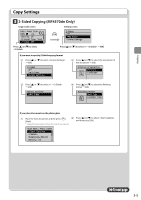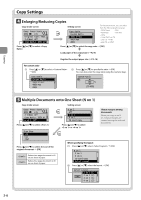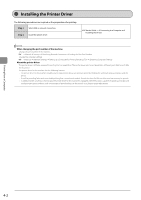Canon imageCLASS MF4450 imageCLASS MF4570dn/MF4450 Basic Operation Guide - Page 61
Collating Copies, Emphasize the Outline of an Image (Sharpness
 |
View all Canon imageCLASS MF4450 manuals
Add to My Manuals
Save this manual to your list of manuals |
Page 61 highlights
Copying Copy Settings Collating Copies Copy mode screen 01 Copy: Press Start 100% 1 LTR Copy Ratio: 100% Di... N on 1: Off Collate: Off Press [ ] or [ ] to select Setting screen Collate Off On Press [ ] or [ ] to select ˠ [OK] Printouts of a complete job are grouped. For example, if you are copying three copies of a three-page document, printouts of a complete job are grouped and arranged in this page order: "1, 1, 1", "2, 2, 2", "3, 3, 3". Printouts of a complete job are collated. For example, if you are printing three copies of a three-page document, printouts of a complete job are grouped and arranged in this page order: "1, 2, 3", "1, 2, 3", "1, 2, 3". Emphasize the Outline of an Image (Sharpness) Copy mode screen 01 Copy: Press Start 100% 1 LTR N on 1: Off Collate: Off Sharpness: +-0 Press [ ] or [ ] to select Setting screen Sharpness - + Press [ ] or [ ] to adjust the sharpness ˠ [OK] Reduces distorted pattern (moire). It is appropriate for documents that [ ] contain halftone such as printed photos. Raise the sharpness and emphasize the outline of text or lines. [ ] It is appropriate for documents which are blueprints or thinly penciled. 3-7