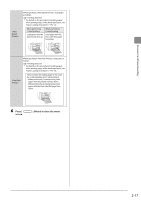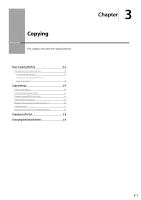Canon imageCLASS MF4450 imageCLASS MF4570dn/MF4450 Basic Operation Guide - Page 50
Setting a Paper Size and Type, Setting a Custom Paper Size
 |
View all Canon imageCLASS MF4450 manuals
Add to My Manuals
Save this manual to your list of manuals |
Page 50 highlights
Document and Paper Handling Setting a Paper Size and Type Whenever you change the paper size and type loaded in the cassette or tray, follow the procedure in this section to adjust the paper size and type settings. IMPORTANT If the setting is different from the size of the loaded paper An error message appears, or printing is not performed correctly. Setting a Custom Paper Size To use custom paper, you must specify a paper size and type. Keys to be used for this operation Paper Settings Numeric keys Keys to be used for this operation Paper Settings OK 1 Press [ ] (Paper Settings). 2 Press [ ] or [ ] to select or , and then press [OK]. Paper Settings MP Tray 1 Drawer 1 3 Press [ ] or [ ] to select a paper size, and then press [OK]. "Paper Requirements" (ˠP.2-6) * When registering the custom paper, see "Setting a Custom Paper Size" (ˠP.2-14). Paper Size LTR LGL STMT EXEC 4 Press [ ] or [ ] to select a paper type, and then press [OK]. "Paper Requirements" (ˠP.2-6) Paper Type Plain (16 lb Bond-24 Plain L (16 lb Bond... Recycled Color 5 Press [ ] (Paper Settings) to close screen. OK 1 Press [ ] (Paper Settings). 2 Press [ ] or [ ] to select or , and then press [OK]. Paper Settings MP Tray 1 Drawer 1 3 Press [ ] or [ ] to select , and then press [OK]. Paper Size A4 A5 B5 Custom Size 2-14