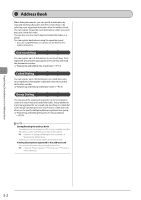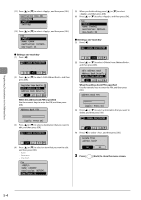Canon imageCLASS MF4450 imageCLASS MF4570dn/MF4450 Basic Operation Guide - Page 72
Address Book, One-touch Keys, Coded Dialing, Group Dialing
 |
View all Canon imageCLASS MF4450 manuals
Add to My Manuals
Save this manual to your list of manuals |
Page 72 highlights
Registering Destinations in the Address Book Address Book When faxing documents, you can specify a destination by manually entering characters with the numeric keys or by selecting a pre-registered destination from the address book. You can register frequently used destinations under one-touch keys and coded dial codes. You can also save one-touch keys and coded dial codes as a group. You can register destinations using the operation panel. * If you are using MF4570dn, you can also use the Remote UI to register destinations. One-touch Keys You can register up to 4 destinations to one-touch keys. Once registered, pressing the appropriate one-touch key will recall the destination number. "Registering and Editing One-Touch Keys" (ˠP.5-3) Coded Dialing You can register up to 100 destinations to coded dial codes. Once registered, entering the coded dial code will recall the destination number. "Registering and Editing Coded Dial Codes" (ˠP.5-6) Group Dialing You can group the registered recipients (up to 50 recipients) under one-touch keys and coded dial codes. Group addresses are to be registered for an unused one-touch key or coded dial code. Simply specifying the one-touch key or coded dial code allow you to specify multiple addresses registered as a group. "Registering and Editing Recipients for Group Dialing" (ˠP.5-9) NOTE Saving/Reading the address book The address book can be saved as a file in your computer using the Remote UI, and the saved file can be read in the machine. e-Manual ˠ Setting and Managing from Computer ˠ Managing the Address Book However, you cannot edit the address book saved as a file. Viewing destinations registered in the address book You can view destinations by printing destination lists. e-Manual ˠ Basic Operation ˠ Printing a List ˠ Printing an Address Book List 5-2