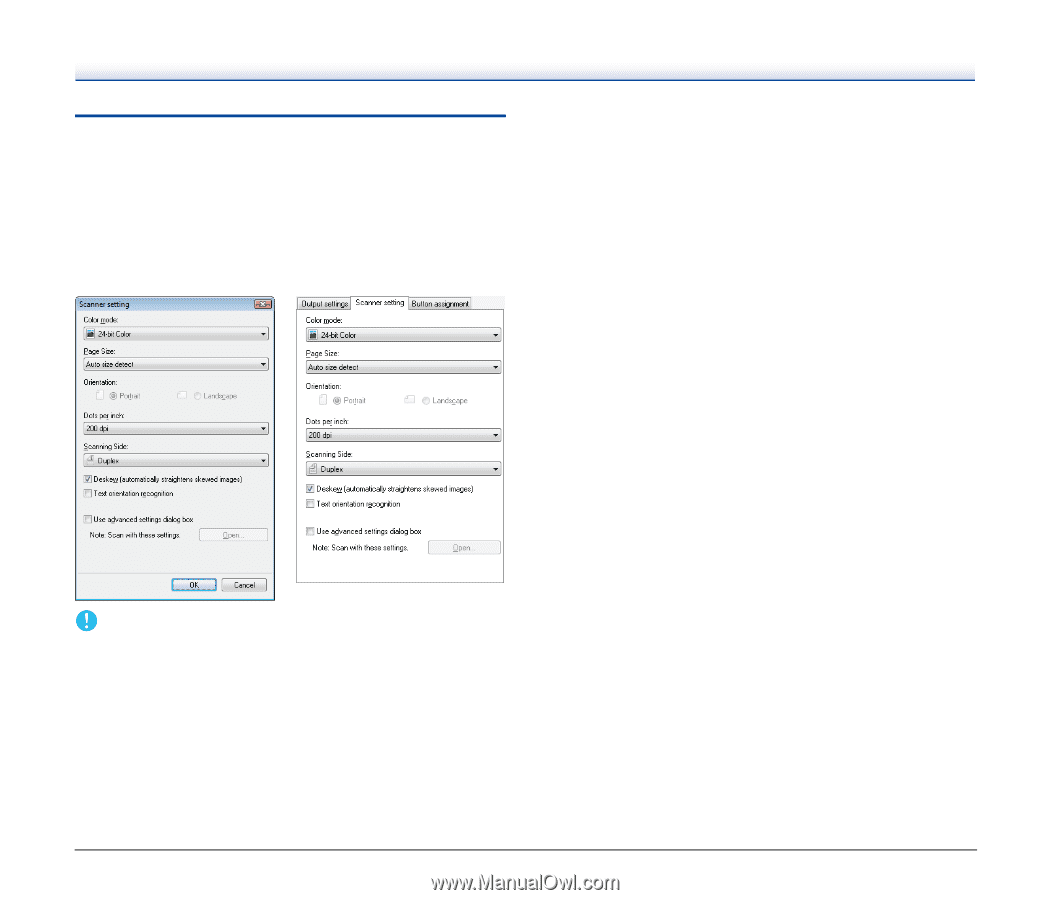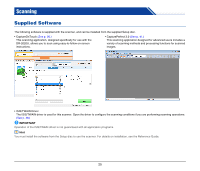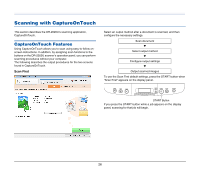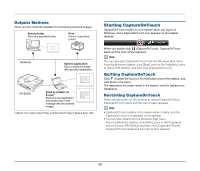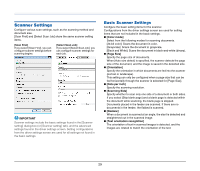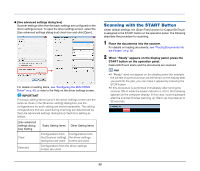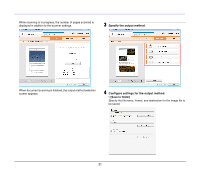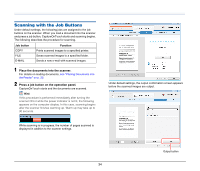Canon imageFORMULA DR-2020U Universal Workgroup Scanner User Manual - Page 29
Scanner Settings
 |
View all Canon imageFORMULA DR-2020U Universal Workgroup Scanner manuals
Add to My Manuals
Save this manual to your list of manuals |
Page 29 highlights
Scanner Settings Configure various scan settings, such as the scanning method and document size. [Scan First] and [Select Scan Job] share the same scanner setting items. [Scan First] If you select [Scan First], you can configure scanner settings before scanning begins. [Select Scan Job] If you select [Select Scan Job], you can configure scanner settings for each job. IMPORTANT Scanner settings include the basic settings found in the [Scanner setting] dialog box (or [Scanner setting] tab), and the advanced settings found in the driver settings screen. Setting configurations from the driver settings screen are used for all settings not found in the basic settings. Basic Scanner Settings Configure the basic setting items for the scanner. Configurations from the driver settings screen are used for setting items that are not included in the basic settings. ● [Color mode] Select from the following modes for scanning documents. [24-bit color]: Scans the document in color. [Grayscale]: Scans the document in grayscale. [Black and White]: Scans the document in black-and-white (binary). ● [Page Size] Specify the page size of documents. When [Auto size detect] is specified, the scanner detects the page size of the document, and the image is saved in the detected size. ● [Orientation] Specify the orientation in which documents are fed into the scanner (portrait or landscape). This setting can only be configured when a page size that can be fed horizontally through the scanner is selected for [Page Size]. ● [Dots per inch] Specify the scanning resolution. ● [Scanning Side] Specify whether to scan only one side of a document or both sides. If you select [Skip blank page] and a blank page is detected within the document while scanning, the blank page is skipped. Documents placed in the feeder are scanned. If there are no documents in the feeder, the flatbed is scanned. ● [Deskew] When a document is scanned at an angle, the slant is detected and straightened out in the scanned image. ● [Text orientation recognition] The orientation of text in scanned images is detected, and the images are rotated to match the orientation of the text. 29