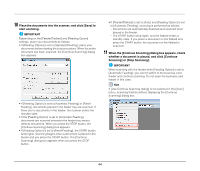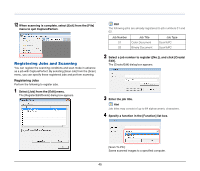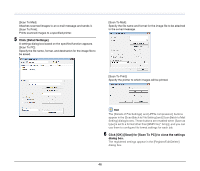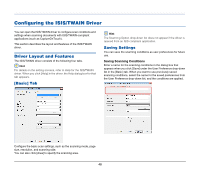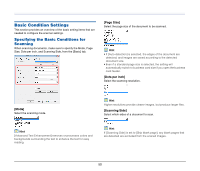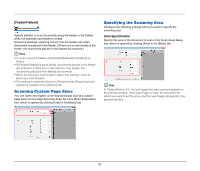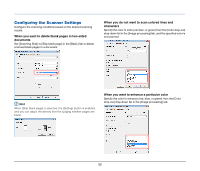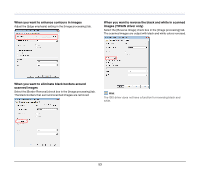Canon imageFORMULA DR-2020U Universal Workgroup Scanner User Manual - Page 48
Configuring the ISIS/TWAIN Driver, Driver Layout and Features, [Basic] Tab, Saving Settings
 |
View all Canon imageFORMULA DR-2020U Universal Workgroup Scanner manuals
Add to My Manuals
Save this manual to your list of manuals |
Page 48 highlights
Configuring the ISIS/TWAIN Driver You can open the ISIS/TWAIN driver to configure scan conditions and settings when scanning documents with ISIS/TWAIN-compliant applications (such as CaptureOnTouch). This section describes the layout and features of the ISIS/TWAIN driver. Driver Layout and Features The ISIS/TWAIN driver consists of the following four tabs. Hint For details on the setting screens, refer to Help for the ISIS/TWAIN driver. When you click [Help] in the driver, the Help dialog box for that tab appears. [Basic] Tab Hint The Scanning Option drop-down list does not appear if the driver is opened from an ISIS-compliant application. Saving Settings You can save the scanning conditions as user preferences for future use. Saving Scanning Conditions Enter a name for the scanning conditions in the dialog box that appears when you click [Save] under the User Preference drop-down list in the [Basic] tab. When you want to use previously saved scanning conditions, select the name for the saved preferences from the User Preference drop-down list, and the conditions are applied. Configure the basic scan settings, such as the scanning mode, page size, resolution, and scanning side. You can also click [Area] to specify the scanning area. 48