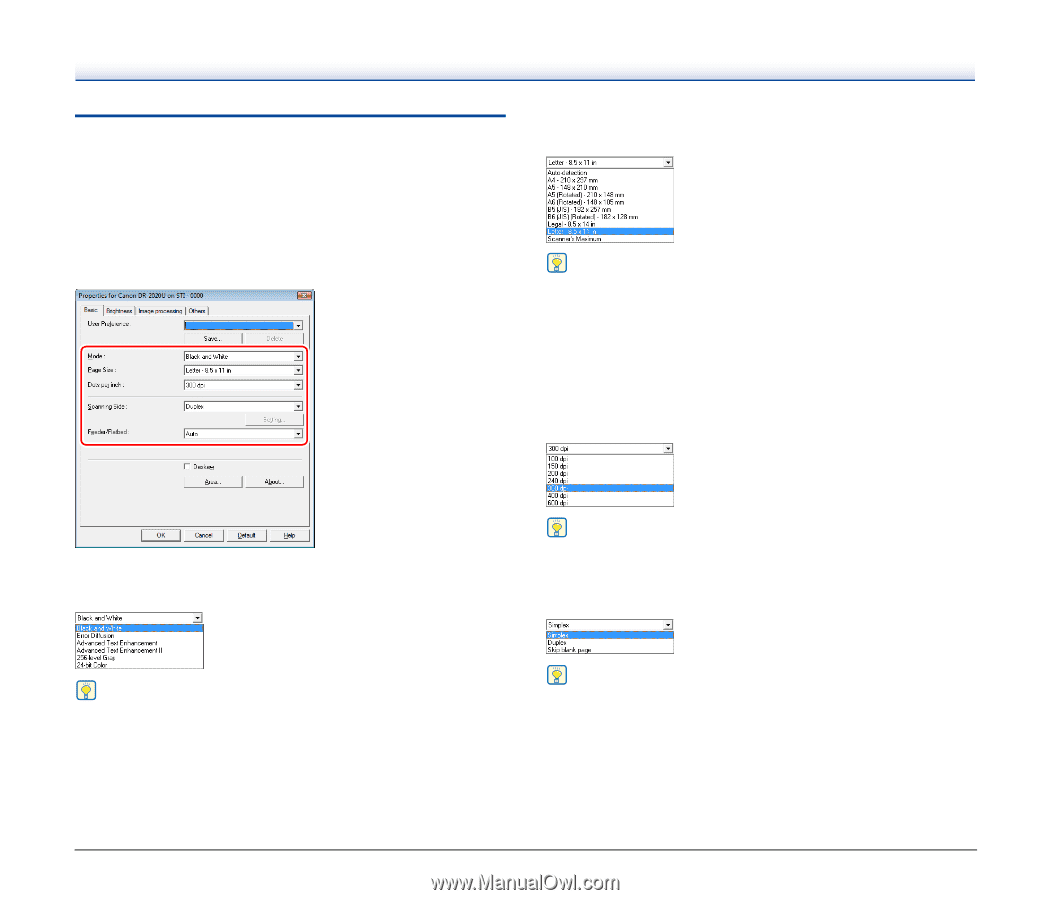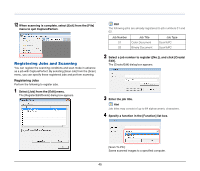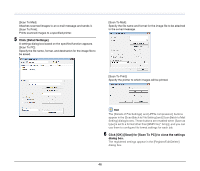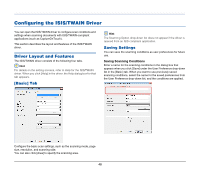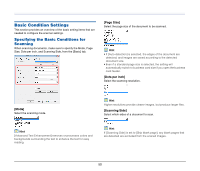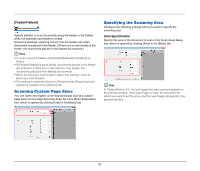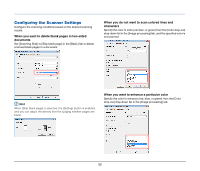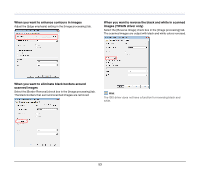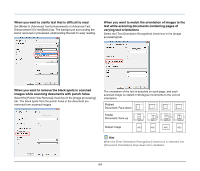Canon imageFORMULA DR-2020U Universal Workgroup Scanner User Manual - Page 50
Basic Condition Settings, Specifying the Basic Conditions for Scanning, Scanning
 |
View all Canon imageFORMULA DR-2020U Universal Workgroup Scanner manuals
Add to My Manuals
Save this manual to your list of manuals |
Page 50 highlights
Basic Condition Settings This section provides an overview of the basic setting items that are needed to configure the scanner settings. Specifying the Basic Conditions for Scanning When scanning documents, make sure to specify the Mode, Page Size, Dots per inch, and Scanning Side, from the [Basic] tab. [Page Size] Select the page size of the document to be scanned. Hint • If [Auto-detection] is selected, the edges of the document are detected, and images are saved according to the detected document size. • Even if a standard page size is selected, the setting will automatically switch to business card size if you open the business card feeder. [Dots per inch] Select the scanning resolution. [Mode] Select the scanning mode. Hint Higher resolutions provide clearer images, but produce larger files. [Scanning Side] Select which sides of a document to scan. Hint [Advanced Text Enhancement] removes or processes colors and backgrounds surrounding the text to enhance the text for easy reading. Hint If [Scanning Side] is set to [Skip blank page], any blank pages that are detected are excluded from the scaned images. 50