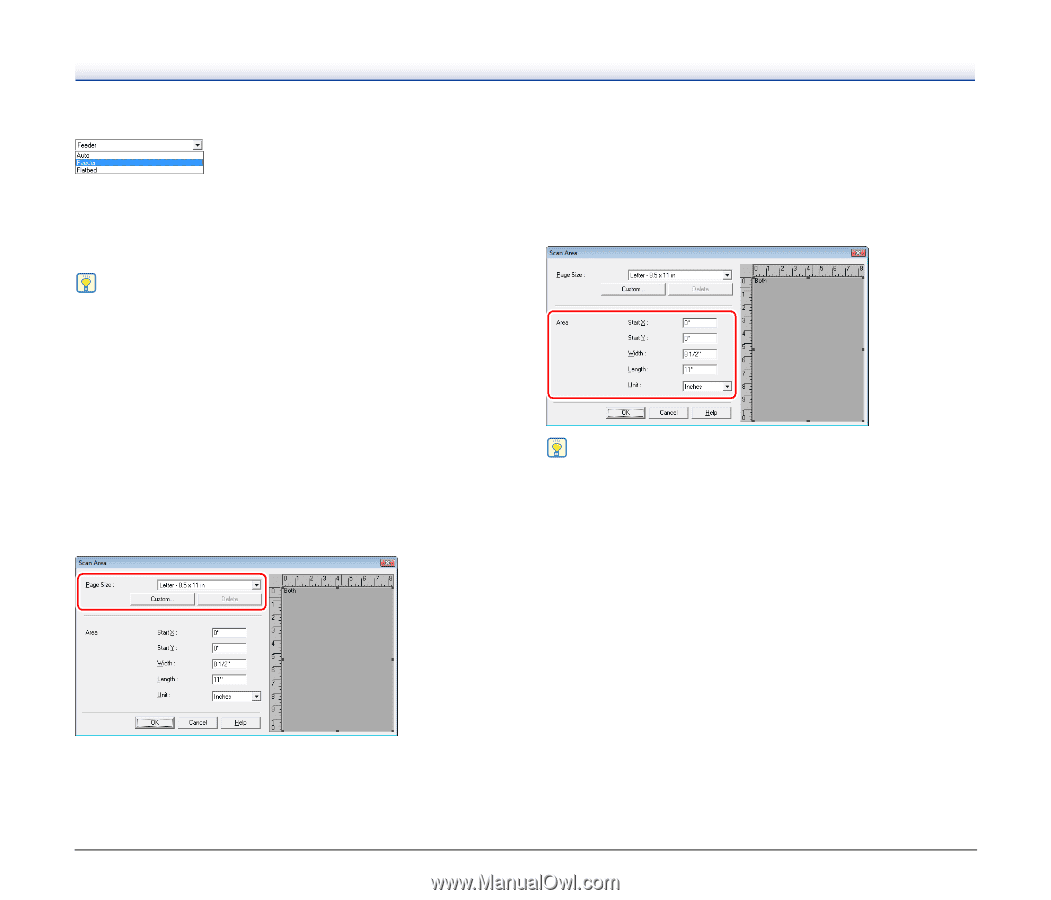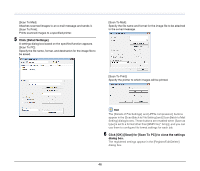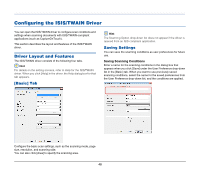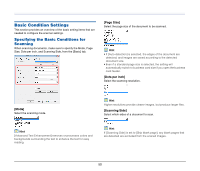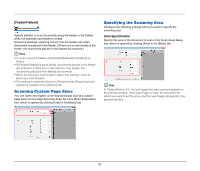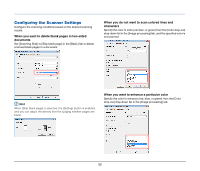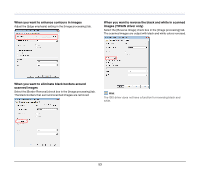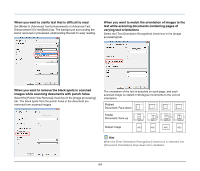Canon imageFORMULA DR-2020U Universal Workgroup Scanner User Manual - Page 51
Scanning Custom Sizes, Specifying the Scanning Area, Feeder/Flatbed], Area Specification
 |
View all Canon imageFORMULA DR-2020U Universal Workgroup Scanner manuals
Add to My Manuals
Save this manual to your list of manuals |
Page 51 highlights
[Feeder/Flatbed] Specify whether to scan documents using the feeder or the flatbed when the business card feeder is closed. If [Auto] is selected, scanning occurs from the feeder only when documents are placed in the feeder. (If there are no documents in the feeder, the documents placed on the flatbed are scanned.) Hint • To scan using the flatbed, set [Feeder/Flatbed] to [Flatbed] or [Auto]. • If [Feeder/Flatbed] is set to [Auto], documents placed in the feeder are scanned. If there are no documents in the feeder, the documents placed on the flatbed are scanned. • When the business card feeder is open, this setting is fixed at [Business card feeder]. • This setting is automatically set to [Feeder] when [Rapid recovery system] is enabled in the [Others] tab. Scanning Custom Page Sizes You can name and register a non-standard page size as a custom page size from the Page Size drop-down list in the [Scan Area] dialog box, which is opened by clicking [Area] in the [Basic] tab. Specifying the Scanning Area Configure the following settings when you want to specify the scanning area. Area Specification Specify the area of the document to scan in the [Scan Area] dialog box, which is opened by clicking [Area] in the [Basic] tab. Hint In CapturePerfect 3.0, the last image that was scanned appears in the preview window. Use [Scan Page] to scan the document for which you want to set the area, and the new image will appear in the preview window. 51