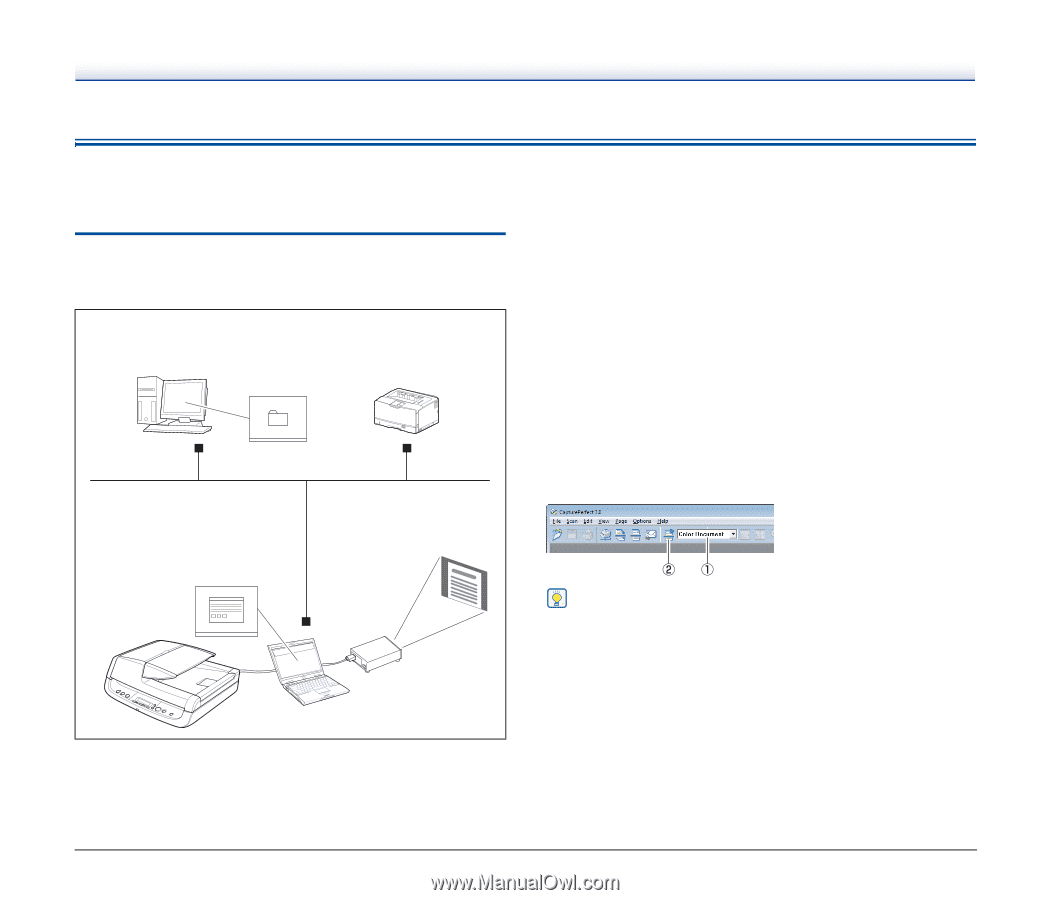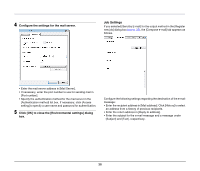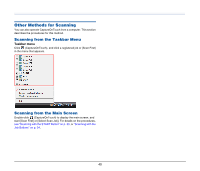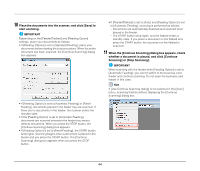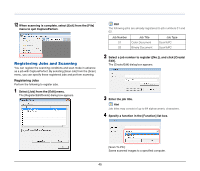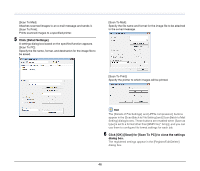Canon imageFORMULA DR-2020U Universal Workgroup Scanner User Manual - Page 41
Scanning with CapturePerfect 3.0, Scan Batch to File, Scan Scan Job
 |
View all Canon imageFORMULA DR-2020U Universal Workgroup Scanner manuals
Add to My Manuals
Save this manual to your list of manuals |
Page 41 highlights
Scanning with CapturePerfect 3.0 CapturePerfect 3.0 is an ISIS-compliant application developed for Canon document scanners. For more information on CapturePerfect 3.0, refer to the CapturePerfect 3.0 Operation Guide. Scanning with CapturePerfect The following scanning methods are available for selection from the [Scan] menu in CapturePerfect 3.0. Scan Batch to File Saves scanned images as files to a specified folder. Scan Batch to Printer Prints scanned images to a specified printer. (Network) Scan Batch to Mail Starts your e-mail application and attaches the scanned image to a new e-mail message. Scan to Presentation Displays scanned images via a projector. DR-2020U Scan Batch to File Documents are scanned with preset scanning conditions, and the scanned image data is saved to a specified folder. Scan Batch to Printer Documents are scanned with preset scanning conditions, and the scanned image data is printed to a specified printer. Scan Batch to Mail Documents are scanned with preset scanning conditions, and a MAPI-compliant e-mail client is started to generate a new e-mail message with the scanned images as attachments. Scan Page Only one page of the document is scanned. Scan Job The scanning conditions and scan mode (Scan Batch to File, Scan Batch to Printer, or Scan Batch to Mail) are registered in advance as a job. The scan job can then be executed by selecting the registered job from the drop-down list (A), and then clicking (Scan Job) on the toolbar (B). Hint A total of 99 jobs can be registered, including the following two preregistered scan jobs: • Color Document Scans the document in 24-bit color, simplex mode, and 300 dpi resolution, and saves the image as a PDF file in the [My Pictures] folder. • Binary Document Scans the document in black-and-white, simplex mode, and 200 dpi resolution, and saves the image as a PDF file in the [My Pictures] folder. 41