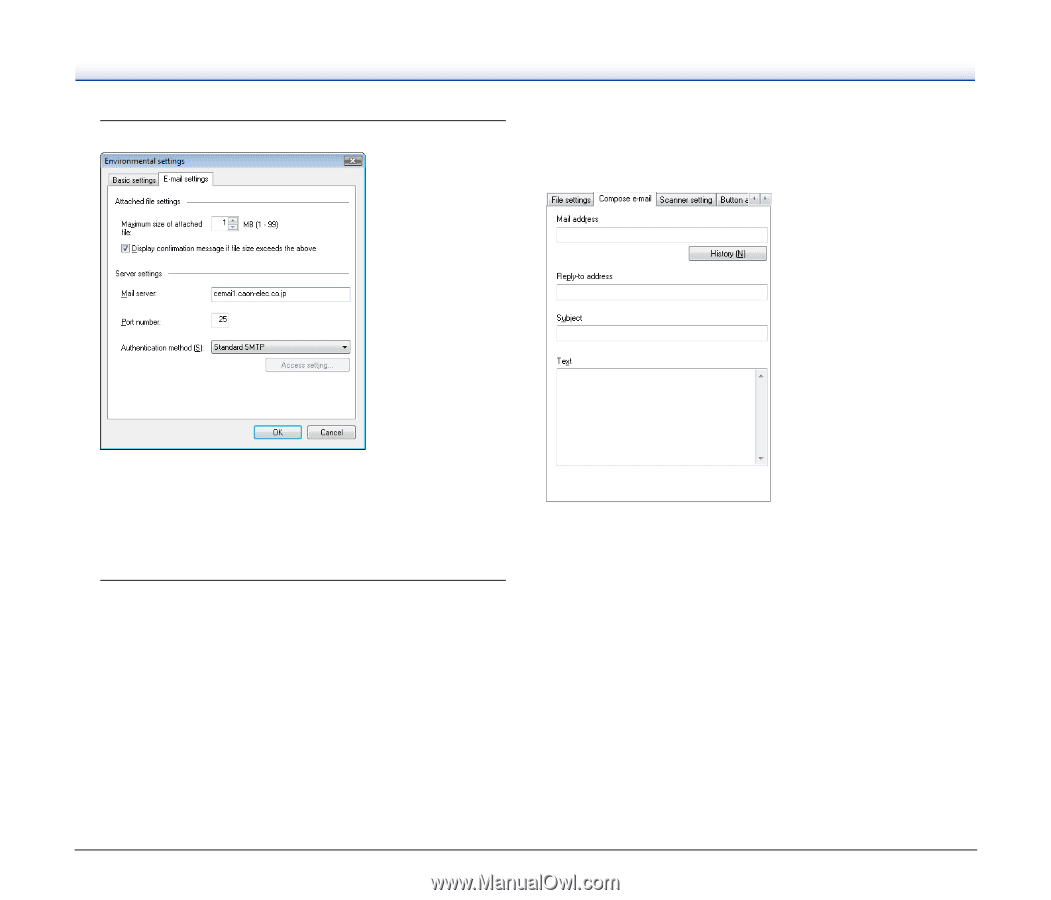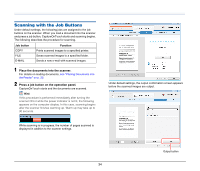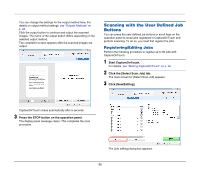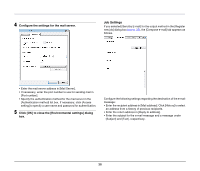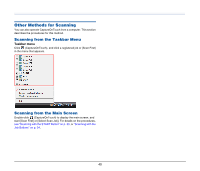Canon imageFORMULA DR-2020U Universal Workgroup Scanner User Manual - Page 38
Job Settings, Con the settings for the mail server.
 |
View all Canon imageFORMULA DR-2020U Universal Workgroup Scanner manuals
Add to My Manuals
Save this manual to your list of manuals |
Page 38 highlights
4 Configure the settings for the mail server. Job Settings If you selected [Send by E-mail] for the output method in the [Register new job] dialog box (see p. 35), the [Compose e-mail] tab appears as follows. • Enter the mail server address in [Mail Server]. • If necessary, enter the port number to use for sending mail in [Port number]. • Specify the authentication method for the mail server in the [Authentication method] list box. If necessary, click [Access setting] to specify a user name and password for authentication. 5 Click [OK] to close the [Environmental settings] dialog box. Configure the following settings regarding the destination of the e-mail message: • Enter the recipient address in [Mail address]. Click [History] to select an address from a history of previous recipients. • Enter the return address in [Reply-to address]. • Enter the subject for the e-mail message and a message under [Subject] and [Text], respectively. 38