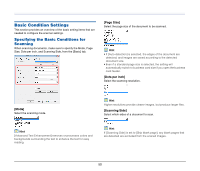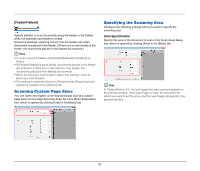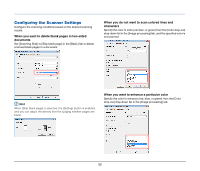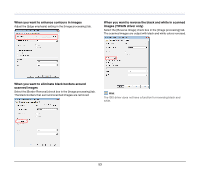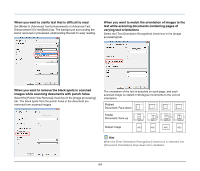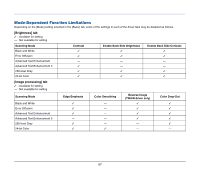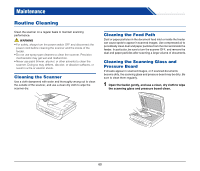Canon imageFORMULA DR-2020U Universal Workgroup Scanner User Manual - Page 55
Before Using Adobe Acrobat 9.0, When you want to rotate the images of a document that is
 |
View all Canon imageFORMULA DR-2020U Universal Workgroup Scanner manuals
Add to My Manuals
Save this manual to your list of manuals |
Page 55 highlights
When you want to rotate the images of a document that is loaded horizontally to the correct orientation Specify the rotation angle from the [Document Orientation] drop-down list in the [Image processing] tab. When you want document feeding to stop automatically when a double-feed occurs Select the [Detect by Length] check box in [Double Feed Detection] of the [Others] tab. When this setting is enabled and a double-feed is detected during scanning, the documents stop feeding automatically. You can resume scanning after resetting the double-fed documents. Hint Images are rotated according to the orientation of the loaded document and the selected angle. Flatbed Document: Face down Feeder Document: Face up Image rotation (clockwise) 0 90 180 270 degrees degrees degrees degrees Output image IMPORTANT Additional pages may be fed, even if document feeding is stopped automatically after a double-feed occurs. Before resuming the scanning operation, use your application to check the last page that was scanned successfully. Before Using Adobe Acrobat 9.0 There are two methods for scanning a document from the scanner using the bundled Adobe Acrobat 9.0 software. One method is Presets (Black & White Document, Grayscale Document, Color Document, or Color Image), in which the scanning parameters are set beforehand. The other method is Custom Scan, which allows you to select the parameters used for scanning. The Custom Scan method also provides the option of either showing or hiding the scanner's Native Interface (the machine's own scanner settings screen) while scanning. 55