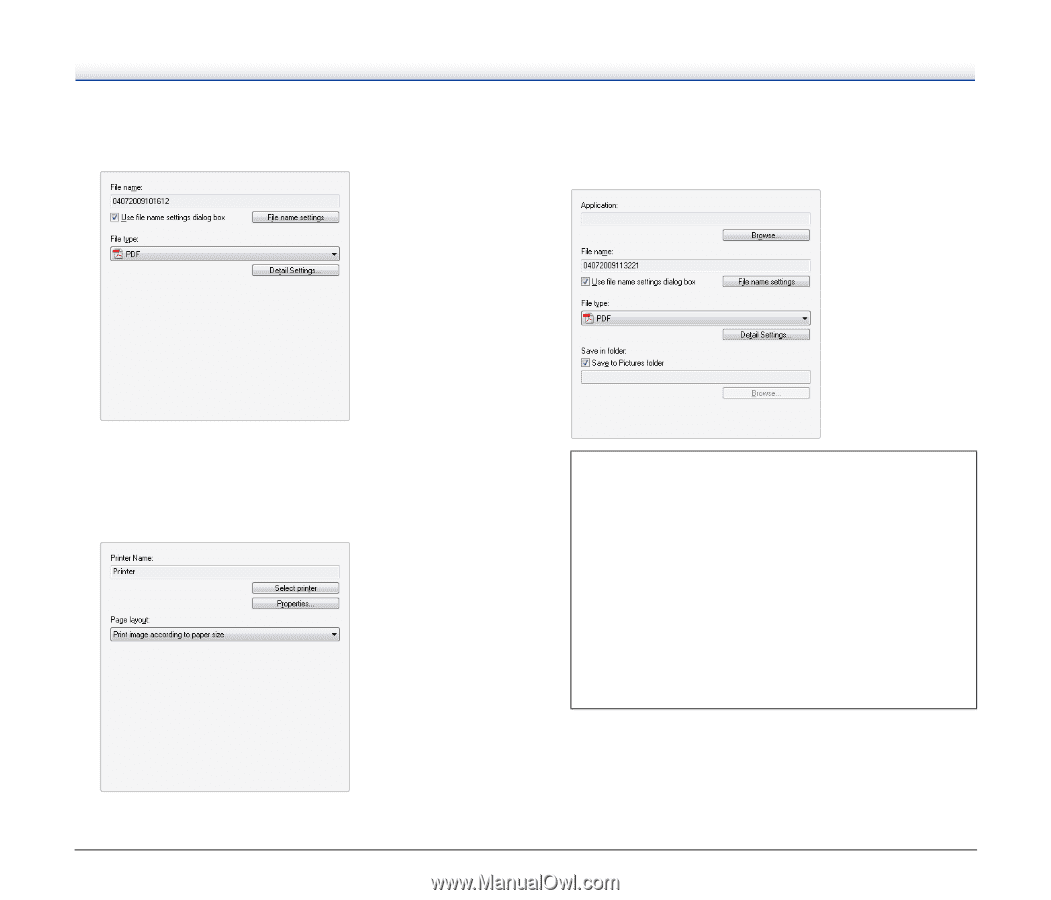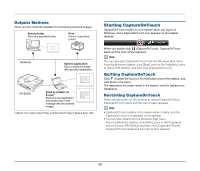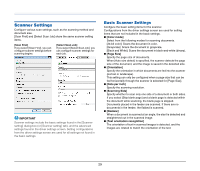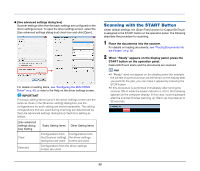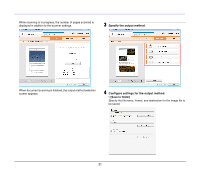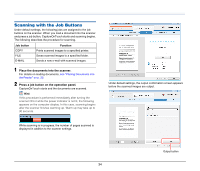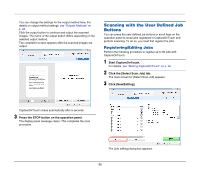Canon imageFORMULA DR-2020U Universal Workgroup Scanner User Manual - Page 32
When Using PaperPort, Microsoft Messaging Application Programming Interface e-mail - document management
 |
View all Canon imageFORMULA DR-2020U Universal Workgroup Scanner manuals
Add to My Manuals
Save this manual to your list of manuals |
Page 32 highlights
• [Attach to E-mail] Specify the file name and format for the image file to be attached to the e-mail. • [Send to application] Click [Browse] and specify the executable file (.exe) for an application that can open the image file. In addition, specify the file name, format, and destination for the image file to be saved. To use this function, you must specify the MAPI-compatible (Microsoft Messaging Application Programming Interface) e-mail application (such as Windows Mail and Outlook Express) that you want to use as the default application for your operating system. • [Print] Specify the printer to which images will be printed. When Using PaperPort • The PaperPort application supplied with this unit uses the [Documents] folder by default. When sending the image file to PaperPort and specifying the save destination, be sure to specify the [Documents] folder or a folder within the [Documents] folder. Specifying any other folder may result in an error. • If you want to specify a folder other than the [Documents] folder, use [Folder Manager] in PaperPort to register that folder beforehand. • In Windows Vista, the documents folder and pictures folder are located on the same level in the folder hierarchy. As a result, be sure to register the pictures folder using [Folder Manager] in PaperPort if you want to specify that folder. 32