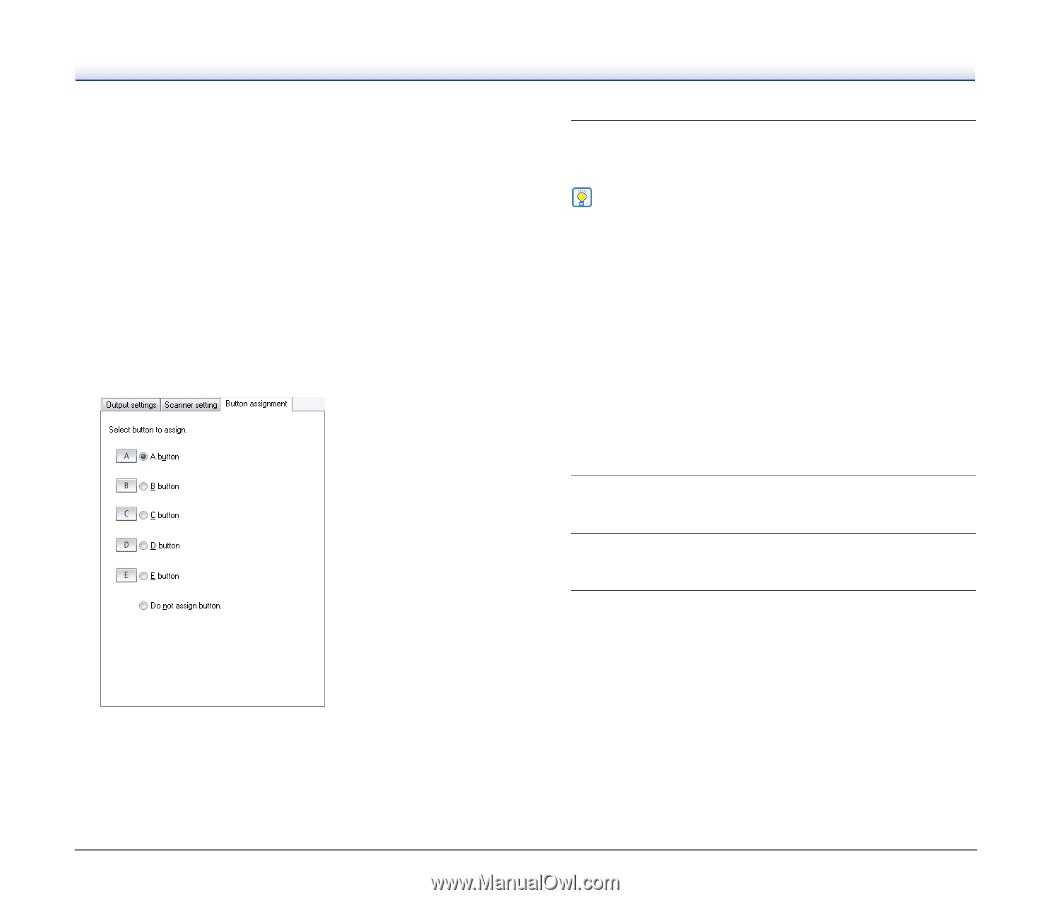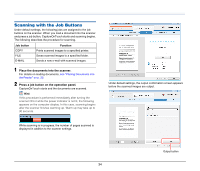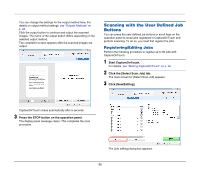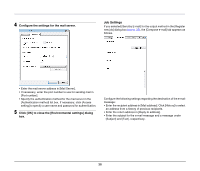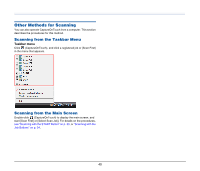Canon imageFORMULA DR-2020U Universal Workgroup Scanner User Manual - Page 37
E-Mail Settings, Environmental Settings
 |
View all Canon imageFORMULA DR-2020U Universal Workgroup Scanner manuals
Add to My Manuals
Save this manual to your list of manuals |
Page 37 highlights
[Compose e-mail] This tab appears when [Send by E-mail] is selected in the [Output method] list box. Compose an e-mail message to which scanned images will be attached and sent in this tab. To send an e-mail message with scanned image attachments, you must configure the e-mail settings. For details, see "E-Mail Settings" on p. 37. [Scanner setting] tab Configure the scanner settings. For details on scanner setting items, see "Basic Scanner Settings" on p. 29. [Button assignment] tab Configure the settings to assign the job to a job button on the scanner. Click the button to which you want to assign the job, and the job will be executed when that button is pressed. If you do not want to assign a button, click [Do not assign button]. 7 Click [OK]. The job is registered according to the configured settings and appears in the job list. Hint • To confirm the settings of a registered job or to change the settings, click [Job list/edit]. • To delete a registered job, select it in the job list and click [Delete]. E-Mail Settings You must configure the e-mail settings when registering a job for which the output method is set to [Send by E-mail]. To do so, you must configure the environmental settings and job registration settings as follows. Environmental Settings Configure the settings related to the mail server for sending e-mail messages as follows. 1 Start CaptureOnTouch to display the main screen. (See p. 28.) 2 Click [Environ. Settings]. The [Environmental settings] dialog box appears. 3 Click the [E-mail settings] tab. 37